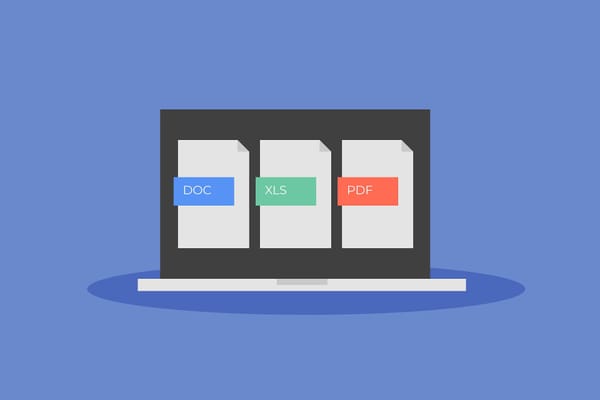QuickBooks for Small Business: What it is & how to secure it

Struggling to keep track of your finances can be a major headache for small business owners. Juggling invoices, expenses, and payroll can quickly become overwhelming. QuickBooks can empower small businesses to manage their finances effectively and grow with confidence.
QuickBooks is a widely used accounting software, especially popular among small businesses in the United States, and part of the same company that owns Mailchimp.
Related: Is Mailchimp Safe for Your Business? How to Get Started and Protect Your Data
What is QuickBooks?
QuickBooks is a popular accounting software solution designed specifically for small businesses and entrepreneurs. It acts as a central hub for managing all your business finances, from tracking income and expenses to generating invoices and running payroll.
QuickBooks is cloud-based, allowing users to access their financial data from any device with an internet connection. It works well with other software tools, such as Microsoft Excel, which makes organizing data and preparing taxes easier.
Related: Is Mailchimp Safe for Your Business? How to Get Started and Protect Your Data
What is Quickbooks Used For
Here are some specific ways QuickBooks can benefit small businesses:
- Generating Reports – Quickly create financial reports such as profit and loss statements, balance sheets, and expense summaries to gain insights into your business performance.
- Creating Cash Flow Statements – Track money coming in and going out to ensure your business maintains a healthy cash flow and avoids financial shortfalls.
- Analyzing Financial Trends – Identify spending patterns, seasonal revenue changes, and other key trends to make more informed business decisions.
- Organizing and Managing Data – Keep all your financial records in one place, making it easier to track expenses, invoices, and tax-related information without the hassle of manual paperwork.
Do I Need Quickbooks for My Small Business?
QuickBooks takes the hassle out of bookkeeping by automating tasks like tracking expenses, sending invoices, and handling payroll. It also helps keep your records organized, making tax season much easier. Instead of juggling spreadsheets or scrambling to find receipts, you’ll have everything in one place. Whether you’re just starting out or growing your business, QuickBooks can save you time and help you stay on top of your finances without the stress.
QuickBooks Overview and Setup
QuickBooks offers two main versions, each designed for different needs. QuickBooks Online is cloud-based, meaning you can access it from any device with an internet connection, making it great for business owners who need flexibility and remote access. QuickBooks Desktop, on the other hand, is installed directly on a computer and offers more advanced features for complex accounting needs, but it requires manual updates and is only accessible from the device where it’s installed. The choice between the two depends on whether you prefer convenience and mobility or advanced, locally stored accounting tools.
Once you've created your QuickBooks account, you'll want to configure your preferences and company settings to suit your business.
1. Choose Your View: Use the "business view" if you have minimal accounting experience or the "accounting view" if you have more experience.
2.Customize Your Dashboard: Adjust and resize displayed charts and graphs to fit your personal preferences and priorities.
3.Integrate Third-Party Apps: If you use external apps like Etsy or PayPal, connect them to QuickBooks to get a full overview of your finances in one place.
After initial setup, create a new company file by entering your business details, such as:
- Business address (important for state tax information)
- Business phone number
- Company logo
- Relevant tax information
- Industry type
Then, link your bank accounts and credit cards to streamline transactions.
How Your Bank Connection Works with QuickBooks
When you link your bank account to QuickBooks, the software securely pulls in your recent transactions automatically. Once connected, QuickBooks continues to update your transactions regularly, ensuring that your records stay current.
To establish this connection, QuickBooks requires your online banking credentials (username and password). This creates a one-way, "read-only" connection, meaning QuickBooks can view transaction data but cannot make changes, process payments, or access personal details within your transactions. Information flows only from your bank to your QuickBooks account, adding an extra layer of security.
Related: 7 Types of Credit Card Fraud & How Your Businesses Can Avoid Them
Potential Risks When Using QuickBooks
QuickBooks is designed with security in mind, but it's essential to be aware of certain risks that can affect the safety of your financial data. Understanding these risks can help you take the necessary steps to protect your information effectively:
· Cyber Threats to Financial Data: Financial information is a prime target for cybercriminals. Without the right security measures, your QuickBooks account could be vulnerable to data breaches, allowing hackers to access sensitive business details.
· Unauthorized Access: Using weak or repeated passwords can make it easier for unauthorized users to access your account. This can put your financial information at risk, as attackers may gain full access to your business's data.
· Financial Fraud: If your QuickBooks account isn't well-protected, unauthorized users could alter financial data, initiate fraudulent transactions, or manipulate records, putting your business at financial risk.
· Third-Party Integrations: Many users connect QuickBooks with other applications to streamline operations. However, connecting to third-party apps without proper security settings can open up your data to external threats, especially if the apps don't meet high-security standards.
Related: How to Check If Your Business Is Affected by a Breach (And What to Do if It Is)
The QuickBooks App: Convenient but Risky
Using the QuickBooks app allows small business owners to manage their finances from virtually anywhere, offering great convenience for those on the go. However, it's important to be aware of certain risks that come with mobile access:
- Device Theft: If your phone or tablet gets stolen and you're logged into the QuickBooks app, your financial data could be exposed.
- Unsecure Wi-Fi Connections: Logging into QuickBooks on public or unprotected Wi-Fi networks can make your data vulnerable to interception.
- Unauthorized Users: Without securing your device, anyone who picks it up could access your QuickBooks app and potentially your financial data
How to use QuickBooks for your small business: Security guide
- Strengthen Account Security
- Create a Strong Password
A strong password is your first line of defense against unauthorized access. Use a mix of uppercase and lowercase letters, numbers, and symbols, and avoid easy-to-guess words like birthdays or names. For added security and convenience, consider using a password manager to store complex passwords securely. - Enable Two-Factor Authentication (2FA)
Two-factor authentication (2FA) adds an extra layer of security by requiring a verification code along with your password. This ensures that even if someone gets hold of your password, they still can’t access your account without the second authentication step. You can enable 2FA in your QuickBooks account settings under the security section. - Set Up Account Verification Methods
To prevent lockouts and enhance security, QuickBooks allows users to choose multiple verification methods. These include customizing your User ID, keeping your email and phone number updated for identity confirmation, using a secure password, and setting up an authenticator app for one-time passcodes instead of text-based verification.
- Take Control on your Users Access
Restricting access based on roles ensures that only authorized individuals can view or modify financial data.
QuickBooks allows you to create different access levels for users. In the Manage Users section, you can assign roles tailored to each user's needs.
Create and Assign User Roles
QuickBooks lets you customize user roles to limit access to sensitive financial information. As the admin, you can define roles with specific permissions—such as viewing reports, managing transactions, or handling payroll—ensuring employees only access what they need. Once roles are set up, they can be assigned to individual users, helping to protect your data from unauthorized changes.
Add Accountants as Users
Accountants have specialized access in QuickBooks, allowing them to review financial records, correct errors, and assist with tax preparation. You can invite an accountant directly through QuickBooks Online, giving them secure access without affecting your user limit. If needed, you can also remove their access at any time, ensuring only active professionals can manage your books.
Related: What Are Invoice Scams and How Small Business Can Stay Safe
- Be Cautious with Third-Party Apps
Many third-party apps request access to your QuickBooks data, but not all are trustworthy.
Only connect apps you trust. In your QuickBooks account, review the list of connected apps under Settings > Apps and remove any apps you no longer use. Check each app's permissions to make sure they're only accessing the data they need.
- Log Out When Not in Use
Staying logged in, especially on shared devices, can put your account at risk. Always log out of your QuickBooks account when you're done, especially on mobile devices. In the Settings menu, you can also set QuickBooks to log out automatically after a certain period.
- Update Software Regularly
Updates often include security patches that fix known vulnerabilities. Make sure your QuickBooks software is set to update automatically or check for updates regularly. This applies to both the QuickBooks app and any device software, as outdated operating systems can also be a risk.
- Monitor and Respond to Suspicious Activity
Monitoring your QuickBooks account regularly helps you catch unusual activities early.
- Set Up Alerts: QuickBooks can notify you of significant activities, such as changes to your account or logins from unfamiliar devices. Set up these alerts under Settings to stay informed.
- Review Transactions Regularly: Go over recent transactions weekly to spot any discrepancies or suspicious entries, allowing you to take immediate action if something appears wrong.
7. Use a VPN and Antivirus Protection
- VPN: When accessing QuickBooks remotely, use a Virtual Private Network (VPN) to secure your connection, especially over public Wi-Fi.
- Virus Protection and Firewalls: Ensure that any device accessing QuickBooks has up-to-date antivirus protection and a firewall to block malicious access attempts.
Protecting your business from cyber threats starts with securing the devices you and your employees use every day. Bitdefender Ultimate Small Business Security offers a complete solution, keeping your business safe from scams, phishing emails, malware, and data breaches.
Learn more about small business security plans.
FAQs
Can I use QuickBooks for a small business?
QuickBooks is a great option for small businesses. It provides essential tools for accounting, payroll, invoicing, and expense management, making it especially useful for business owners without a formal accounting background. Its straightforward interface and comprehensive features make QuickBooks a popular choice among small business owners.
Can I use QuickBooks if I am self-employed?
QuickBooks has a version tailored just for self-employed individuals called QuickBooks Self-Employed. It allows you to easily track income and expenses, organize receipts, estimate quarterly taxes, and much more. This version is perfect for freelancers, contractors, and independent professionals who want a straightforward way to manage their finances.
Is QuickBooks safe to use?
QuickBooks includes strong security measures to protect your data, features like two-factor authentication, encryption, and secure password options. Intuit, the company behind QuickBooks, follows industry-standard security protocols to keep user information private and protected. However, for full protection, secure the devices you use for QuickBooks with Bitdefender Ultimate Small Business Security.
How secure is QuickBooks for storing financial information?
QuickBooks is designed to securely store financial data. It uses advanced encryption, similar to what's used by leading financial institutions, to safeguard data during transmission. The platform also relies on firewall-protected servers and offers additional security features like access controls and regular updates to protect your information from unauthorized access.
tags
Author
Cristina is a freelance writer and a mother of two living in Denmark. Her 15 years experience in communication includes developing content for tv, online, mobile apps, and a chatbot.
View all postsRight now Top posts
How to Protect Your WhatsApp from Hackers and Scammers – 8 Key Settings and Best Practices
April 03, 2025
Outpacing Cyberthreats: Bitdefender Together with Scuderia Ferrari HP in 2025
March 12, 2025
Streamjacking Scams On YouTube Leverage CS2 Pro Player Championships to Defraud Gamers
February 20, 2025
How to Identify and Protect Yourself from Gaming Laptop Scams
February 11, 2025
FOLLOW US ON SOCIAL MEDIA
You might also like
Bookmarks