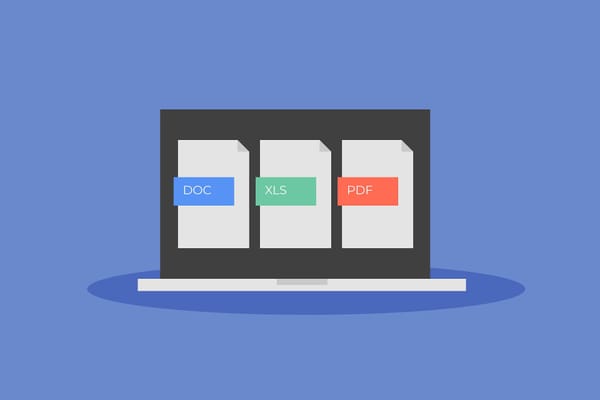Protect Your Business Series: Tips for Using Google Workspace Safely

With over 3 billion monthly active users globally, Google Workspace has become a popular choice for both personal and business use. Among these, more than 6 million are paying business customers, ranging from small startups to large enterprises, including over 40% of Fortune 500 companies. Google Workspace's suite of tools—Gmail, Docs, Sheets, Slides, Calendar, Meet, Chat, and Drive—has earned it a significant share of the productivity market, positioning it as one of the top choices for companies worldwide. As its adoption continues to grow, so does the importance of understanding and implementing security settings to keep business data safe.
Like any online platform, it's only as safe as the precautions you take to protect it.
Here's how to set it up and what features to pay attention to in order to protect sensitive information and shield your business from cybersecurity threats.
Why Securing Your Google Workspace Matters
Without proper cybersecurity, small businesses using Google Workspace are at risk of various cybersecurity threats, such as:
Data breaches. When sensitive information falls into the wrong hands, the impact can be severe. Data breaches can compromise your clients' trust, harm your reputation, and result in financial losses.
Data theft. Cybercriminals may steal sensitive business information, including client details, contracts, or financial data, and then impersonate your business and scam people.
Account takeover: Hackers may gain access to your Workspace, which could mean lost files, unauthorized account changes, and even financial fraud. In return for your account, they may ask for ransom.
How Hackers Can Gain Access to Your Google Workspace
They use various techniques to break into Google Workspace accounts, often exploiting weak security practices or tricking users into giving up their credentials. For example:
Phishing Attacks
Phishing is one of the easiest ways for hackers to access Google Workspace accounts. They typically send emails that appear legitimate, mimicking Google or other trusted sources, to trick users into clicking a link that leads to a fake login page. When users enter their credentials, the hackers capture and use this information to access the account. Phishing emails often have urgent language ("Your account will be suspended!") to prompt quick action without careful scrutiny.
Weak Passwords
Cybercriminals often use automated tools to guess weak passwords through "brute force" attacks. If passwords are not complex enough, it only takes a few guesses before a hacker breaks in. Using the same password across multiple sites increases vulnerability, as a leak from one platform can lead to unauthorized access to other accounts, including Google Workspace.
Account Takeovers from Insecure Devices
Logging into Google Workspace on unsecured devices or public Wi-Fi (like those in cafes or libraries) can be risky. Hackers can use keyloggers or other malware on these devices to capture login credentials. Once they have this information, they can log in remotely. Similarly, leaving devices unlocked or logged into Google Workspace can allow others to access your account if they have physical access.
Third-Party App Vulnerabilities
Google Workspace users often integrate third-party apps to improve productivity. However, these apps can create vulnerabilities if they don't have strong security measures. Hackers can exploit these third-party apps to access Google Workspace data if the apps are not securely coded or lack adequate permissions management.
Social Engineering
This can involve impersonating a trusted coworker or tech support representative and asking for login credentials over the phone or email. Social engineering attacks rely on manipulating people's trust, so be cautious and verify anyone who requests sensitive information or access to your account.
Privacy and Security Settings to Set Up
Google Workspace offers a range of built-in privacy and security features designed to protect your account. Enabling these provides a layered defense against potential cybersecurity threats and ensures that sensitive business and client data remains secure.
Here's a breakdown of the key settings to enable for enhanced protection.
- To Strengthen Login Security
Use Strong, Unique Passwords: Encourage employees to use complex, unique passwords for their Google Workspace accounts. A password manager can simplify this by securely generating and storing these passwords, reducing the need for employees to remember them while maintaining security.
Enable 2-Step Verification (2SV): Protect your account with 2-Step Verification (2SV), which adds a second layer of security by requiring users to verify their identity with something they know (like a password) and something they have (like an access code or physical key). This feature is essential for all employees, especially administrators or those handling sensitive data like financial records. You can customize 2SV options for your users by following Google's support guide.
Add Recovery Options to Administrator Accounts: Ensure that your administrator accounts have backup recovery options. This will allow an admin to regain access to their account if they forget their password. Here's how to set up a recovery email and phone number:
- Sign in to your Google Admin console.
- Go to Menu > Directory > Users.
- Select the admin user, then click on Security > Recovery information.
- Enter a recovery email address and phone number, then click Save.
Generate and Print Backup Codes: For accounts using 2SV, backup codes provide an alternative way to access an account if the primary 2SV method is unavailable. It's a good idea for users to have a printed copy of these codes:
- Go to your Google Account.
- Click Security on the left side.
- Under "How you sign in to Google," click on 2-Step Verification and sign in if prompted.
- Under "Backup codes," select options to create, download, or print backup codes for easy access if needed
2. To Control Account Access
Limit Admin Permissions: Restrict admin access to only essential personnel. The fewer admin accounts you have, the lower the risk of unauthorized changes. Google Workspace allows different roles with various access levels, so grant admin privileges only to trusted individuals.
Review Access Regularly: Regularly check which users and devices have access to your Google Workspace, especially for accounts belonging to former employees or retired devices. You can manage these settings under Google Workspace's "Access and Security" section to quickly remove unneeded access.
3. To Protect Client Data
Restrict Sharing Options: Limit the sharing of files containing sensitive client data. For documents that don't require collaboration, set them to "View only" and restrict access to necessary team members. You can customize sharing settings in Google Drive by selecting each file and adjusting who can access it and at what level.
Restrict Calendar Sharing with External Users: Calendars often contain sensitive information, so consider limiting how much your employees' calendars are shared with people outside the company. To maintain privacy, set default calendar sharing settings to only display "free/busy" information for external users.
Limit Access to Newly Created Files: To control who sees new files, disable link sharing as the default setting. This way, only the creator has access until they explicitly share the file, which reduces the risk of sensitive data accidentally reaching external sources.
Warn Users When Sharing Externally: Set up a warning for users when they attempt to share a file with someone outside your company. This will prompt them to confirm their intention and prevent accidental data exposure. Access this by navigating to Admin console > Apps > Google Workspace > Drive and Docs > Sharing options.
4. To Protect Data
Set Up Security Alerts: Google Workspace can send alerts for unusual login activity or unauthorized access attempts. Enable these alerts to stay informed about any suspicious account activity. Customize these settings in your Security dashboard to receive timely notifications about potential cybersecurity risks.
Anti-Phishing and Spam Protections: Google Workspace includes anti-phishing and spam protections to filter out suspicious emails. Enhanced pre-delivery message scanning further improves this, catching more phishing emails before they reach your inbox:
- Sign in to your Google Admin console.
- Go to Menu > Apps > Google Workspace > Gmail > Spam, Phishing, and Malware.
- Select your organization and enable Enhanced pre-delivery scanning to increase email filtering.
Regular Backups: Regularly back up critical Google Workspace data to ensure you can quickly restore files after a cybersecurity attack. Consider using Google Vault or a third-party service to automate backups for essential documents and client data.
Best Practices for Google Workspace Security in a Small Business
For long-term protection, incorporate these additional best practices to keep your Google Workspace secure:
- Conduct Regular Check ups. Google Workspace offers an activity report feature, which can help track changes in user activity, such as login attempts or file access. Regular audits make it easier to spot unusual activity and take action before a cyber threat escalates.
- Stay Updated on New Features. Make it a habit to stay informed about these updates so you can take advantage of new protections that may enhance your account's security.
- Use Google Workspace Support. If you encounter a security issue or need guidance on a specific setting, reach out to Google Workspace support. They can provide additional resources, troubleshooting, and advice tailored to your specific security needs.
- Train Employees on Phishing Detection. Phishing is one of the most common cyber threats for small businesses. Host training sessions to teach employees how to recognize phishing emails, including tips like checking for typos, verifying email addresses, and avoiding suspicious links. Small businesses can protect themselves from cyber attacks by educating employees on safe practices and encouraging a security-focused mindset.
- Get the best cybersecurity for small businesses. Bitdefender Ultimate Small Business Security protects your data online across all platforms, including social media and various apps.
If your business has fewer than 25 employees but faces information security needs similar to those of larger companies, this solution is ideal for you. Industries such as small investment firms, consultancies, financial planning services, or any business that handles health information often have specific regulatory, privacy, and security requirements. Bitdefender Ultimate Small Business Security can help you meet those critical needs effectively.
Related:
- How to Keep Your Business Instagram Account Safe
- How to Secure Your Facebook Business Page From Hackers
- Safeguard Your and Your Clients' Information on WhatsApp Business
FAQs
Does a small business need Google Workspace?
Google Workspace can be a valuable tool for small businesses, offering a unified platform for email, document collaboration, cloud storage, and more. For companies with remote or hybrid work environments, it's particularly helpful for enhancing team collaboration. Plus, it has built-in privacy and security features designed to protect sensitive business data.
Is my company data safe on Google Workspace?
Google Workspace provides strong security features like encryption, anti-phishing protections, and advanced data control options. However, ensuring complete data security also depends on using Google Workspace's privacy and security settings effectively, as well as adopting additional cybersecurity best practices.
What cybersecurity threats should I be aware of when using Google Workspace?
Phishing attacks, unauthorized account access, and data breaches are common cybersecurity threats for Google Workspace users. Hackers may use phishing emails or compromised credentials to access sensitive information. To reduce risks, enable two-step verification, review access permissions regularly, encourage employees to recognize suspicious emails, and use Bitdefender Ultimate Small Business Security.
tags
Author
Cristina is a freelance writer and a mother of two living in Denmark. Her 15 years experience in communication includes developing content for tv, online, mobile apps, and a chatbot.
View all postsRight now Top posts
How to Protect Your WhatsApp from Hackers and Scammers – 8 Key Settings and Best Practices
April 03, 2025
Outpacing Cyberthreats: Bitdefender Together with Scuderia Ferrari HP in 2025
March 12, 2025
Streamjacking Scams On YouTube Leverage CS2 Pro Player Championships to Defraud Gamers
February 20, 2025
How to Identify and Protect Yourself from Gaming Laptop Scams
February 11, 2025
FOLLOW US ON SOCIAL MEDIA
You might also like
Bookmarks