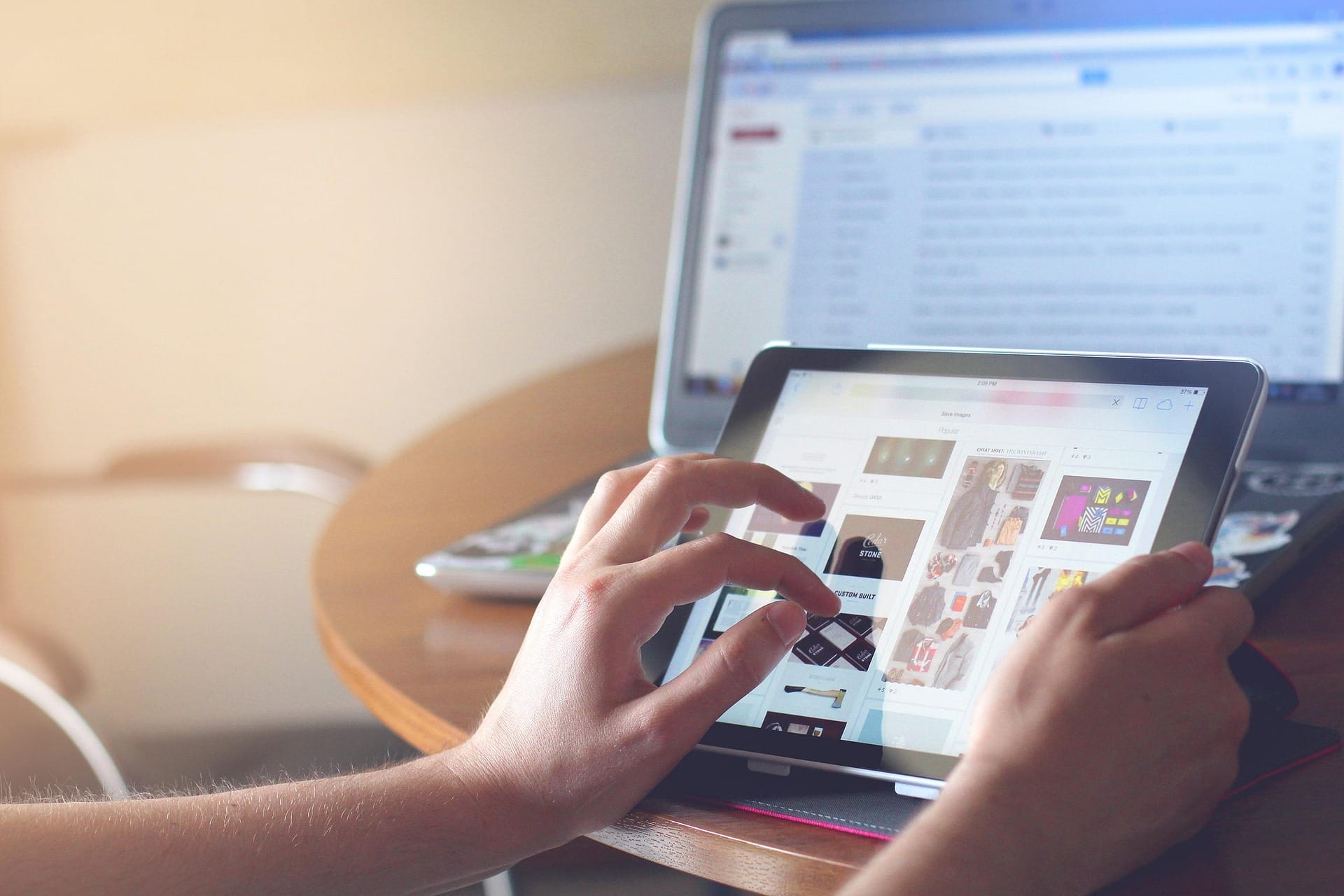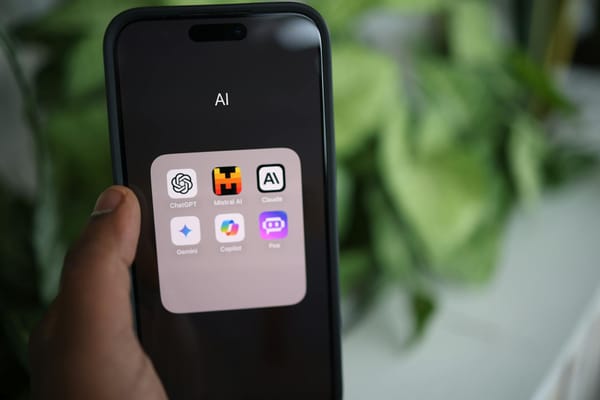What is Trello and How to Use It Securely
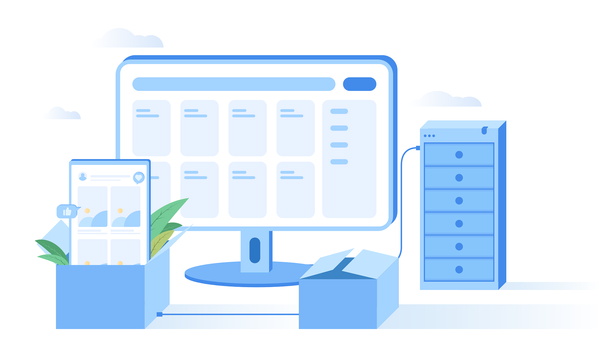
Trello is a powerful, accessible tool that helps individuals and teams organize projects and tasks in one place. With popular integrations like Google Drive, Slack, and Salesforce, Trello easily fits into existing workflows, making it a top choice for organizing tasks, tracking progress, and making it easy for teams to stay on the same page.
However, like any online platform, Trello use requires attention to security best practices, especially for small businesses.
This guide will cover everything you need to know about Trello, from understanding what it is and how it works to essential security tips.
What is Trello?
Trello is a popular project management tool that empowers business owners, entrepreneurs, and freelancers to organize tasks, track progress, and collaborate effectively with team members. Acting as a digital bulletin board, Trello allows you to create cards for each task, organize them into lists such as "To Do," "In Progress," and "Done," and move them as tasks progress. This visual approach to task management makes it an ideal choice for small business owners and entrepreneurs who need a straightforward, powerful tool to keep projects on track.
With the Trello app, users can access boards conveniently from mobile devices—perfect for on-the-go entrepreneurs and small business teams. From the app, you can view tasks, add updates, assign responsibilities, and upload files, giving you a flexible workspace anytime, anywhere.
What is Trello Used For?
Trello is a simple, visual tool that helps you keep track of everything you need to do—whether it's managing a work project, planning an event, or even organizing your personal tasks. Imagine it as a digital bulletin board where you can pin your ideas, assign tasks, and see at a glance what’s getting done. It’s especially handy for small business owners, entrepreneurs, and freelancers who want to stay organized without the fuss.
Many people love Trello because it turns complex projects into easy-to-follow lists and cards. This means you can break down big goals into small, manageable steps, share them with your team, and see progress in real time. It’s a great way to collaborate and make sure everyone is on the same page, no matter where they are.
Trello Features
Trello comes packed with features that make organizing work fun and stress-free.
Boards
Trello Boards serve as your project's digital workspace, providing a visual canvas where all tasks and ideas come together. Each board is fully customizable, allowing you to set up spaces for different projects, departments, or personal goals.
Lists
Within each board, Lists help you organize your workflow by breaking down your project into clear, sequential stages. Commonly, these lists represent steps like "To Do," "In Progress," and "Done," guiding you through the project lifecycle. They allow you to group similar tasks together, making it easier to see what needs attention next.
Cards
Cards are the individual items or tasks that populate your lists. Each card can include detailed descriptions, due dates, checklists, and attachments, making them mini task managers in their own right. They allow you to assign tasks to team members, add comments for better communication, and track progress at a granular level.
Checklists
Checklists within cards let you break a task into smaller, more manageable steps. This feature is perfect for ensuring that every detail of a task is addressed before marking it complete. It visually tracks progress by checking off items as they are finished, which can boost productivity and clarity.
Labels and Tags
Labels and Tags provide a way to categorize and prioritize your cards with color-coded markers and keywords. They make it easier to quickly identify the type, urgency, or status of a task at a glance. This feature is especially useful for filtering and searching through large boards, ensuring that important tasks never get overlooked.
Attachments and File Sharing
Attachments let you add files directly to your Trello cards, whether they're documents, images, or links. This feature centralizes all the resources needed for a task in one convenient location, eliminating the need to switch between different apps. By keeping all related files together, team members can easily access, review, and collaborate on materials.
Integrations and Power-Ups
Trello’s Integrations and Power-Ups extend its functionality by connecting the platform with other popular tools like Google Drive, Slack, and Salesforce. These add-ons let you customize your board with extra features such as calendar views, custom fields, and advanced analytics. Integrations ensure that your data flows seamlessly between different applications, reducing manual work and increasing efficiency.
Automation with Butler
Butler is Trello’s built-in automation tool that helps streamline your workflow by automating repetitive tasks. With Butler, you can set up rules and triggers to automatically move cards, update labels, or send notifications based on your criteria. This not only saves time but also reduces the potential for human error, allowing your team to focus on more strategic work.
How to Use Trello
Getting started with Trello is really straightforward. First, sign up for a free account, then create a board for your project or task list. Inside that board, set up lists that represent different phases of your work or categories of tasks. From there, add cards for each task or idea, and you can easily move them from one list to the next as you complete them.
Once your board is set up, you can invite team members to collaborate, assign tasks, and add comments to keep everyone in the loop.
Trello Pricing Plans
The Free Plan is a great starting point, giving you unlimited personal boards, lists, and cards—perfect for individuals and small teams who want to try out the basics without any cost.
For those who need more advanced features, there are paid plans that add extras like enhanced automation, advanced security, and priority support. These options are ideal for businesses and larger teams that require more robust project management tools.
Risks of Using Trello for Small Businesses
Using Trello without adequate security measures can leave your business vulnerable to cyber threats. Here are some of the main risks to be aware of and how they can impact your business:
- Unintentional Sharing of Sensitive Information
Unintentional sharing of sensitive information is a common risk. Users may accidentally share passwords, access codes, or other confidential data on Trello cards, which can be exploited by hackers to gain unauthorized access to business systems. Even seemingly harmless bits of information can be combined to compromise critical data and gain administrative access, potentially leading to further damage, such as installing malicious software or taking control of the company's online accounts.
2. Revealing Your Company Weaknesses
Trello can store all kinds of sensitive information about a company's projects, plans, and even vulnerabilities. For example, details about an upcoming product or unresolved security issues could be exposed, giving competitors or hackers valuable insights. If hackers or even competitors access this information, it can lead to severe consequences, including data breaches, damage to your company's reputation, or loss of competitive advantage.
3. Data Leaks
Data leaks can have serious consequences, particularly if they involve client or employee information. Breaches may lead to a loss of trust from clients and stakeholders, and they can also expose your business to legal risks if personal or confidential information is compromised. These leaks can occur due to several factors: unsecured devices (laptops, smartphones) lacking security software or updates, breaches in third-party integrations connected to Trello, or weak passwords that are easily guessed or cracked. Each of these vulnerabilities can provide an entry point for hackers to access your Trello data.
Related: How to Check If Your Business Is Affected by a Breach (And What to Do if It Is)
Best Security Practices for Using Trello
Now that we've outlined the potential risks, let's explore the best security practices to protect your Trello data. You can greatly reduce the risk of your data falling into the wrong hands by securing your Trello account and protecting your business information:
Account Security
• Strong, Unique Passwords: Ensure each team member uses a strong, unique password for Trello. A strong password is long (at least 12 characters), complex (mix of uppercase, lowercase, numbers, and symbols), and not reused across different services. Consider using a password manager to generate and store your passwords securely.
• Two-Factor Authentication (2FA): Enable 2FA, which requires users to confirm their identity with a second device or app (like an authenticator) before logging in.
• Regular Password Updates: Change your Trello password periodically (e.g., every 3-6 months) to minimize the risk of compromise.
• Beware of Phishing: Be extremely cautious of any emails or messages asking for your Trello login credentials. Phishing attacks often mimic legitimate websites or emails to trick you into revealing your information. Never click on links in suspicious emails; instead, go directly to the Trello website by typing the address in your browser.
Board and Data Security
Trello boards come with several privacy options to help you control who can see and interact with your projects:
• Private: Only people you add directly to the board can access it to view, join, and edit content. This is the highest level of privacy, ideal for sensitive projects.
• Workspace: Anyone within your Workspace (a designated group of team members) can access and contribute to the board. This option works well for internal team collaboration.
• Public: Anyone with the board link can view it, even if they're not part of your company. This setting is suitable for sharing resources or updates with a broader audience.
• Organization: Available for Trello Enterprise customers, this setting restricts access to people within your organization only.
In addition to these board-level privacy settings, manage user access carefully:
• Limit Access Permissions: Only grant access to people who need it. You can also adjust permissions to limit what different users can do on your Trello boards.
• Regularly Review Board Members: Periodically review the members of your Trello boards and remove anyone who no longer needs access, especially when team members leave the company or change roles.
Device and Network Security
• Use Security Software: Install reliable security software (such as antivirus and anti-malware) on all devices that access Trello, and make sure your operating system and software are updated. Keeping these up to date helps protect against new types of attacks.
• Avoid using public Wi-Fi networks. Public Wi-Fi networks are often unsecured and make it easier for hackers to intercept your data. When accessing sensitive Trello information on public Wi-Fi, use a VPN (Virtual Private Network) to encrypt your traffic and protect your privacy.
Third-Party Integrations
Be Careful with Integrations: Only integrate Trello with apps that are essential for your business and ensure they come from trusted sources. Be cautious about granting permissions to new integrations, as they might have access to sensitive data.
Small Business Specifics
• Employee Training: Train all employees in Trello security best practices and your company's data governance policies. Make security awareness a regular part of your team's training.
• Data Governance Policies: Establish clear data governance policies for Trello use within your organization. These policies should outline how sensitive data should be handled, who has access to which boards, and what types of information are allowed to be stored on Trello.
• Regular Security Reviews: Conduct regular security reviews of your team's Trello usage, including board content, user access, and compliance with data governance policies.
Related: How Remote Employees Can Cause a Data Breach of Your Small Business Data (And How to Prevent It)
How to Control Privacy Settings in Trello
Every Trello board is part of a Workspace. When you create a new Trello board, it's set to Workspace visibility by default. You can change this setting during board creation. To update the privacy setting after the board is created, look for the button labeled Private, Workspace, Organization, or Public in the upper left corner of your board. Click on it to adjust the visibility setting anytime.
Secure Sharing: Teamwork & Tools
When using tools like Trello to collaborate, your business's safety depends on two key factors: the vigilance of your team and the power of your security software. Effective security isn't just about having strict rules in place; it's about a partnership between your people and your protective solutions. Each team member's habits and knowledge form the first line of defense, but to truly safeguard your business, they need the support of a strong, reliable security solution.
Without proper security habits, a single misstep—like using a weak password or accessing work platforms on an unsecured device—can put your business at risk. However, even the most vigilant team members need tools to catch what they might miss, which is where a strong security solution comes in.
For enhanced protection, businesses should consider security software that includes features like email scanning for phishing attempts, password management tools, and malware protection. Bitdefender Ultimate Small Business Security is designed to work in tandem with your team's efforts, providing a comprehensive set of tools that bolster security across the board. This can add an additional layer of security to your Trello workflow.
Check out our plans for small businesses.
FAQs
What Is Trello Good For?
Trello is a simple project management tool that helps you organize tasks and track progress visually. With its boards, lists, and cards, you can easily manage projects, assign tasks, and see what’s happening at a glance. It’s perfect for business owners, entrepreneurs, and freelancers who want an intuitive way to plan, collaborate, and stay organized.
Is it safe to use Trello?
Trello is generally safe to use, especially when paired with good cybersecurity practices. Trello has built-in security features, including data encryption and options for setting privacy levels on boards. However, users need to be mindful of security basics, like using strong passwords, setting appropriate board permissions, and securing devices. For businesses handling sensitive information, using additional cybersecurity tools, such as Bitdefender's Ultimate Small Business Security, can add an extra layer of protection by helping to monitor and block potential threats.
Is Trello data private?
Trello provides several privacy options to help users control who can see their data. Boards can be set to "Private" (only accessible to invited users), "Workspace" (visible to anyone within a specific team), or "Public" (accessible to anyone with a link). For companies that use Trello Enterprise, there's also an "Organization" option, allowing board visibility only to people within the organization. Users can choose the appropriate privacy setting based on the sensitivity of the information they're managing.
tags
Author
Cristina is a freelance writer and a mother of two living in Denmark. Her 15 years experience in communication includes developing content for tv, online, mobile apps, and a chatbot.
View all postsRight now Top posts
Scammers Sell Access to Steam Accounts with All the Latest Games – It's a Trap!
May 16, 2025
FOLLOW US ON SOCIAL MEDIA
You might also like
Bookmarks