Losing access to your Bitdefender settings because you forgot the password set under Settings → General can be frustrating, but there are ways to regain access to your product settings without compromising your device’s security. By following the steps outlined in this guide, you’ll be able to reset or remove the Bitdefender settings password and regain control of your security preferences.
Method 1: Uninstall & Reinstall Bitdefender
If the above method doesn’t work or you signed up for a different subscription, you can reinstall Bitdefender. This action will reconfigure your Bitdefender security solution to the default settings.
Here’s how to easily uninstall and reinstall Bitdefender on your computer: https://www.bitdefender.com/consumer/support/answer/13429/
- After the reinstallation process, you will be able to password-protect again Bitdefender’s settings.
Method 2: Use Bitdefender Central Account
If you signed up for Bitdefender Small Office Security, you can create a password to protect the security solution settings on all the devices that are part of that subscription.
Here’s how to disable the settings password when using Bitdefender Small Office Security:
1. Log in to your Bitdefender Central account at https://central.bitdefender.com
2. Select My Devices on the left-hand side menu and click on Set administrator password.
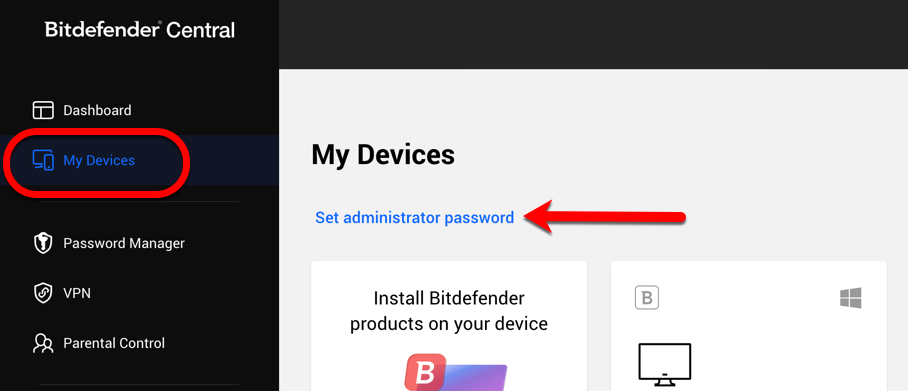
3. Turn off the Administrator Password option within the My Devices section. The color of the switch will change from blue to gray.
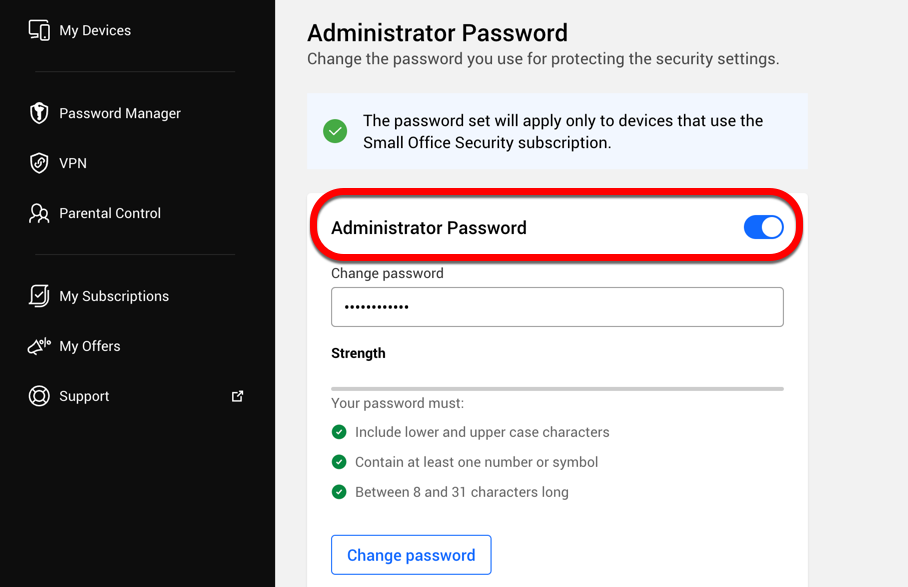
The password set for Bitdefender settings will be disabled on all devices that use the Bitdefender Small Office Security subscription.
- If you wish to set up a new settings password, turn back on Administrator Password and input the password of your choice, then click on “Set Password” to complete the process.