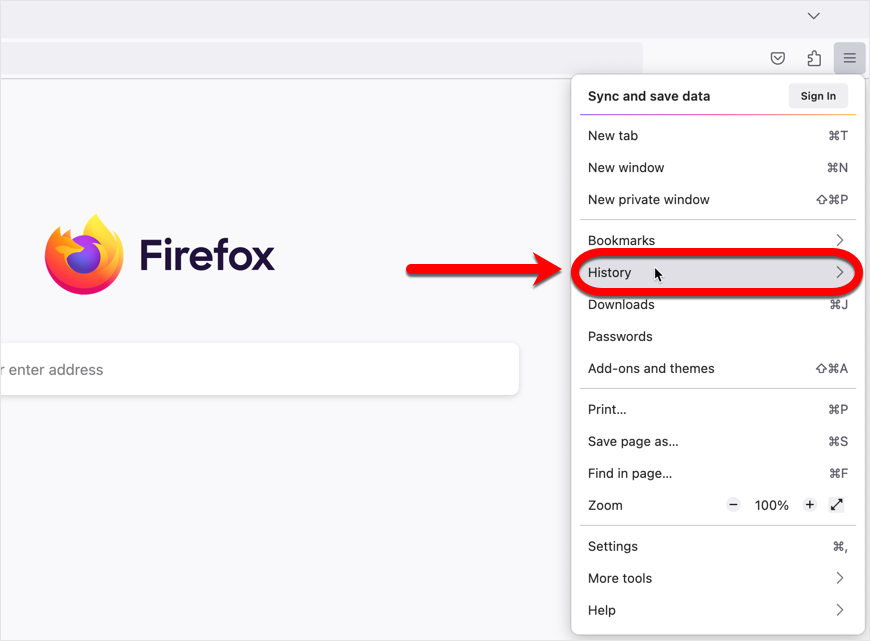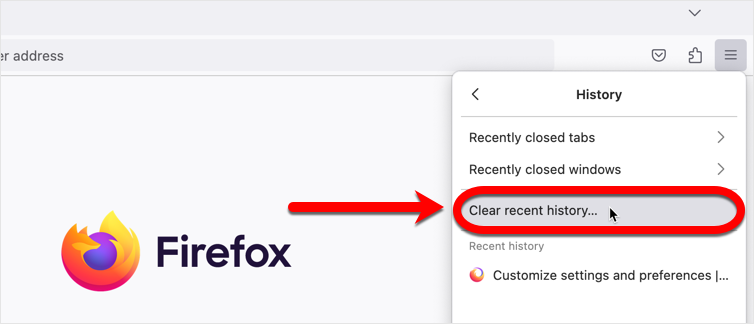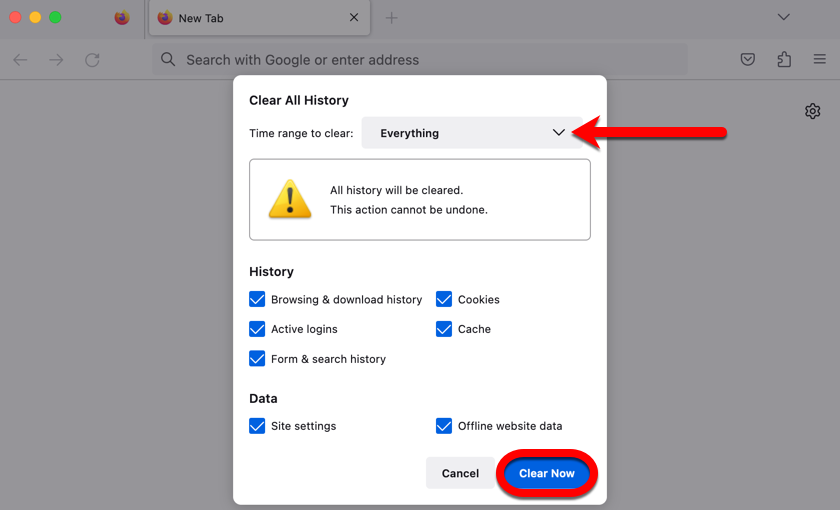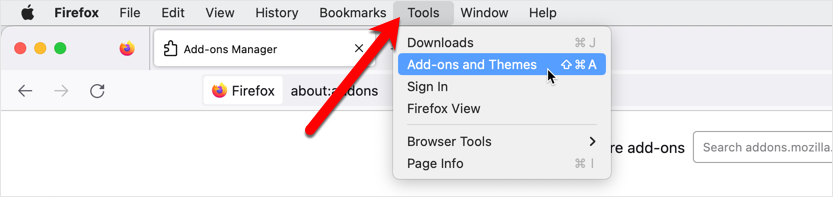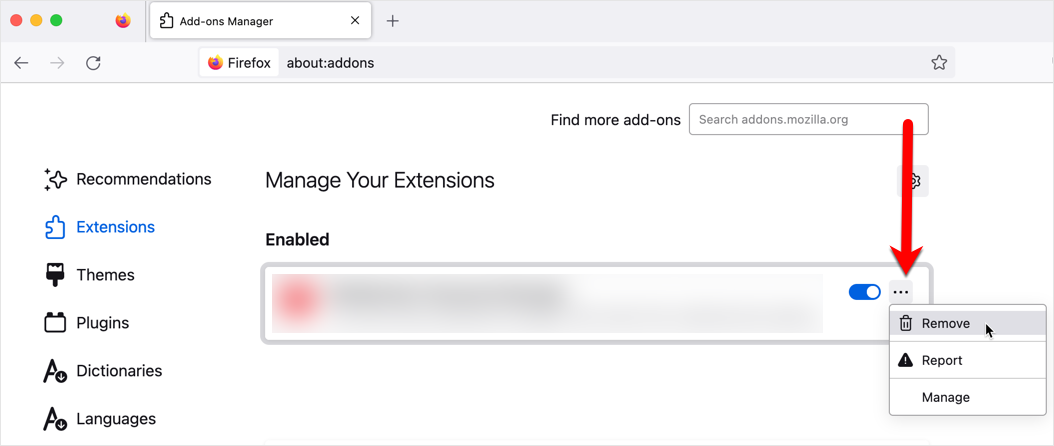If you are noticing issues with Mozilla Firefox on your Mac, you might need to clear cache and cookies or reset this web browser to its default settings. In addition to fixing many page display problems and errors, resetting your web browser to its default settings may also help remove adware that manifests through irritating browser ads, intrusive pop-ups, browser redirects toolbars, or add-ons installed without your knowledge.
The steps outlined below allow you to clear cached data, cookies, browsing history and uninstall browser add-ons in Firefox. Your bookmarks and passwords will not be deleted.
1. Click the menu button ≡ in the upper right corner of Firefox 
2. Select Clear recent history in the list of options.
3. Click the drop-down menu next to Time range to clear, choose Everything, then click on Clear Now.
4. Next, click on Tools in the top menu bar, and select Add-ons and Themes.
5. In the Extensions list, click the ellipsis ••• and then choose Remove next to each Firefox extension that you did not install yourself or that you do not recognize.
After clearing browsing history, cache, cookies, and unwanted extensions, check to see if the Mozilla Firefox browser works as expected on your Mac.