Uninstalling Bitdefender from your Windows computer may be necessary when switching devices, troubleshooting issues, or installing a different security solution. Follow this step-by-step guide to completely remove Bitdefender from Windows 7, 8, 10, or 11.
Step 1. Open Control Panel
- Click the Start button (Windows logo) in the bottom-left corner.
- Alternatively, press Win + R on your keyboard to open the Run dialog box.
- Type appwiz.cpl and press Enter. The “Programs and Features” window in Control Panel will open.

Step 2. Uninstall Bitdefender
- Locate your Bitdefender security solution (e.g., Bitdefender Total Security, Internet Security, Antivirus Plus, or Antivirus Free) in the list of installed programs.
- Right-click on the Bitdefender entry and select Uninstall, or click the Uninstall button at the top of the list.

Step 3. Confirm the Uninstallation
- If prompted by User Account Control, click Yes to proceed.
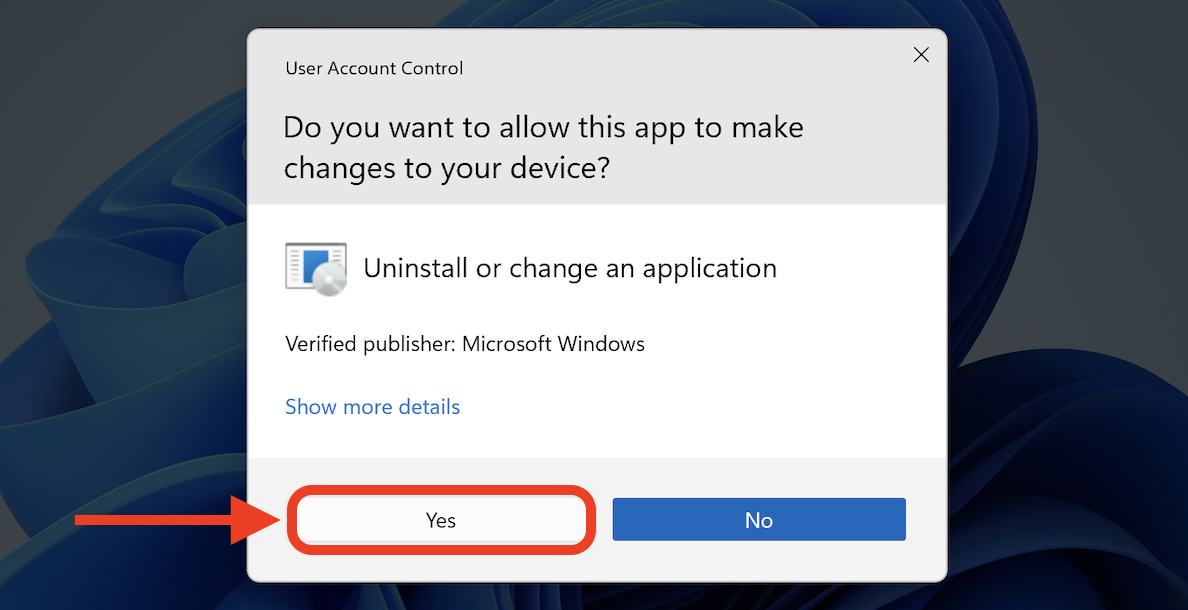
Step 4. Choose Removal Option
- In the window that appears, click the Remove button to uninstall Bitdefender.
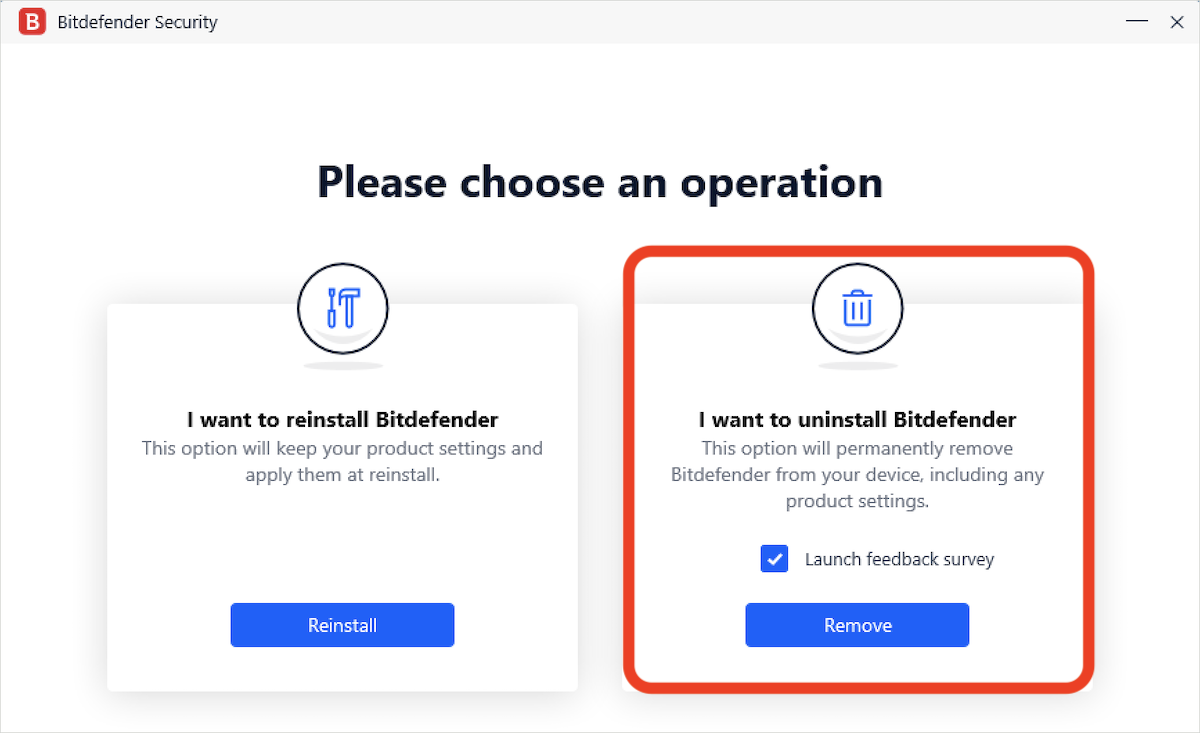
Step 5. Wait for the Process to Complete
- Allow the uninstallation process to finish. A progress bar will indicate the completion status.
- If the uninstallation process encounters errors, use the Bitdefender Uninstall Tool to remove the Bitdefender software. See the instructions at the end of this guide.
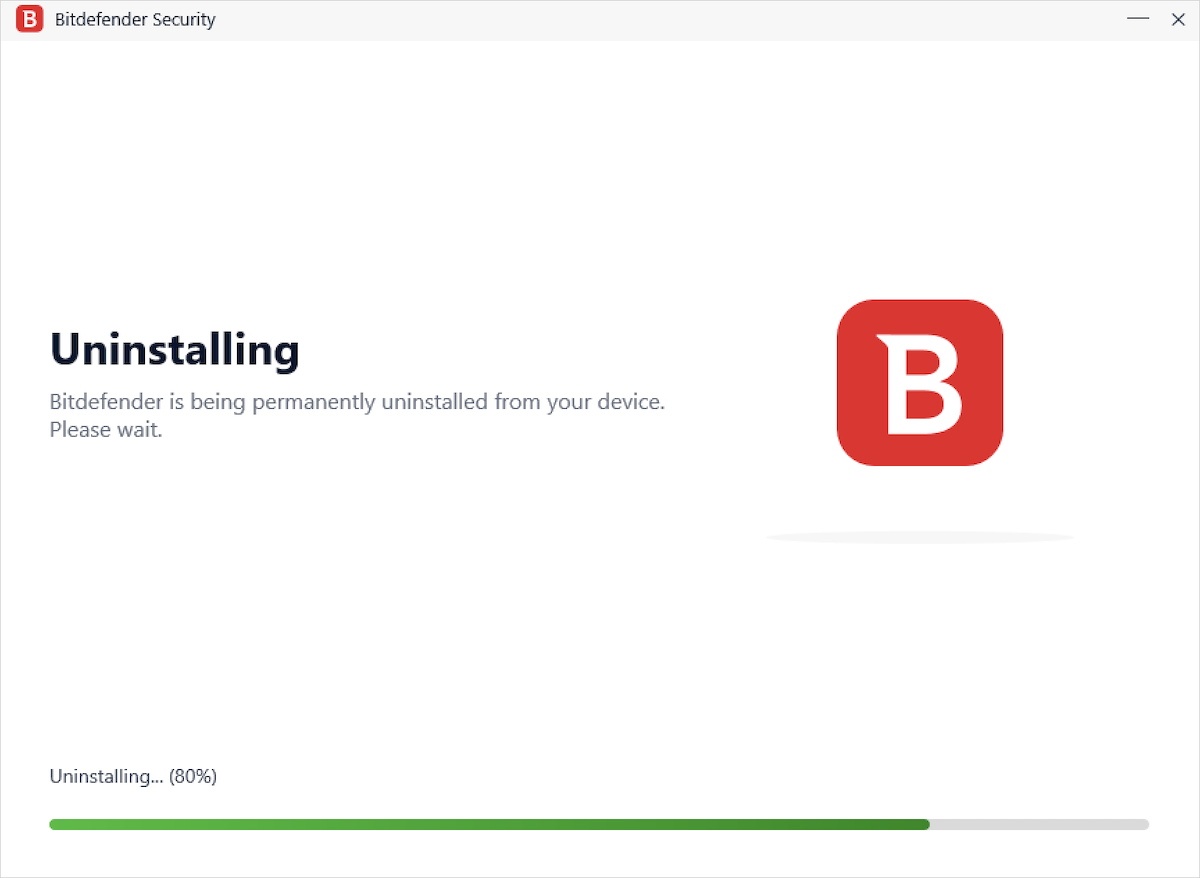
Step 6. Restart Your Device
- After Bitdefender is removed, restart your PC to complete the process.

Step 7. Uninstall Bitdefender Agent
If you have no other Bitdefender products (such as Bitdefender VPN) installed, remove Bitdefender Agent:
- Repeat step 1 of this tutorial to open the “Programs and Features” window in Control Panel.
- Right-click on Bitdefender Agent and select Uninstall or click the Uninstall button at the top.
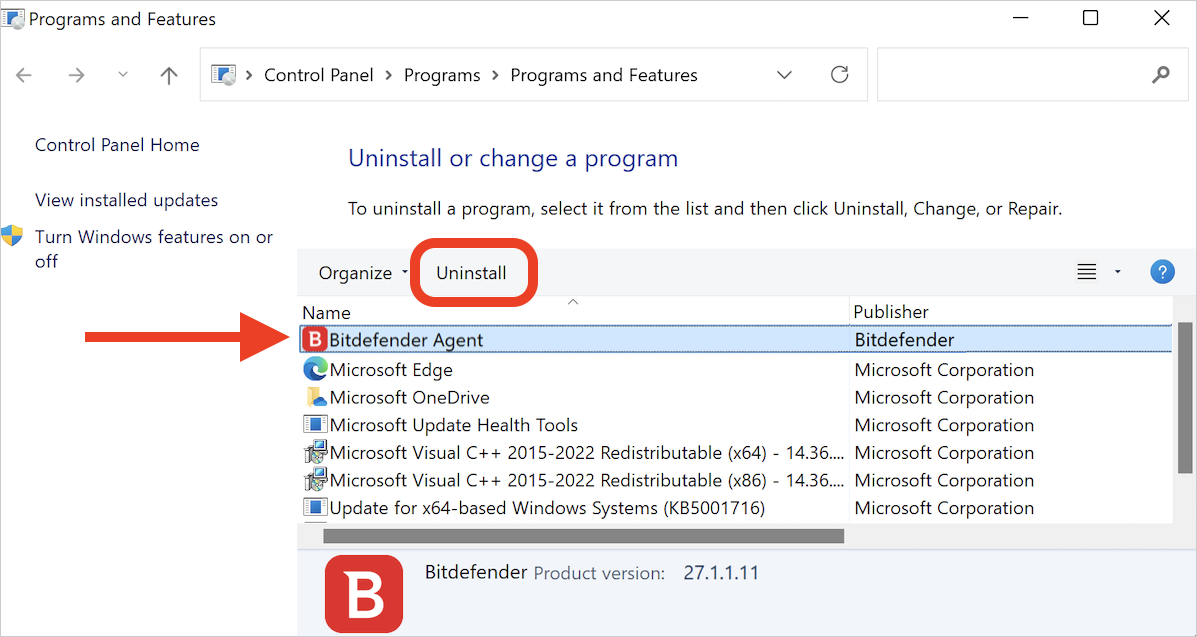
Use the Bitdefender Uninstall Tool (If Needed)
If the standard uninstallation fails, follow these steps to remove Bitdefender:
- Download the Bitdefender Uninstall Tool from the link below. https://www.bitdefender.com/links/uninstall_consumer_paid.html
- Run the tool corresponding to your Bitdefender version and follow the on-screen instructions.
- If errors occur while using the Bitdefender uninstall tool, restart your computer in Safe Mode and run the tool again.
- Once the tool completes its process, restart your computer.
Following these steps will completely remove Bitdefender from your system, ensuring a clean installation environment for your next security solution.