This situation occurs when you have Antivirus for Mac listed in Login Items or when you accidentally duplicated the Bitdefender folder.
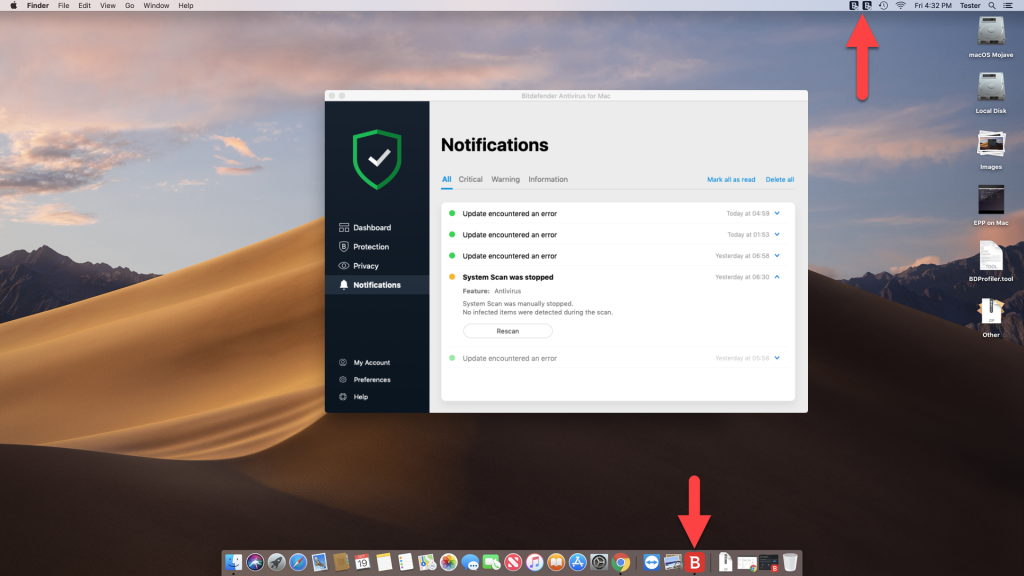
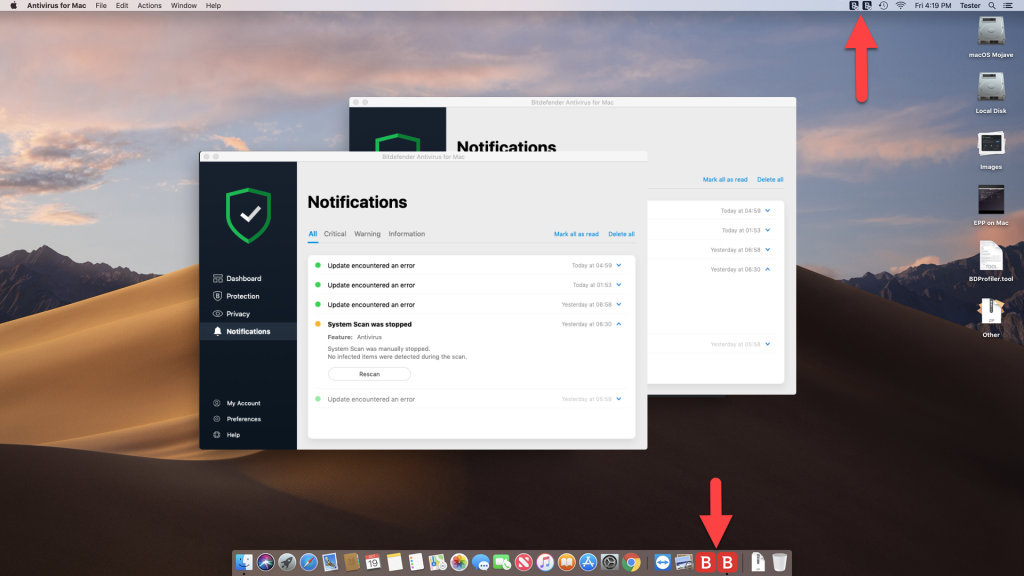
To fix this, proceed as follows:
Remove Antivirus for Mac from the Login Items list
1. Click on the Apple logo in the upper left corner of the screen and select System Preferences.
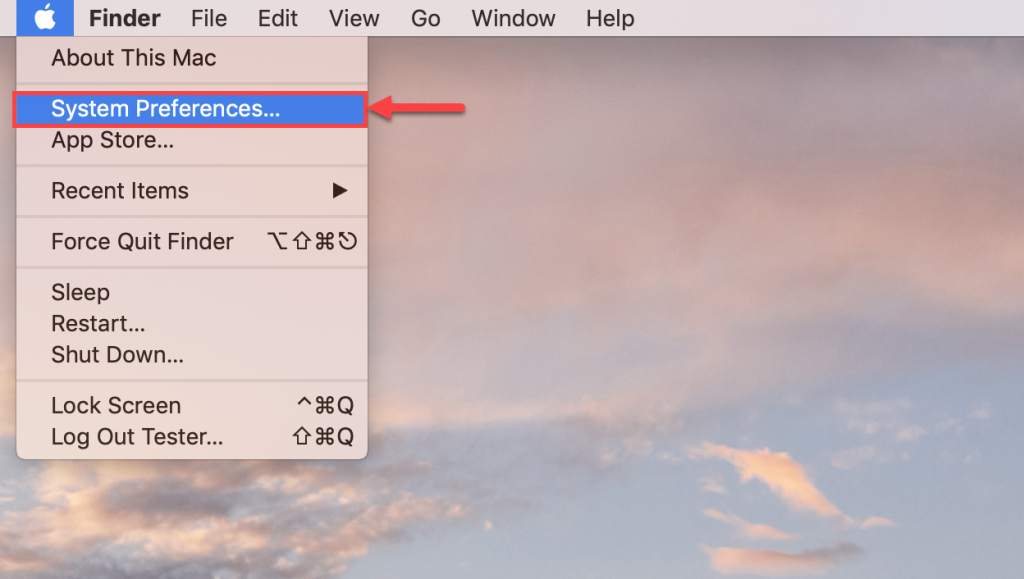
2. Click on Users & Groups and select Login Items.
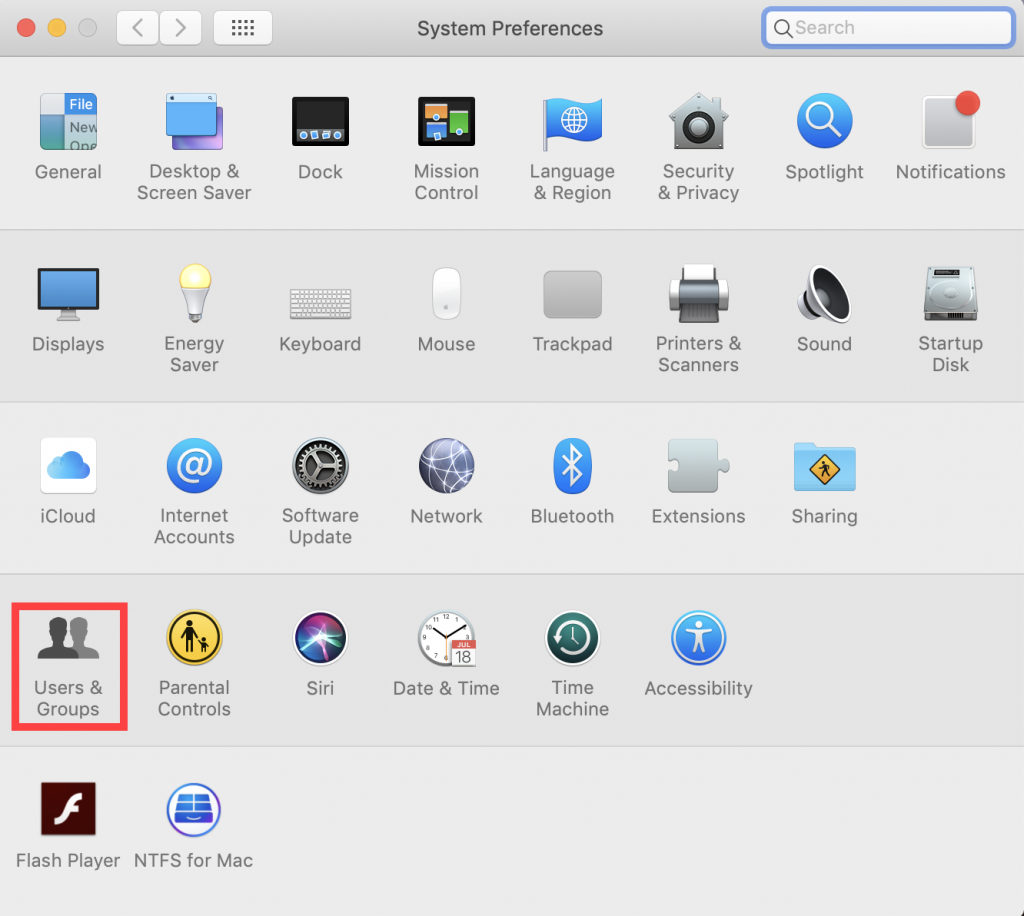

3. Select Antivirus for Mac and click on the “–“ button to remove it.
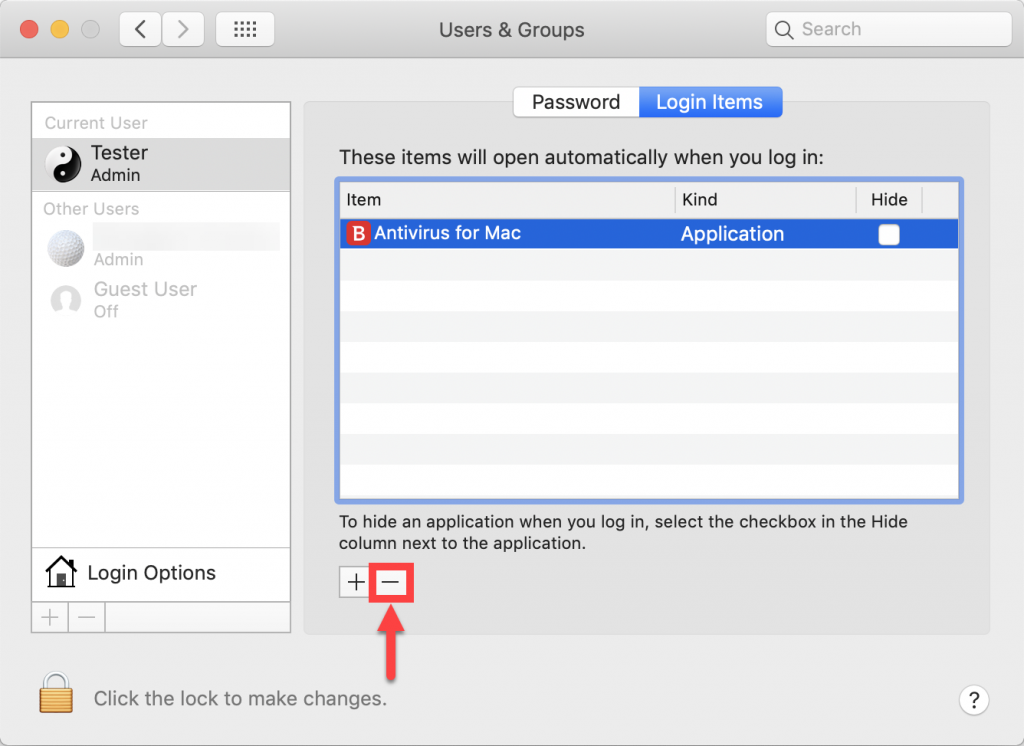
4. Restart your Mac in Safe Boot. To do this, you can follow the instructions presented in this article.
5. Restart your Mac normally.
Check for duplicate Bitdefender folders and remove them
1. Go to Applications
In the Applications folder there should be an alias of Antivirus for Mac (with a size of 46 Bytes) and a Bitdefender folder with the VPN executable and the Antivirus for Mac uninstaller. You can tell it’s an alias because it has the small curved arrow in its icon. Delete any duplicate folder found here.
Make sure you don’t delete the Bitdefender folder with the VPN executable and the Uninstaller.
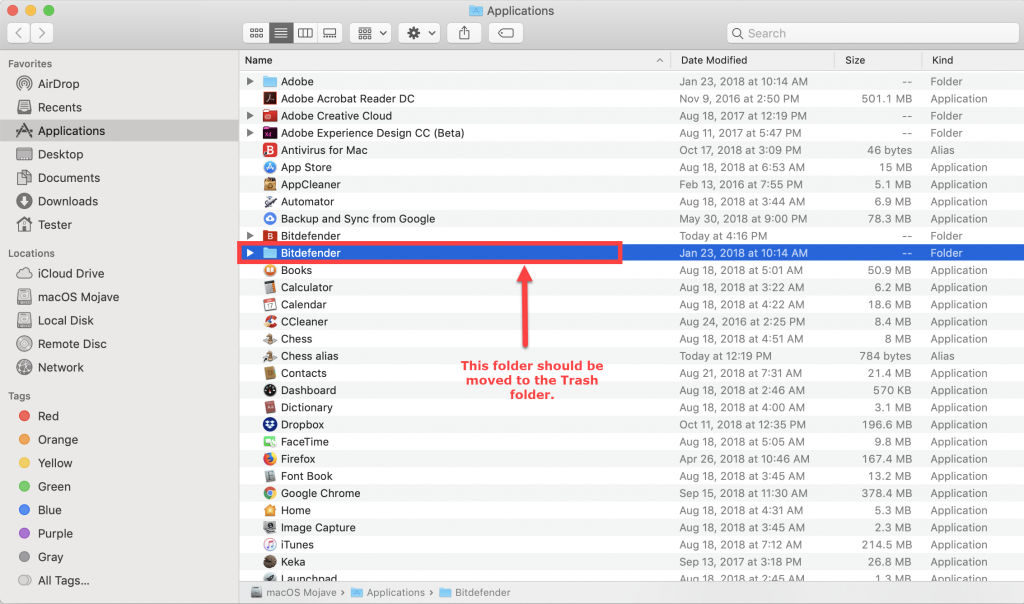
NOTE: If you have any other icons or any folders related to Bitdefender, move them to Trash. The Bitdefender folder should be only in /Library.
2. Empty the Trash and restart your Mac in Safe Boot. To do this, you can follow the instructions presented in this article.
3. Restart your Mac normally