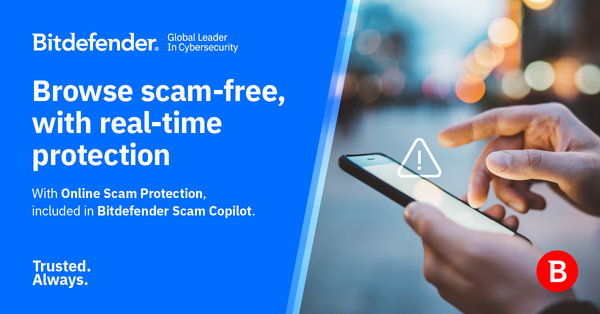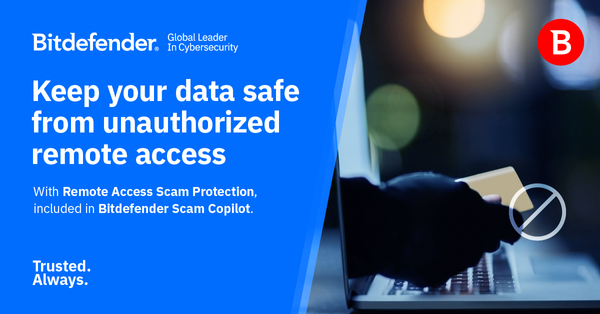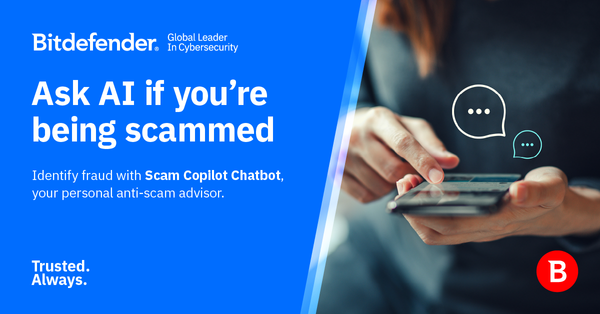Bitdefender VPN Lets You Whitelist Trusted Websites without Compromising Privacy
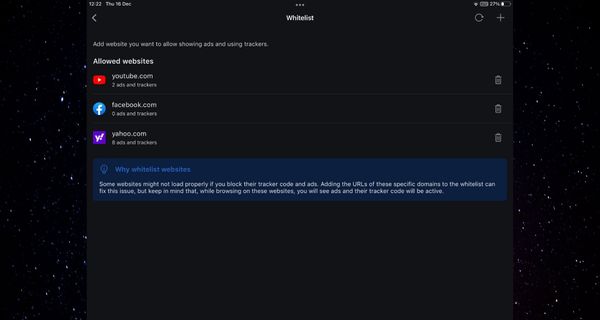
Bitdefender VPN includes a Whitelist feature that lets you exclude ads and trackers on specific websites from being blocked by its advanced privacy protection modules.
In the digital era, privacy is not to be trifled with. Nowadays, there’s a wide variety of tools that collect personal information about you and use it to benefit their handlers.
For a while now, visiting certain websites, chatting with someone, or simply opening an email message could help online services build a profile and customize content for you.
The boundaries of privacy are frequently subjective, and many online services overstep them. The result? You see ads carefully tailored to your supposed tastes and interests, but you also risk being targeted by unwanted or even harmful content such as propaganda, fake news or malware.
Using a VPN can lift most of this burden off your shoulders by simply assigning you a brand-new online identity. The persona created by a VPN can throw trackers off track by changing your virtual location, hiding your IP address and routing your traffic through private servers.
You’ll still be able to see ads, even the oddly specific ones occasionally, but most of them won’t be specially crafted to match the profile that the trackers built around your browsing habits.
Bitdefender VPN includes ad-blocker and anti-tracker features
To put your worries to rest, Bitdefender VPN now features built-in protection against these intrusive elements in the form of an ad blocker and an anti-tracker module.
You can activate these privacy protection tools at the flick of a switch. Simply locate the app’s configuration menu, access the Ad blocker and Anti-tracker section, and toggle the features on or off, according to your needs.
After you enable these features, we recommend you clear your browser’s history, including cookies, site data, autofill form data, hosted app data and sign-in credentials, as well as cached images and files.
More often than not, ads are hosted locally to be called up whenever necessary without putting additional strain on the network. Incidentally, that’s also why ads seem to load quicker than the actual content you’re trying to access.
Performing a clean sweep of your browser eliminates the cached data that ads and trackers work with. That way, not even old ads or trackers will be able to slip past the defenses of Bitdefender VPN and affect your browsing experience.
Some websites rely on trackers for functionality
However, even when privacy is on the table, things should be taken with a grain of salt. For example, not all ads are meant to infiltrate your systems and compromise your digital security.
Furthermore, some trackers also help tailor your browsing experience to your needs. For instance, e-commerce and shopping websites use session cookies (a type of tracker) to help them recognize you and whatever information you provide while you’re on the website.
To make browsing even smoother, some online services rely on trackers to remember your preferences (e.g., regarding privacy, ads, or browsing history), even after leaving the website.
Seeing as trackers are crucial to the well-functioning of these websites, it’s easy to understand why disabling or blocking them could hurt your browsing experience.
For instance, using an anti-tracker indiscriminately could stop you from visiting certain websites and make some web pages load very slowly, with some elements not loading at all. The same goes for ad blockers; many websites restrict you from viewing their content when they detect an ad blocker.
Bitdefender VPN has a built-in Whitelist feature for exceptional situations
Fortunately, Bitdefender VPN includes a Whitelist feature to exclude trusted websites from the ad blocker and anti-tracker modules. That way, you’ll still benefit from protection against intrusive ads and trackers, but you’ll also be able to dodge potential functionality issues on trusted websites by making a few exceptions.
Using this feature only makes sense if you’ve enabled the Ad blocker and Anti-tracker modules. Upon detecting an ad or an online tracker on a website, Bitdefender VPN checks the Whitelist; if the website is on the list, it won’t block ads and trackers on it.
You can access this feature from the same ad blocker and anti-tracker menu. To use it, head to the Whitelist section, then use the + button to add websites. To remove a website from the list, you’ll need to use the trashcan-shaped button assigned to it.
A good security practice would be to avoid overusing the Whitelist feature to filter all the websites that are inconvenienced by your privacy tools. Always make sure the website you’re about to add to the Whitelist is trustworthy.
tags
Author

Vlad's love for technology and writing created rich soil for his interest in cybersecurity to sprout into a full-on passion. Before becoming a Security Analyst, he covered tech and security topics.
View all postsRight now Top posts
How to Protect Your WhatsApp from Hackers and Scammers – 8 Key Settings and Best Practices
April 03, 2025
Outpacing Cyberthreats: Bitdefender Together with Scuderia Ferrari HP in 2025
March 12, 2025
Streamjacking Scams On YouTube Leverage CS2 Pro Player Championships to Defraud Gamers
February 20, 2025
How to Identify and Protect Yourself from Gaming Laptop Scams
February 11, 2025
FOLLOW US ON SOCIAL MEDIA
You might also like
Bookmarks