How to Block the "Sindhi Text Bomb" on iOS
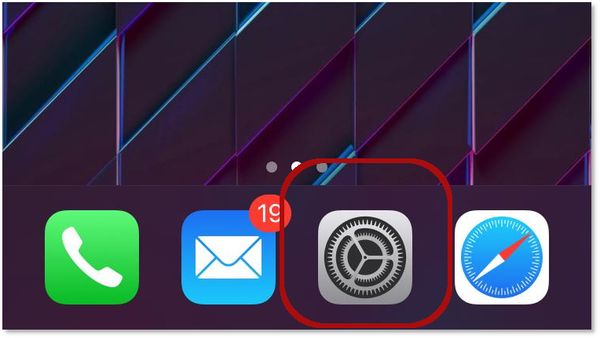
Apple has made quite a few headlines these past couple of days, including one of a particularly annoying – and potentially dangerous – crashing bug.
The Sindhi “text bomb,” as it”s come to be known, involves a Sindhi language character that iOS has trouble interpreting. Received via any app that displays text-based notifications on iOS, the “text bomb” causes the device to crash and, in some circumstances, enter an endless re-spring loop that could render the device unusable.
Apple is said to have prepared a fix for this bug in its upcoming iOS update (iOS 1.3.4.5). But how can we protect ourselves against this menace with no patch yet available? Luckily there are a few temporary, albeit inconvenient, steps we can take until Apple rolls out the patch.
The bug is triggered when the Sindhi characters are displayed inside a notification, even with the device locked.
Note: some reports say the bug can be triggered inside apps as well, but it doesn”t cause the same damage – i.e. can be simply avoided by scrolling away from the content with the text bomb.
To avoid getting your device crashed from afar by some troll armed with the Sindhi text bomb, simply prevent your iDevice from displaying text inside a notification. To do that:
Access Settings

Tap on Notifications

Enter Show Previews and tick the field that says Never

You”ll still receive notifications, but you won”t know what the message is until you open the app.

To be absolutely sure you”ve severed all ties to text-based content inside your notifications, you can take the same route, but this time go the extra mile and disable notifications completely for every app capable of posting a notification to your iPhone or iPad.
Access Settings
Tap on Notifications
In the Notification Style section, switch off notifications for every app that can be buzzed from outside by other users, such as WhatsApp, Facebook Messenger, the stock Messages app, etc – essentially every messaging client or app with a messaging feature, including the likes of Twitter, Linkedin and of course Mail.
Simply select the app and flick the on/off button so it turns gray and the notification styles completely disappear from the example interface.

Of course, this measure is drastic, and you”ll be sure to miss a few texts, with the phone not giving you the slightest hint that someone has messaged you.
However, there”s also an in-between method to stay safe and still have your phone ring and display badges for apps that have news for you. Again …
Go to Settings
Access Notifications
In the Notification Style section select the apps you want to manage
Leave Allow Notifications ON but tick off Lock Screen | Notification Centre | Banners

This way your phone will continue to buzz you but Notifications are no longer displayed on screen – only badges will appear on the app icons.
That”s it! Stay safe out there!
tags
Author
Filip has 15 years of experience in technology journalism. In recent years, he has turned his focus to cybersecurity in his role as Information Security Analyst at Bitdefender.
View all postsRight now Top posts
How to Protect Your WhatsApp from Hackers and Scammers – 8 Key Settings and Best Practices
April 03, 2025
Outpacing Cyberthreats: Bitdefender Together with Scuderia Ferrari HP in 2025
March 12, 2025
Streamjacking Scams On YouTube Leverage CS2 Pro Player Championships to Defraud Gamers
February 20, 2025
How to Identify and Protect Yourself from Gaming Laptop Scams
February 11, 2025
FOLLOW US ON SOCIAL MEDIA
You might also like
Bookmarks








