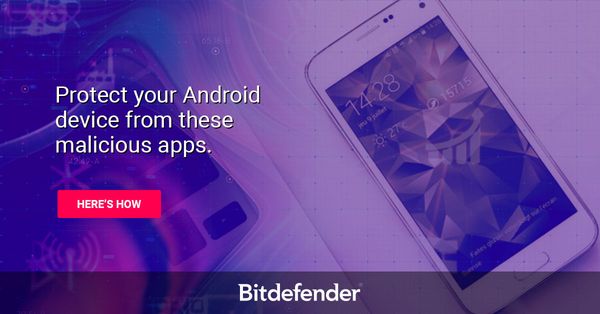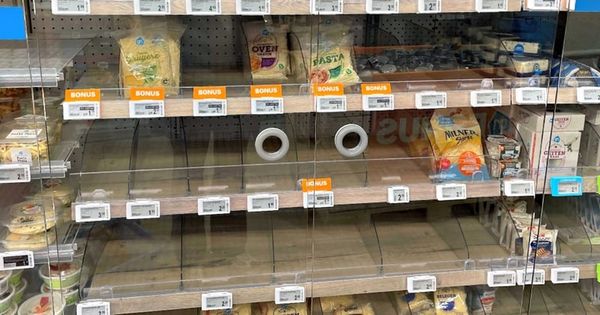What parents need to know to keep their children safe on Yubo
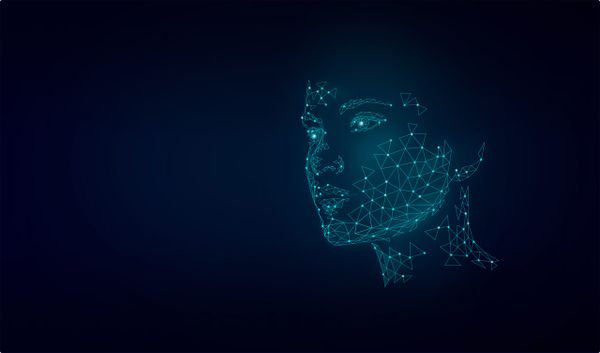
Yubo is a social media app designed to help young people connect and make new friends.
To get started, one needs to create a profile by entering basic details like name, age, gender, and phone number. The user will also need to upload a photo or video of themselves. After set up, they can swipe through profiles of users worldwide. If both users swipe right on each other's profiles, they can start chatting and sharing photos or videos.
One of Yubo's main features is its live streaming option, where users can broadcast in real-time. Any Yubo user can view a live stream and send messages, regardless of whether they're friends with the streamer. Users can also choose to add viewers as friends while live streaming, making it a key part of how people connect on the platform.
Yubo has two main communities—one for teens aged 13-18 and another for users over 18—to help create a safer space for younger users. 'Yuboverse' is where users can join live streams, play games, and share screens.
Yubo's Age Verification, Better than on other similar apps
Yubo has a more serious age verification system than other social media apps.
When creating an account, users must enter their birthdays. If someone under 13 tries to sign up, they'll be blocked from using the app. However, underage users might attempt to access Yubo by entering a fake birthdate. The app's additional age verification process makes this more difficult. If the selfie a user uploads doesn't match the age they've entered, they'll be asked to go through an additional age verification process. This verification also helps prevent adults from pretending to be younger.
Here's how it works:
How to Verify Your Age on Yubo:
1. Start the Verification Process: Yubo will prompt you to verify your age. You'll be required to submit an ID that shows your date of birth and face.
2. Record a Video: Next, Yubo will ask you to take a short video using the app. You'll need to position your face inside a circle and clearly say three words provided by the app.
3. Upload Additional Photos: Then you will be asked to upload more images of your face. These can either be photos taken directly through the app or recent ones stored on your phone.
4. Wait for Confirmation: After completing these steps, Yubo will review your information and notify you within 24 hours when your account is ready for use.
Risks and concerns about Yubo
Location Sharing
Yubo allows users to share their location with friends nearby. If location services are enabled, your location is shown to potential friends along with your name and age. However, for users under 18, location sharing is turned off by default. Even if a user decides to share their location, they can control what information is visible to others and choose to hide their location altogether.
Inappropriate Content
Like any social media platform, Yubo carries the risk of exposure to inappropriate content, especially through its live streaming feature. Yubo combats this by using AI technology to monitor live streams in real time, filtering out content that violates community guidelines. If flagged by the AI, human Safety Specialists step in, and they may take actions like removing live streams, banning users, or reporting to authorities when necessary.
Bullying, hate speech, and scams
Even with Yubo's safety measures, bullying and hate speech can occur on Yubo, as on other platforms, especially during live streaming.
Yubo can also be a target for scams such as social media phishing, as well as crypto and NFT scams, which may pose a risk to your child. Stay aware and teach your child to think before clicking on something unfamiliar.
Yubo Safety and Privacy Settings
Yubo offers several safety and privacy features to help users, especially teens, stay safe while using the app. Here's a guide to managing those settings:
How to Manage Location Sharing
Since live streaming and meeting new people is central to Yubo, check your location-sharing settings to protect your privacy.
To manage your location settings:
- Go to your profile and tap the gear icon in the top right corner.
- Select Safety and Privacy, then tap Location.
- Toggle off Use my location (yellow means it's on). You can also choose to hide your city for extra privacy.
Customize Swipe settings
Customizing Swipe settings also impacts where you see live streams.
To customize your Swipe settings:
- Go to your profile and tap the gear icon in the top right corner.
- Select Swipe Settings.
- Use the toggles to hide your profile from being shown or to filter who you want to see (gender, age, or location).
Customizing Muted Words
To avoid specific topics or triggers, you can mute certain words, ensuring you don't see content with those words in your messages.
To mute words:
- Go to Settings from your profile, then tap Safety and Privacy.
- Select Muted words and add the words you want to block.
- Save your changes by tapping the tick in the bottom right corner
Filtering Inappropriate Messages
Yubo's message filter automatically screens out inappropriate messages. Ensure it's turned on for added safety.
To filter inappropriate messages:
- From your profile, tap Settings, then go to Safety and Privacy.
- Under Safety, check that the Message filter toggle is yellow (on).
How to Report Users
To report a user:
- On their profile image, click the shield icon with an exclamation mark.
- Select Report and choose the reason.
- Provide any additional details if needed, then tap Report.
How to Block Users
Blocking a user prevents them from interacting with you on Yubo. If you feel a user is violating community guidelines, you can block or report them.
To block a user:
- Click the shield icon with an exclamation mark on their profile image.
- Tap Block and provide any relevant information.
- If the content is harmful, make sure to select Report and Block.
How to Delete a Yubo Account
If your child no longer uses Yubo, deleting the account can help keep their personal data secure.
To delete a Yubo account:
- Go to Settings through the gear icon on the profile.
- Scroll to the bottom and tap Delete account.
- Type “DELETE” and confirm. Keep in mind that once deleted, the account cannot be recovered, and any account history (verification, bans) will follow if a new account is made.
Additional Safety Features
- Pop-up alerts: If a user is about to share personal details, like their phone number or address, a pop-up alert will prompt them to reconsider.
- Custom Swipes: Users can set preferences for who appears in their Swipes, such as a 14-year-old only seeing other users their age.
How to Protect Children on Yubo
If your child uses Yubo or is thinking about joining, there are proactive steps you can take to ensure their safety while they enjoy the app:
- Protect Personal Information: Teach your child not to share their real name, photos, location (like home or school), or any personal details with strangers on the app.
- Set Up Privacy Controls: Go through the app's privacy settings with your child, helping them understand and set the right restrictions. This not only makes them feel responsible for their own safety but also opens up conversations about why privacy is so important.
- Approve Meetups: Make sure your child knows to always ask for your permission before meeting anyone they've only met through Yubo.
- Explore the App Yourself: Create your own Yubo account to get familiar with how the app works. The more you understand it, the better you'll be able to guide and support your child.
- Set Boundaries: Encourage your child to behave online as they do offline, resisting peer pressure or "challenges" that may put them at risk.
- Monitor Activity: Keep an eye on your child's use of Yubo and consider using parental control that alerts you to inappropriate content, such as photos containing nudity.
For example, Bitdefender Parental Control lets you monitor app usage, set screen time limits, and receive alerts for inappropriate content like explicit photos. It also filters harmful websites and allows you to block unsuitable content, keeping you informed and actively involved in your child's online safety.
FAQs
Is Yubo safe for kids?
Yubo has several safety features, including age verification and community guidelines, to help protect young users. However, parents should actively monitor their children's activity, discuss online safety, and use parental control to enhance protection.
Can children chat with strangers on Yubo?
Yes, children can chat with strangers on Yubo, which can pose risks. Parents should educate their children about not sharing personal information and the importance of only connecting with people they know in real life. Monitoring app usage and utilizing parental controls can help manage these interactions.
What is Bitdefender Parental Control, and how does it work?
Bitdefender Parental Control is a tool that allows parents to monitor their child's app usage, set screen time limits, and receive alerts for inappropriate content. It helps ensure your child’s online safety by filtering harmful websites and blocking unsuitable content on apps like Yubo.
tags
Author
Cristina is a freelance writer and a mother of two living in Denmark. Her 15 years experience in communication includes developing content for tv, online, mobile apps, and a chatbot.
View all postsRight now Top posts
How to Protect Your WhatsApp from Hackers and Scammers – 8 Key Settings and Best Practices
April 03, 2025
Outpacing Cyberthreats: Bitdefender Together with Scuderia Ferrari HP in 2025
March 12, 2025
Streamjacking Scams On YouTube Leverage CS2 Pro Player Championships to Defraud Gamers
February 20, 2025
How to Identify and Protect Yourself from Gaming Laptop Scams
February 11, 2025
FOLLOW US ON SOCIAL MEDIA
You might also like
Bookmarks