Bitdefender Firewall blocking network printer
- Log in to GravityZone Control Center.
-
Go to Policies and select the the policy applied to the affected endpoint(s).
- Go to Firewall > Settings.
-
In the Adapters section, under the Network Discovery column, set all adapters to Yes.

- Click Save.
- Go to Firewall > Rules.
- Set the Network Printing rule to Allow under the Permission column.
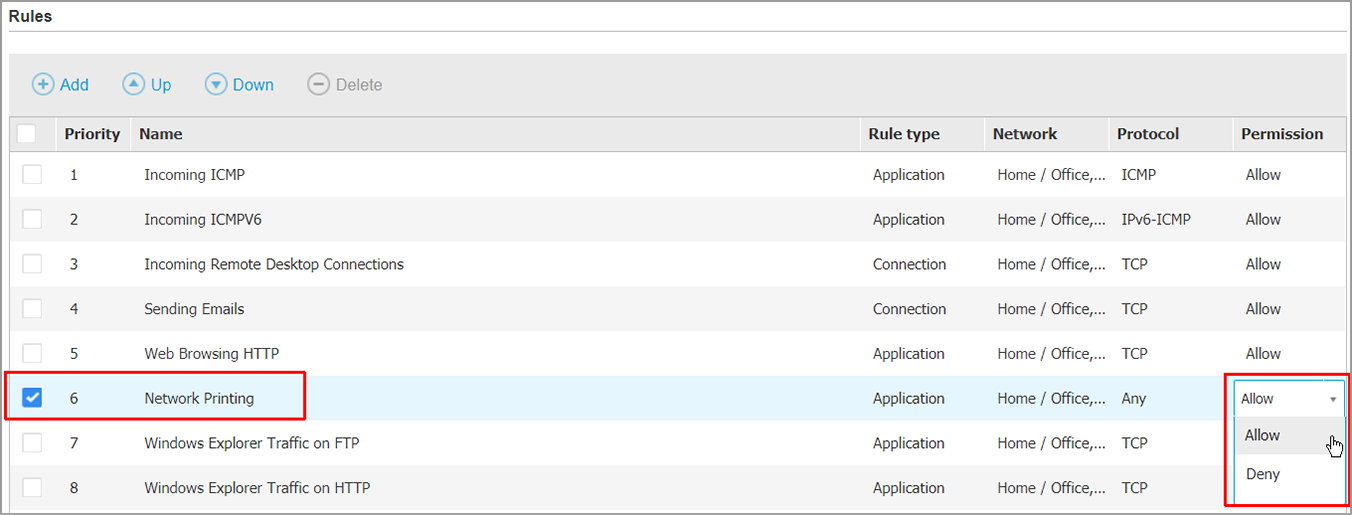
- Click Save.
- If you are using a wireless network to connect to the printer please add the Internal network as Home/Office.
- Go to Firewall > Settings
- Under the Networks section, add your wireless network details:
- Name - a custom name to better identify it in the list
-
Network/Profile - select Home/Office
-
Identification - select Network
-
IP - insert the IP and the mask that better describes your network addressing scheme.
For example, if your network addresses start from 192.168.1.1 and end at 192.168.1.254, type in 192.168.1.0/24.
-
Click the Add button.




 Australia:
(+61) 1300 888 829, (+61) 385 956 732
Australia:
(+61) 1300 888 829, (+61) 385 956 732 Canada:
(+1) 647 977 5827, (+1) 647 367 1846
Canada:
(+1) 647 977 5827, (+1) 647 367 1846  Deutschland:
(+49) 2304 9993004
Deutschland:
(+49) 2304 9993004  España:
(+34) 937 370 223
España:
(+34) 937 370 223
 France:
+33(0)184070660
France:
+33(0)184070660  New
Zealand: (+64) 0800 451 786
New
Zealand: (+64) 0800 451 786  Osterreich:
(+49) 2304 9993004
Osterreich:
(+49) 2304 9993004  România:
(+40) 21 264 1777, (+40) 374 303 077
România:
(+40) 21 264 1777, (+40) 374 303 077  Schweiz:
(+49) 2304 9993004
Schweiz:
(+49) 2304 9993004  United
States: (+1) 954 414 9621, (+1) 954
281 4669
United
States: (+1) 954 414 9621, (+1) 954
281 4669  United
Kingdom: (+44) 2036 080 456, (+44) 2080 991 687
United
Kingdom: (+44) 2036 080 456, (+44) 2080 991 687  WorldWide: (+40) 31 620 4235,
(+40) 374 303 035
WorldWide: (+40) 31 620 4235,
(+40) 374 303 035