Troubleshoot Bitdefender failed updates using Wireshark
Context
When your Bitdefender product cannot obtain product / signature updates from our Update Server, the Bitdefender Support Team may request a packet capture for troubleshooting the issue. For this purpose, we recommend using Wireshark, a free (open source) packet capture software broadly used for analyzing network traffic.
Issue
The Bitdefender Support Team usually requests a Wireshark capture for the following scenarios:
- The endpoint or the relay server fail to retrieve updates from Bitdefender Update Server (upgrade.bitdefender.com) or from the local relay server with errors indicating that a content-filtering solution or a network firewall might be blocking or filtering the packets.
For example, error code 1011, which indicates an IO time out in the Bitdefender product interface:

- Excessive traffic bandwidth usage during the distribution of product / signature updates to target endpoints.
Solution
Follow the next instructions to capture network packets with Wireshark and send them to Bitdefender Support Team:
- Install the Wireshark application.
- Launch Wireshark.
- Click Capture > Options…
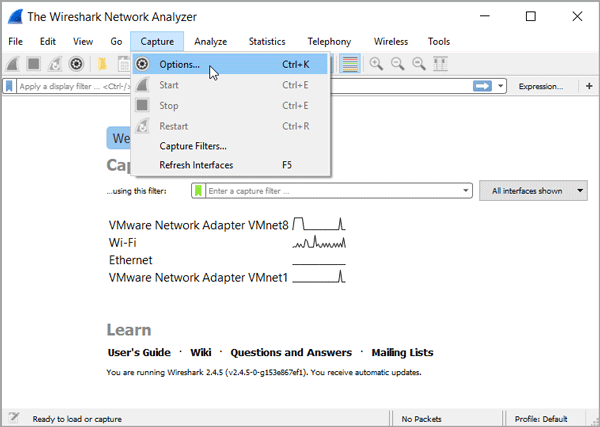
- Click the interface on which you need to capture packets.
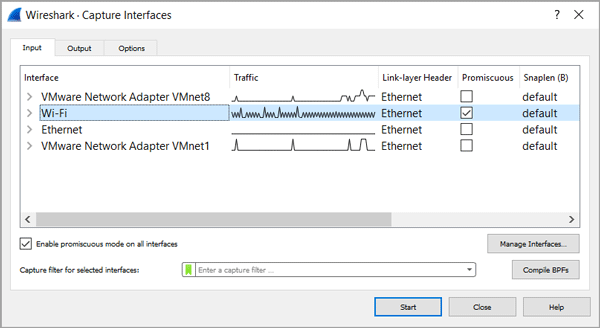
- Click Start to start the capture.
- Reproduce the reported issue.

Note: Avoid running any internet application during the capture (close all web browsers, instant messengers etc.).
- After reproducing the issue, return to Wireshark and click Stop.
- Click File > Save as to save the capture as a default libpcap file format (.pcapng extension).
- Send the capture file to Bitdefender Support Team via the support ticket.



 Australia:
(+61) 1300 888 829, (+61) 385 956 732
Australia:
(+61) 1300 888 829, (+61) 385 956 732 Canada:
(+1) 647 977 5827, (+1) 647 367 1846
Canada:
(+1) 647 977 5827, (+1) 647 367 1846  Deutschland:
(+49) 2304 9993004
Deutschland:
(+49) 2304 9993004  España:
(+34) 937 370 223
España:
(+34) 937 370 223
 France:
+33(0)184070660
France:
+33(0)184070660  New
Zealand: (+64) 0800 451 786
New
Zealand: (+64) 0800 451 786  Osterreich:
(+49) 2304 9993004
Osterreich:
(+49) 2304 9993004  România:
(+40) 21 264 1777, (+40) 374 303 077
România:
(+40) 21 264 1777, (+40) 374 303 077  Schweiz:
(+49) 2304 9993004
Schweiz:
(+49) 2304 9993004  United
States: (+1) 954 414 9621, (+1) 954
281 4669
United
States: (+1) 954 414 9621, (+1) 954
281 4669  United
Kingdom: (+44) 2036 080 456, (+44) 2080 991 687
United
Kingdom: (+44) 2036 080 456, (+44) 2080 991 687  WorldWide: (+40) 31 620 4235,
(+40) 374 303 035
WorldWide: (+40) 31 620 4235,
(+40) 374 303 035