Device access management through Device Control
Prevent data leaks and malware infections by managing access to devices connected to your target endpoints. You can manage device access through rules and exclusions via policy.
You need the Device Control module to manage device access. For more information, refer to the GravityZone Installation Guide.
Device Rules
Set rules to manage device access.
To set device rules:
- Log in to GravityZone web console.
- Go to the Policies section.
- Find the policy assigned to your target endpoints and click its name to edit it.
- Navigate to Device Control > Rules and select the toggle to turn on the feature.
- Click a device class to configure a rule.
- Select a permission type as follows:
- Allowed: the device can be used on the target endpoint.
- Blocked: the device cannot be used on the target endpoint.
- Read-Only: only the read functions can be used with the device.
- Custom: define different permissions for each type of port from the same device, such as Firewire, ISA PnP, PCI, PCMCIA, USB.
- Click Save.
The rule is saved to your policy.
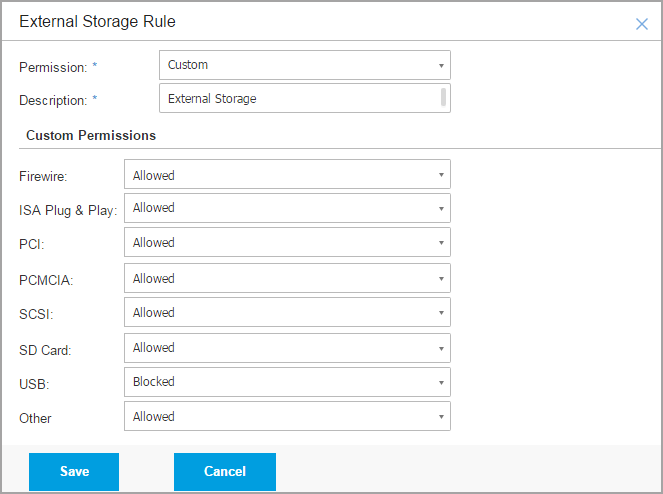
Device Exclusions
Set exclusions for trusted devices by:
- Device ID (Hardware ID) individually.
- Product ID (PID) collectively. For example, you can set an exclusion for devices made by the same manufacturer.
To define device exclusions:
- Log in to GravityZone web console.
- Go to the Policies section.
- Find the policy assigned to your target endpoints and click its name to edit it.
- Navigate to Device Control > Exclusions and select the associated toggle to turn on the feature.
- Click Add at the upper side of the table.
- Select the exclusion method:
- Manually by entering device details as follows:
- Select the exclusion type (Device ID or Product ID).
- In the Exceptions field, enter the device or product ID that you want to exclude.
- In the Description field, enter a name of your choice.
- Select the Permission type (Allowed or Blocked).
- Click Save.
The exclusion is saved to your policy.
- From Discovered Devices, by selecting devices from a list provided through discovery:
- Select the exclusion type (Device ID or Product ID).
- In the Exclusions field, enter the device or product ID that you want to exclude.
- In the Description field, enter a name of your choice.
- Select the Permission type (Allowed or Blocked).
- Click Save.
The exclusion is saved to your policy.
- Manually by entering device details as follows:
To remove a device exclusion:
- Go to the Policies section.
- Find the policy assigned to your target endpoints and click its name to edit it.
- Navigate to Device Control > Exclusions.
- Select the device exclusion that you want to delete.
- Click Delete at the upper side of the table.
- Confirm your action.
The exclusion is deleted.



 Australia:
(+61) 1300 888 829, (+61) 385 956 732
Australia:
(+61) 1300 888 829, (+61) 385 956 732 Canada:
(+1) 647 977 5827, (+1) 647 367 1846
Canada:
(+1) 647 977 5827, (+1) 647 367 1846  Deutschland:
(+49) 2304 9993004
Deutschland:
(+49) 2304 9993004  España:
(+34) 937 370 223
España:
(+34) 937 370 223
 France:
+33(0)184070660
France:
+33(0)184070660  New
Zealand: (+64) 0800 451 786
New
Zealand: (+64) 0800 451 786  Osterreich:
(+49) 2304 9993004
Osterreich:
(+49) 2304 9993004  România:
(+40) 21 264 1777, (+40) 374 303 077
România:
(+40) 21 264 1777, (+40) 374 303 077  Schweiz:
(+49) 2304 9993004
Schweiz:
(+49) 2304 9993004  United
States: (+1) 954 414 9621, (+1) 954
281 4669
United
States: (+1) 954 414 9621, (+1) 954
281 4669  United
Kingdom: (+44) 2036 080 456, (+44) 2080 991 687
United
Kingdom: (+44) 2036 080 456, (+44) 2080 991 687  WorldWide: (+40) 31 620 4235,
(+40) 374 303 035
WorldWide: (+40) 31 620 4235,
(+40) 374 303 035