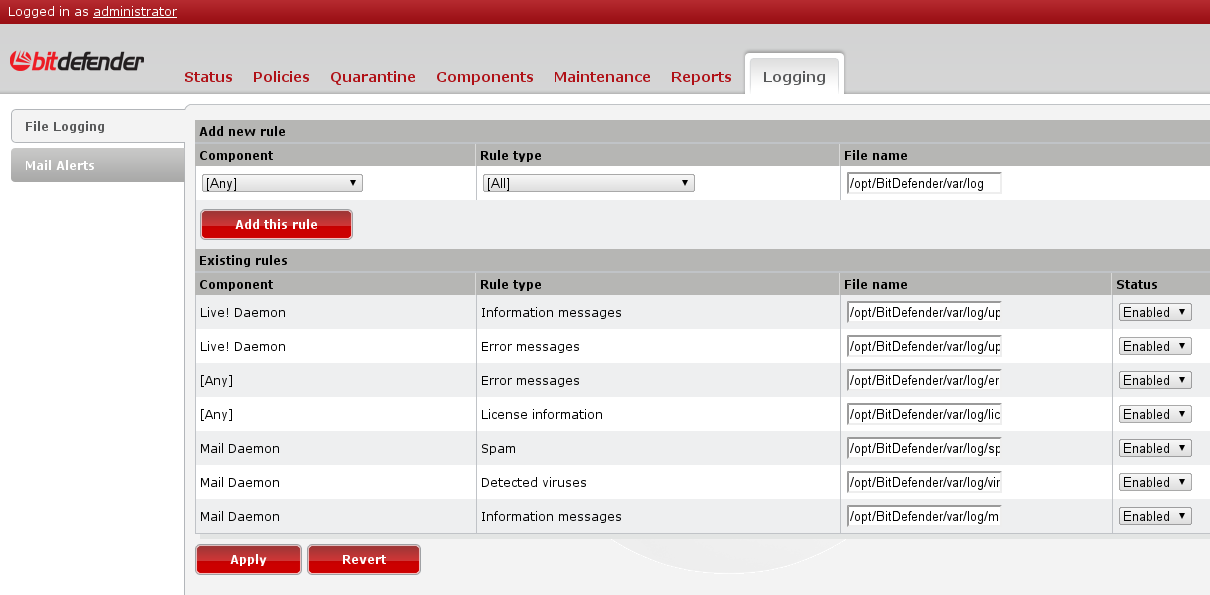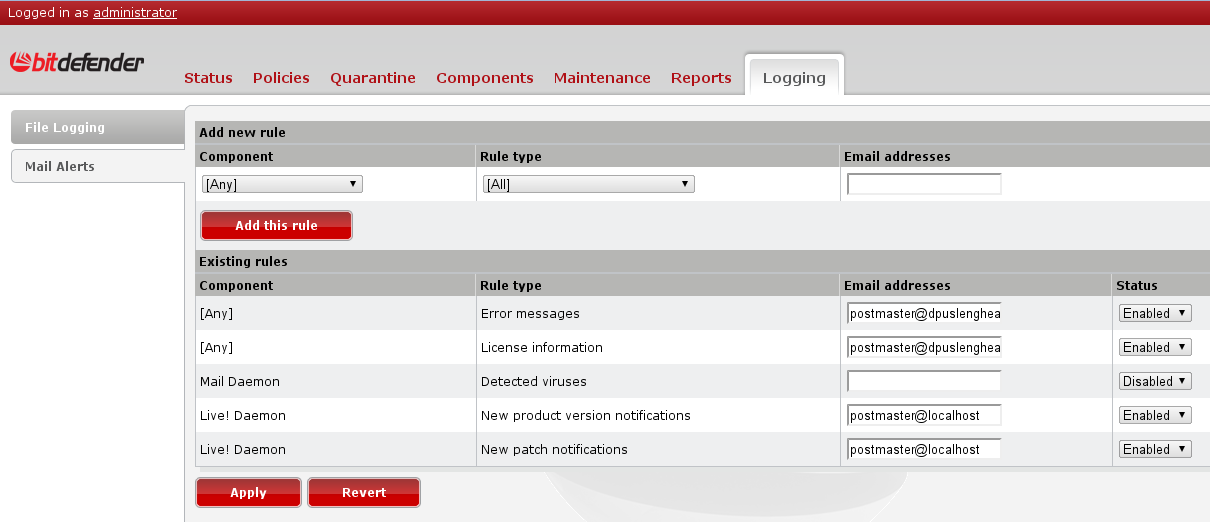Configuring Bitdefender Security for Mail Servers from Remote Admin - UNIX
Bitdefender Security for Mail Servers protects Windows or UNIX-based mail servers for known and unknown security threats with award winning proactive antivirus, antispyware, antispam, antiphishing, content and attachment filtering technologies. The solution secures organizations email services and provides increased productivity by blocking spam and providing common centralized management tools;
Besides the "bdsafe" command line tool that may be used in order to manage in a very detailed manner, we have the Bitdefender Remote Admin web interface which offers almost all the configuration options available with "bdsafe".
You will start by connecting to the Remote Admin and will enter in browser the address of the socket that you set up at product installation. This address may be obtained by running as root bdsafe:
# ./bdsafe registry get /BDUX/Radmin/Host
In /opt/Bitdefender/bin directory. You have to enter the user "administrator" and the password that you set at installation. In case you forgot the password, it might be necessary to run again the setup:
# /opt/Bitdefender/bin/bd setup
You may also change the configured password by clicking in "administrator" links in the top left corner of the window, after you log in. The login page should look similar to this one:
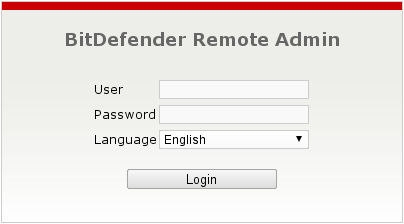
After logging in the main status screen will appear. Here you may see the running services and will be able to stop/start/restart them.
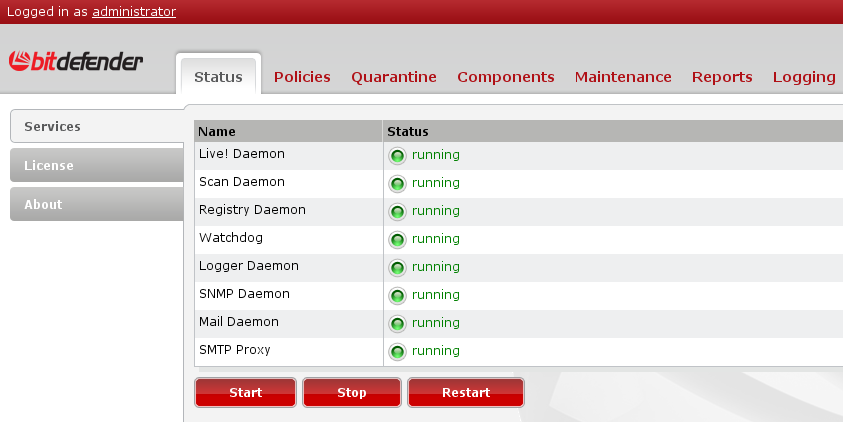
Here we may also view the license status, enter a new one and also will be able to create or log in to an existing Bitdefender account:
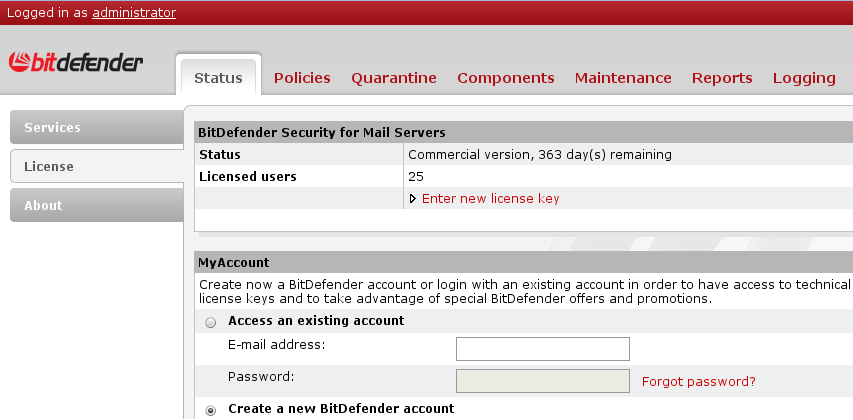
The next tab will present the list of Bitdefender packages, each of them with its own description, version and components.
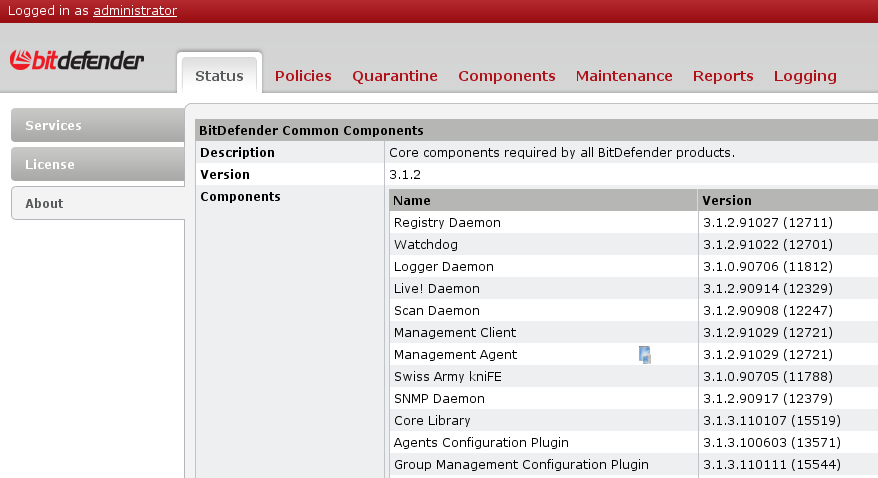
In the next section, Policies, you may configure the base components of the product: antivirus, antispam and content filter module.
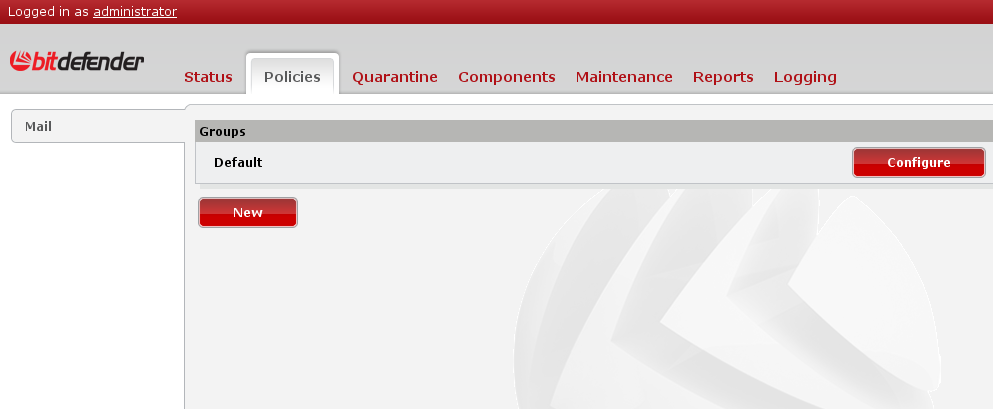
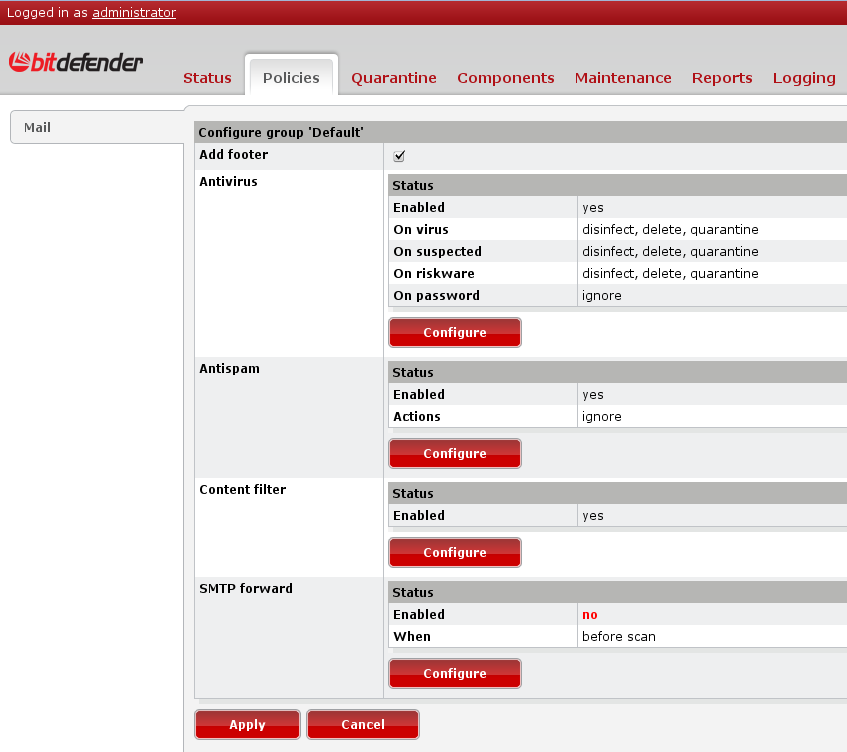
Here you may also set up another group besides the default one. The default group includes all the senders and recipients and treat the emails using its own settings. However, there are situations when you would want to treat different emails sent from or to given users or domains. In this case you may create another group, name it, configure the senders and/or recipients that will be included and the configuration for this group.
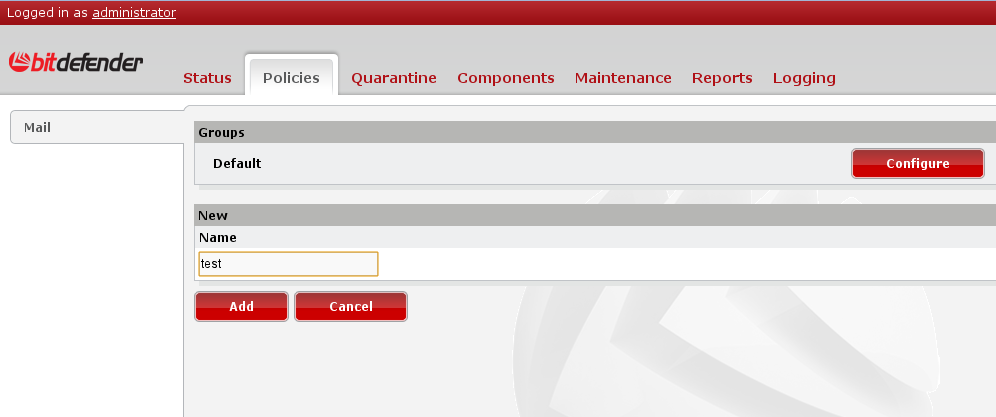
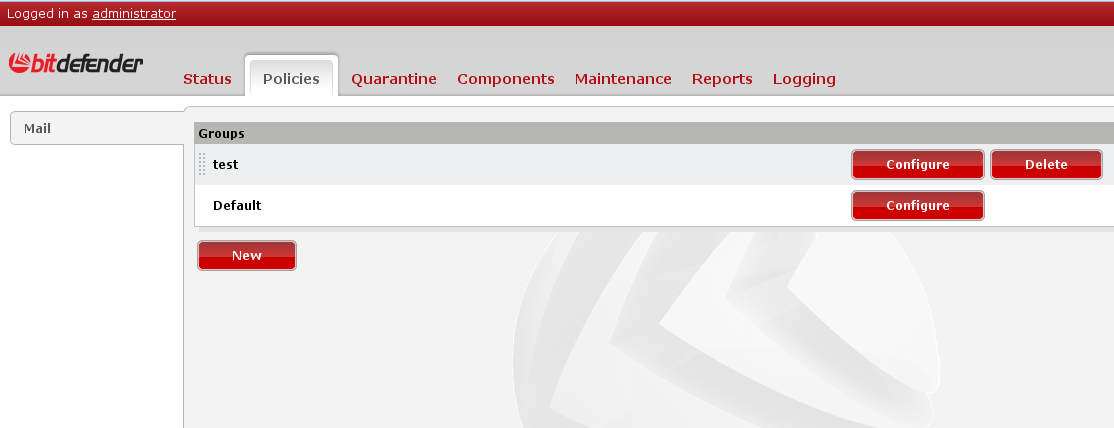
You may notice that only the new created groups may be deleted. At this moment you may configure the newly created group by adding the targeted senders and/or recipients.
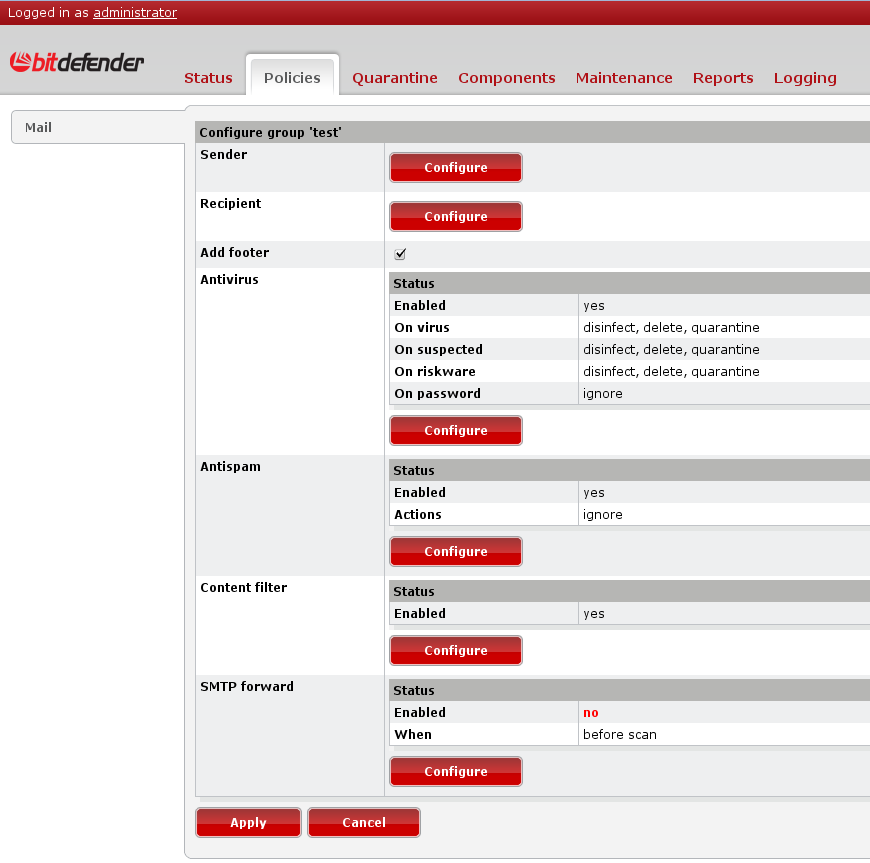

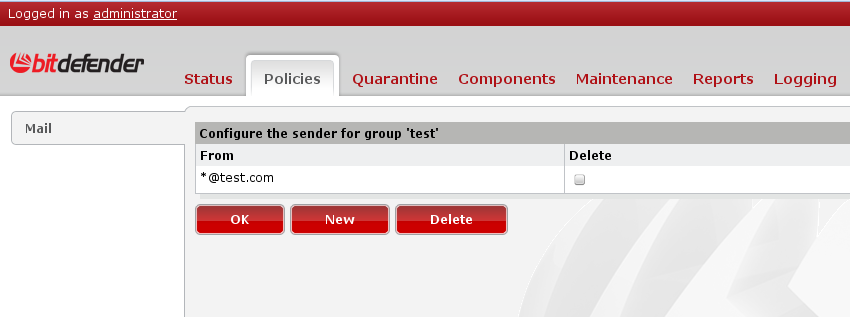
We'll go further by modifying the default actions with the desired ones for the group. We may change the antivirus settings
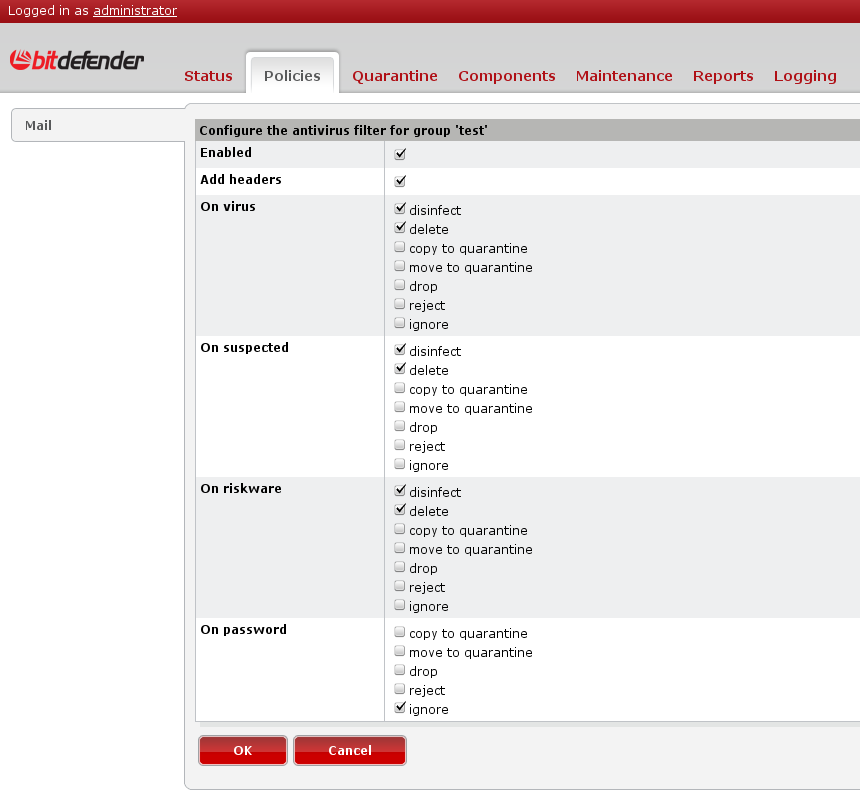
the antispam settings
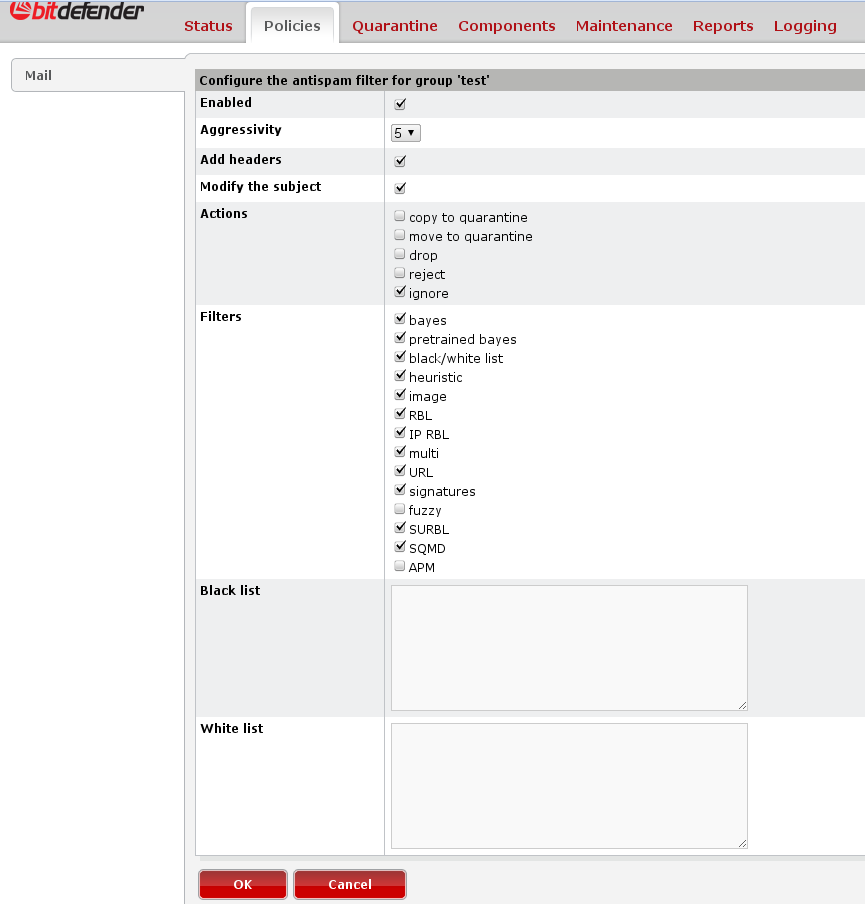
the content filter settings and rules
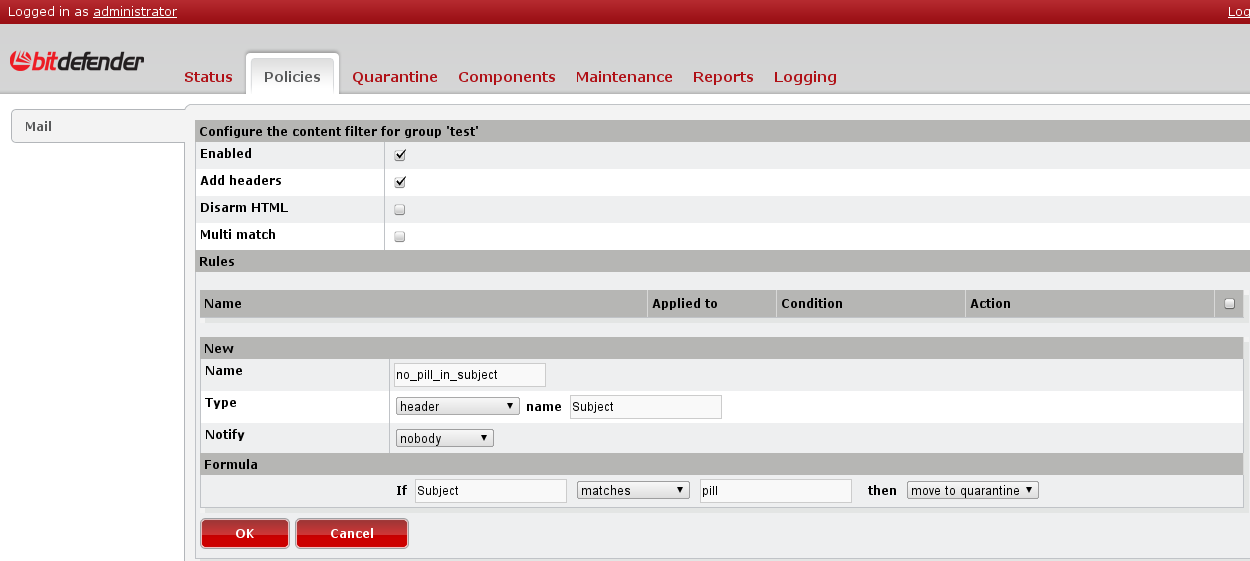
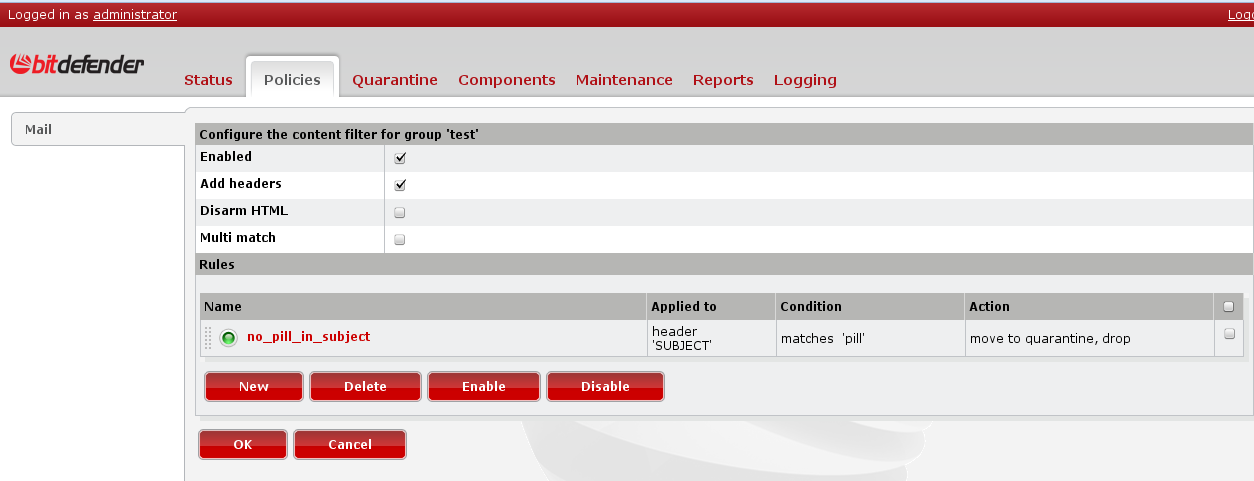
and the smtp forward facility, which enables the email forwarding to a given SMTP server and email address.
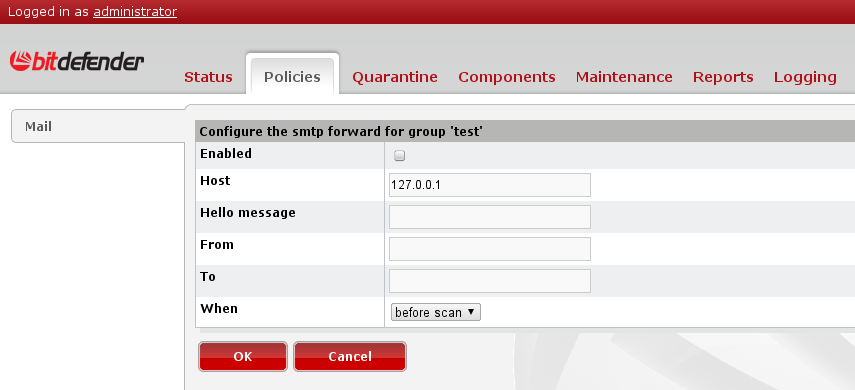
The next section is Quarantine. Here you may search quarnatined emails, specifying one ore more criterias. You may search using the size, time of quarantine, recipient, subject, etc. You also have the option to download them in mbox or maildir format. If you have a qurantine that increase its size very fast and you want to search the quarantine for an email that arrived after the moment you logged in to Remote Admin, you need to press "Rebuild file list" button in order to re-read the index file.
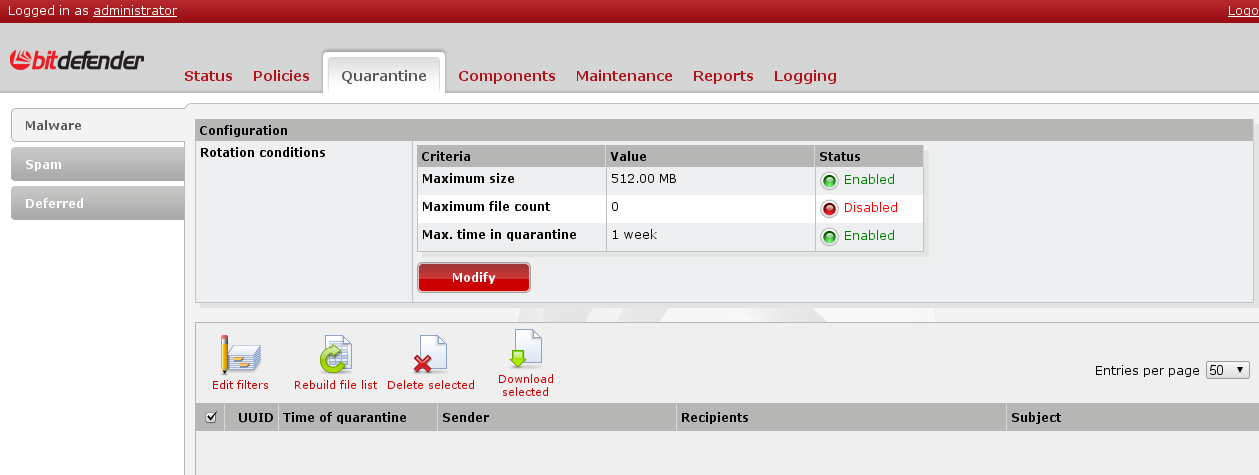
Let's take one step ahead, and go to "Components" tab. Here you may enable or disable the real-time reporting enable/disable the asian and/or cyrillic character sets. Please note that in order to enable this filter (marking as spam the emails that contains cyrillic and/or asian characters), you must also check the Multi(purpose) filter from the Antispam section corresponding to the desired group. Also, you may set up RBL servers, configure the Spam Submit module and configure the SMTP proxy, if used.
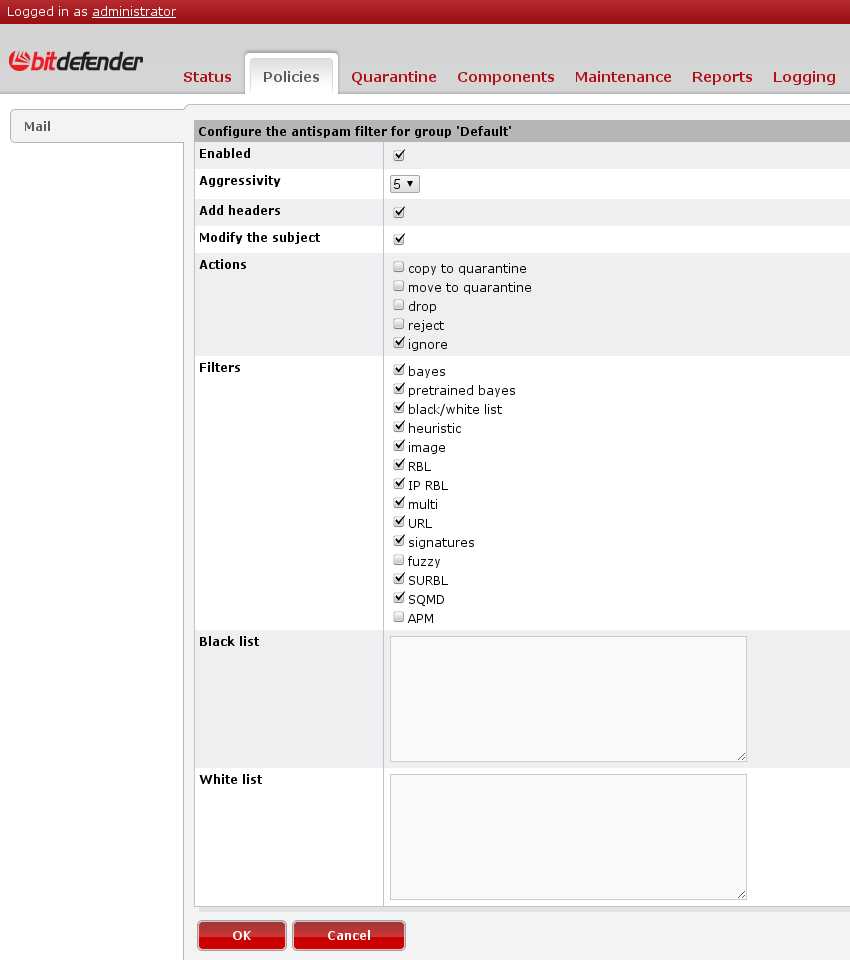
The update settings are under the "Maintenance". Here you may change the update interval, the server used for update and also ask for an immediate update. Also, there is a patches section here, where you may view and install/uninstall them. At "Users" section can be created users, another than the default one "administrator", with specific permissions for every Remote Admin module.
If you use a proxy server, you may configure it at "Global Proxy" section.
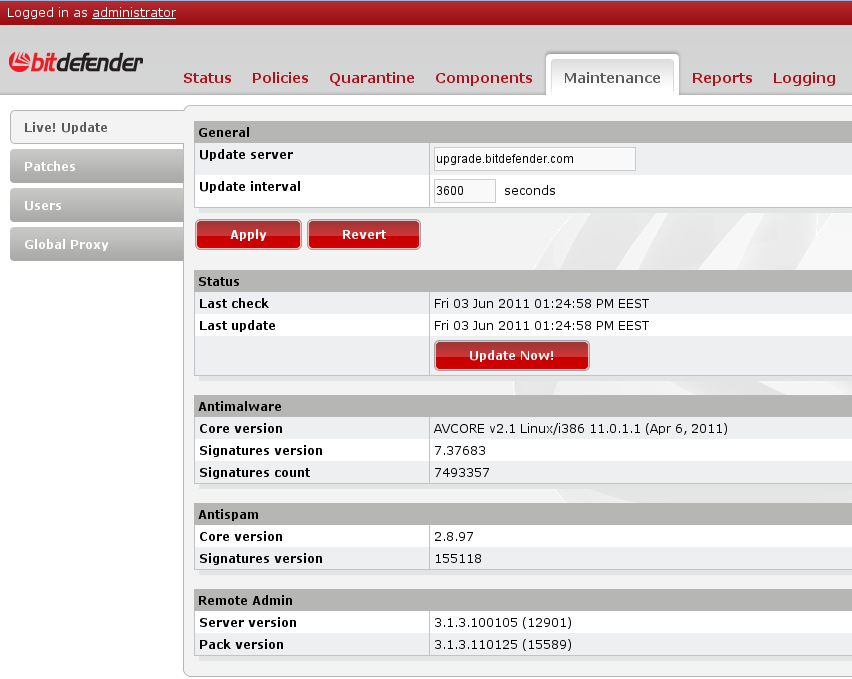
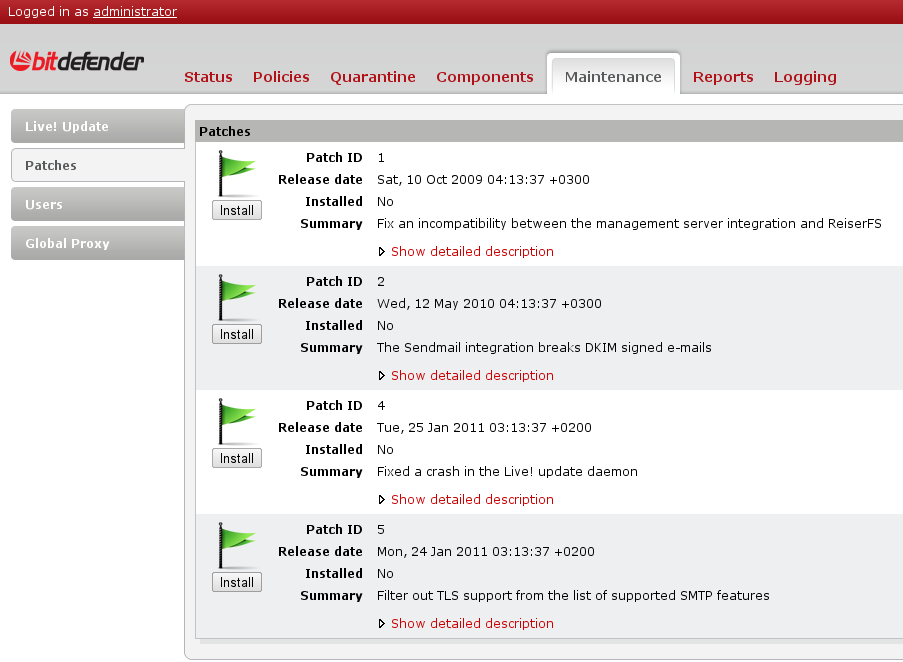
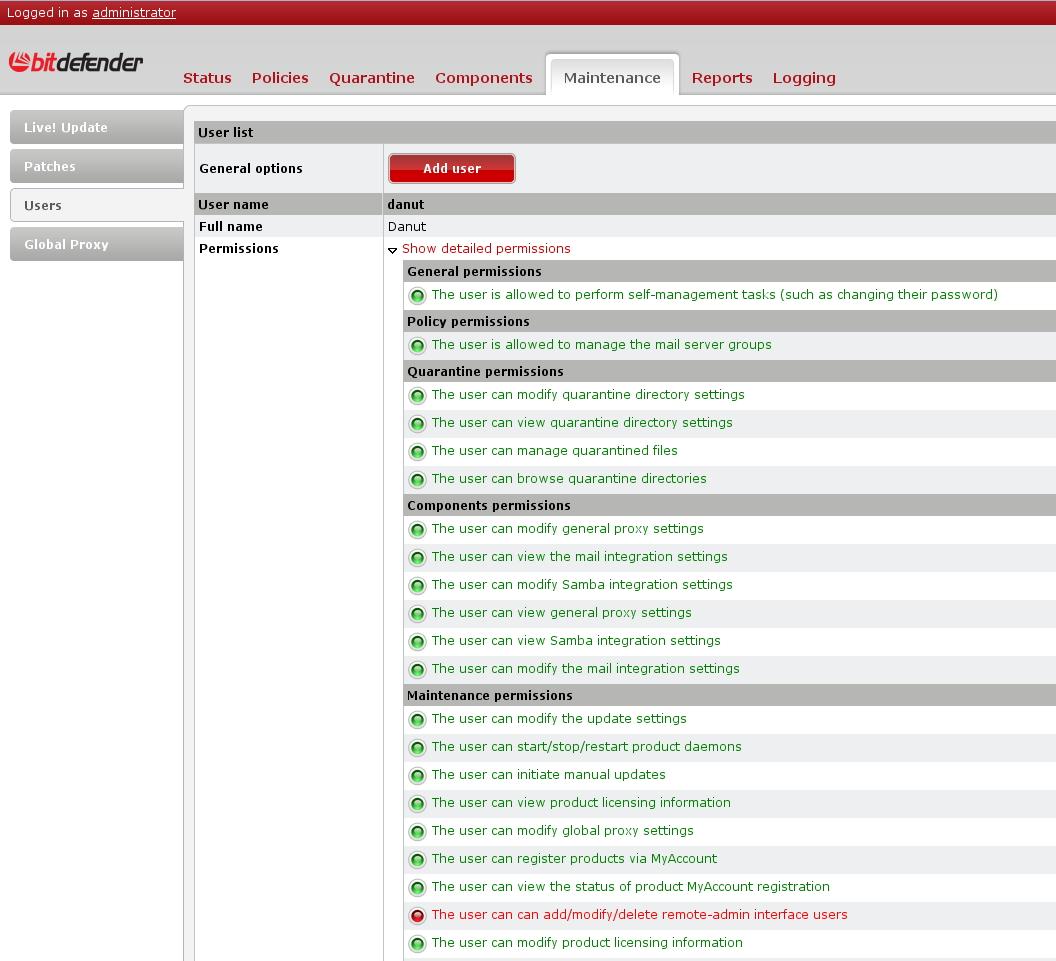
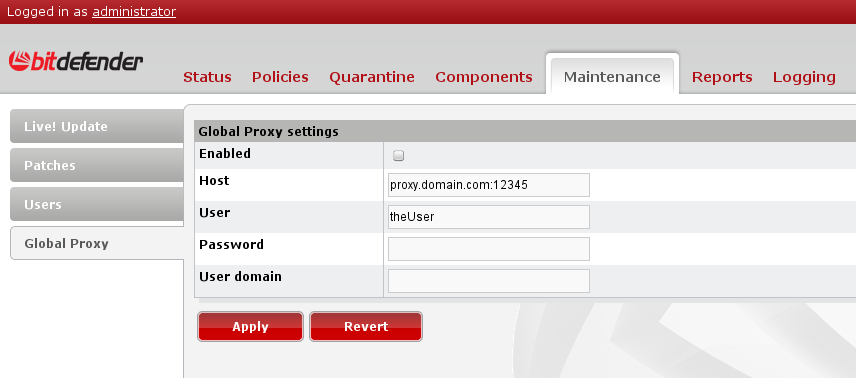
The scanning statistics are presented in the next section, "Reports". You will find here the number of emails scanned, infected, disinfected, ignored, dropped, spam,etc. The next tab has some charts related to the activity and resource usage of every Bitdefender daemon.
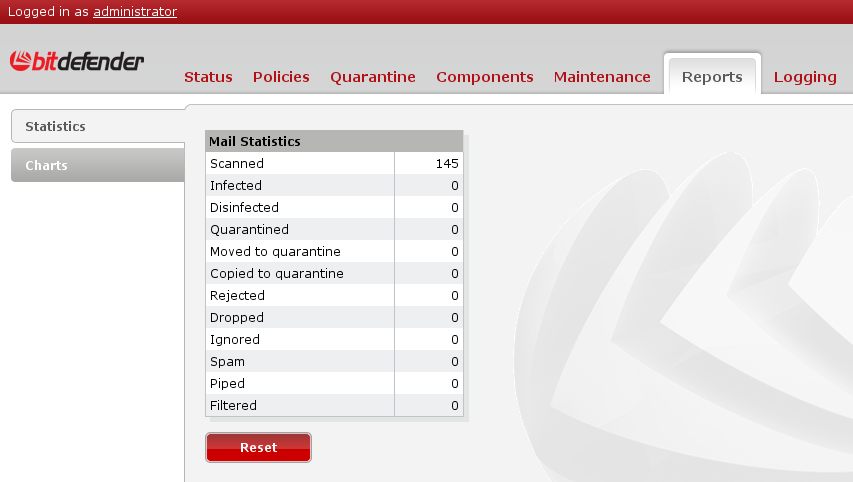
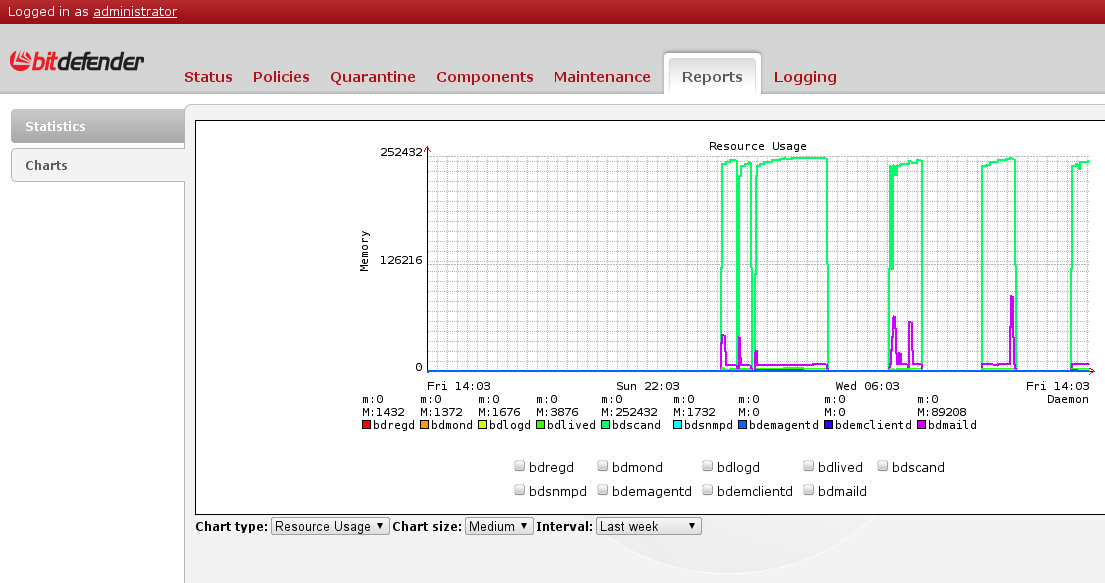
The next and last part deals with the logging details of Bitdefender product. Here you may handle both logger plugins: the file plugin and the mail alert plugin. You may view the logs type and location, as well as create another log files for different Bitdefender modules and types of logging. In the "Mail Alerts" section you may view and create mail, also on a daemon and type of logging basis.