Reports
The Reports page provides a list of all internal and external reports that the SOC team has sent to your company.
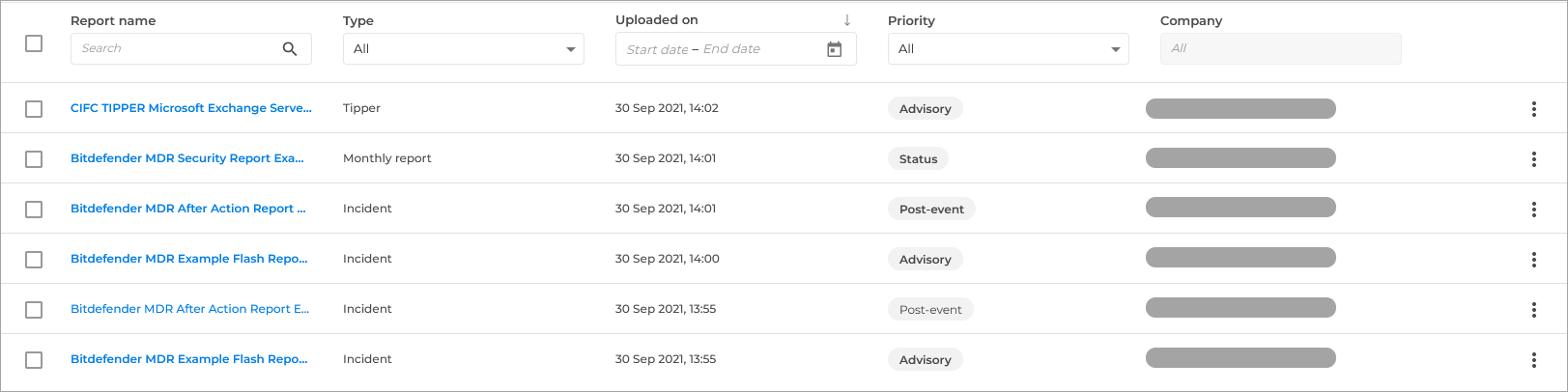
Report name - the name of the report.
Note
You can view any report by clicking the report name. This will open in a separate tab, and you can browse through the key points.
Type - the type of the report. A report can have one of the following values:
Monthly report - provides an overview of all the incidents related to your company that have been registered in the past month, information on global threats, and general recommendations to improve your company's security.
Tipper - provides information on global events and new external threats that might impact your company.
Incident - provides a detailed report on an investigation.
The Incident type includes two reports:
Flash report - is sent to you as soon as an Incident is detected in your environment, to give you information on what is immediately known.
After-Action report - is sent after the Incident has been mitigated and eradicated. The After-Action report gives you the details around what happened and what the SOC did in response.
Uploaded on - date when the report was uploaded.
Priority
Advisory - includes Tippers. These are aspects for you to be aware of moving forward.
Status - includes Monthly Reports. These inform you what the service has been doing on your behalf and the status of your environment.
Post-event - includes Flash reports and After-Action reports. These inform you of what happened during an incident.
Company - the company for which the report was uploaded.
Viewing reports
You can view the PDF reports directly in your browser, or you can download them to your computer.
Downloading reports
To download a report, click the vertical ellipsis button on the right side of the page.
Alternatively, to download one or more reports:
Select the check boxes on the left side of the page.
Click the
Download button.
Deleting reports
Reports cannot be deleted.