Emergency Contacts
The Emergency Contacts page can be found under Service Management. It provides a list of people that the SOC team can reach out to in case of an emergency.
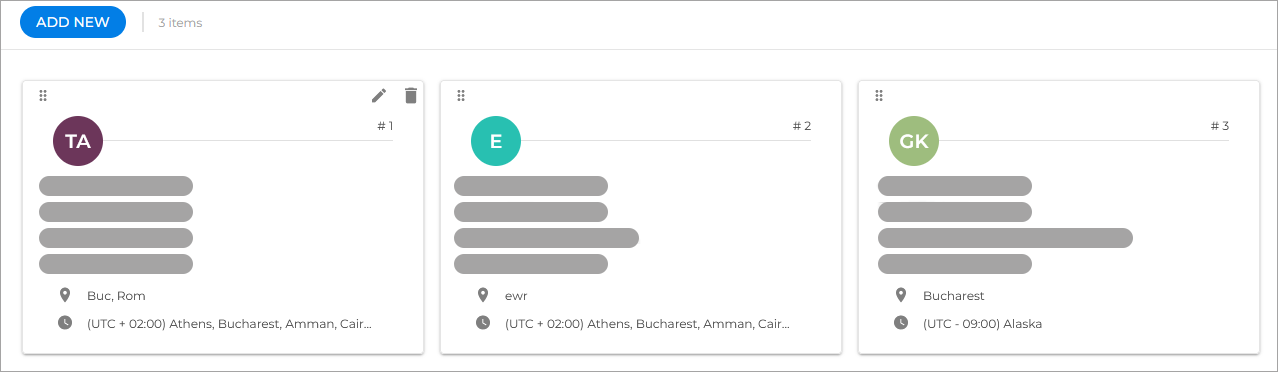
For each contact you must provide the following details:
Name
Role
Email address
Phone number
Location
Time zone
The contact card has a label at the upper right corner to mark the decision makers.
Adding new emergency contacts
To add a new emergency contact, follow these steps:
Click the
Add new button.
Fill in the contact information fields.
If the user has authority to take decisions that might have high impact repercussions, select the Decision maker check box. This way, the SOC team knows who to contact in these situations.
Select the company to which the user belongs.
Click the
Add contact button.

Deleting emergency contacts
To delete an emergency contact, follow these steps:
Hover your mouse cursor over the emergency contact card.
Click the
delete icon in the upper-right corner of the card.
Editing emergency contacts
To edit an emergency contact, follow these steps:
Hover your mouse cursor over the emergency contact card.
Click the
edit icon in the upper-right corner of the card.
Change the details you want.
Click the
Update button.