Profiles (iOS)
Profiles represent configuration profiles collected through Bitdefender MDM integration. Depending on the MDM provider, both managed and unmanaged profiles may be retrieved. Managed profiles are those deployed and controlled by the organization’s MDM, while unmanaged profiles originate from external or unknown sources. Unmanaged profiles are classified as Suspicious in the Profiles page, as they may pose a security risk.
Note
Only specific MDMs offer this data.
The profiles are exhibited on the Profiles page, and any profiles that are not managed are categorized as Suspicious. The Profiles page enables users to:
Export the profile list information to a CSV file.
Mark a profile as Trusted or Untrusted.
Filter by selected column values.
Edit the columns displayed.
Sort by a column by clicking on the title.
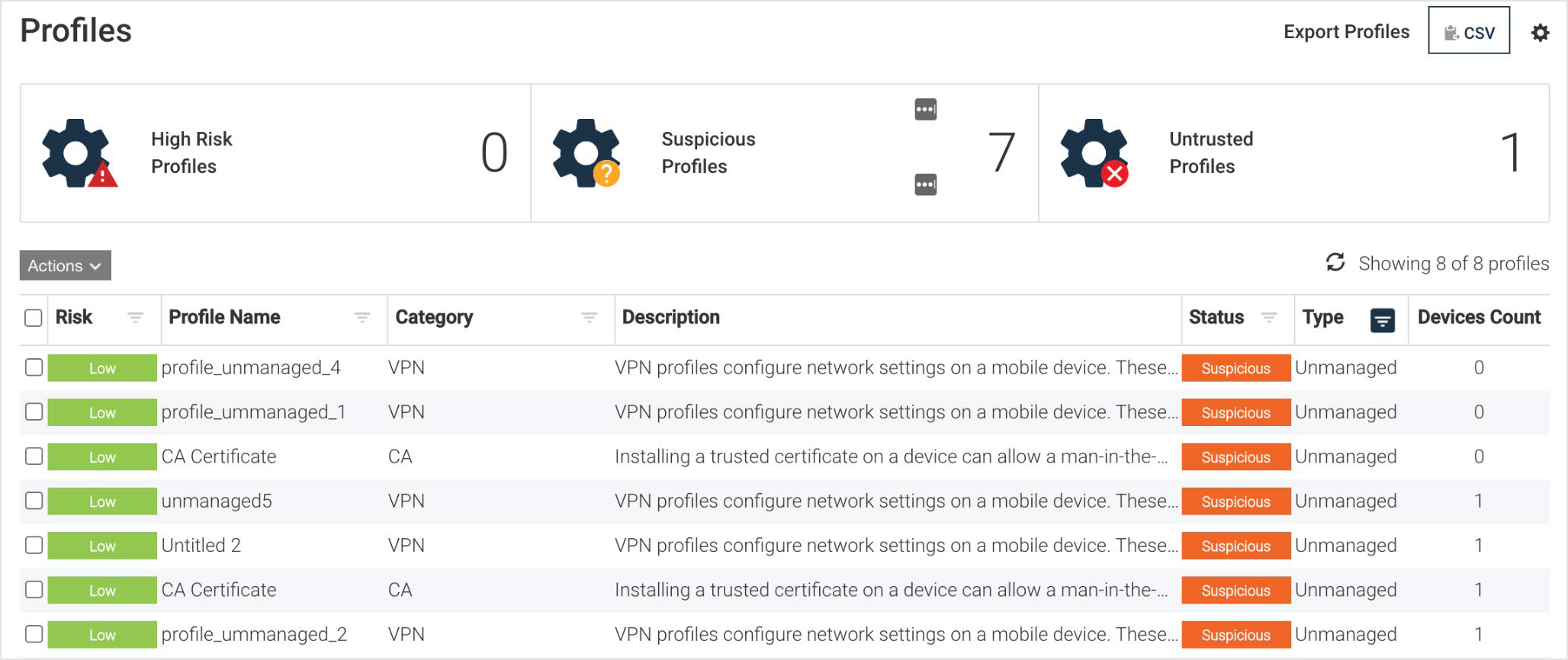
A recurring background process is executed to establish profile details, including risk level, description, and category. The Profiles page utilizes attribute filters.
Column | Description |
|---|---|
Risk | Displays the risk level of the profile, such as High, Medium, or Low. |
Profile Name | Sort profiles based on their name. |
Category | Allows the user to filter by category. |
Description | Provides a description of the profile. |
Status | Display profiles that match the selected status of Trusted, Untrusted, Suspicious. |
Type | Display profiles that match the selection of Managed and Unmanaged. |
Devices Count | Sort profiles by the number of devices on which they are installed. |
The profile can be modified by the administrator to either Trusted or Distrusted. The GravityZone MTD detects an unmanaged profile and follows a specific lifecycle.
New profiles are categorized after an MDM synchronization.
The new profiles are defined as MDM Managed or Unmanaged.
Profiles set as Unmanaged are marked as suspicious and alerts are sent on the marked profiles.
Accessing the unmanaged profiles is possible for the Administrator by clicking on the Profiles option.
The administrator can select the Trust or Distrust option for chosen profiles by clicking on the checkbox followed by selecting Action in the Actions drop-down list.
When the Trust option is selected, the selected profiles will not trigger any alert notifications. In the event that the option Distrust is chosen, a fresh alert for the GravityZone MTD is generated and the corresponding response from the Threat Policy selected.