Communication
In the General > Communication section of the policy, you can assign one or several relay machines to the target endpoints, then configure the proxy preferences for the communication between the target endpoints and GravityZone.
Endpoint Communication Assignment
When multiple relay agents are available in the target network, you can assign the selected computers with one or several relay endpoints via policy.
To assign relay endpoints to target computers:
In the Endpoint Communication Assignment table, click the Name field. The list of relay endpoints detected in your network is displayed.
Select an entity.

Click the
 Add button at the right side of the table.
Add button at the right side of the table.The relay endpoint is added to the list. All target computers will communicate with Control Center via the specified relay endpoint.
Follow the same steps to add several relays, if available.
You can configure the relay endpoints priority using the
 up and
up and  down arrows available at the right side of each entity. The communication with target computers will be carried out through the entity placed on top of the list. When the communication with this entity cannot be done, the next one will be taken into account.
down arrows available at the right side of each entity. The communication with target computers will be carried out through the entity placed on top of the list. When the communication with this entity cannot be done, the next one will be taken into account.To delete one entity from the list, click the corresponding
 Delete button.
Delete button.
Communication between Endpoints and Relays / GravityZone
The following endpoint operations are going to use the configuration settings in Policies > General > Communication > Communication between Endpoints and Relays/GravityZone:
submitting EDR events to GravityZone
Full Remote Shell sessions between GravityZone and endpoints
Live Search query sessions between GravityZone and endpoints
services that retrieve files, on demand, from the GravityZone web console:
Quarantine
Investigation packages
In this section, you can configure the proxy preferences for the communication between the target endpoints and the assigned relay machines, or between target endpoints and GravityZone Control Center (when no relay has been assigned):
Use previous settings, to use the same proxy settings defined with the installation package.
Use proxy defined in the General section, to use the proxy settings defined in the current policy, under General > Settings section.
Autodetect proxy settings, to automatically detect the proxy settings used by your browser.
Do not use proxy, when the target endpoints do not communicate with the specific GravityZone components via proxy.
Communication between Endpoints and Bitdefender Cloud Services
In this section, you can configure the proxy preferences for the communication between the target endpoints and Bitdefender Bitdefender Cloud Services:
Keep installation settings, to use the same proxy settings defined with the installation package.
Use proxy defined in the General section, to use the proxy settings defined in the current policy, under General > Settings section.
Do not use, when the target endpoints do not communicate with the specific GravityZone components via proxy.
If the option Use proxy defined in the General section is selected, but the proxy is not configured, then the connected relay will be used as a proxy.
Remote Shell connection with endpoint
When activated, this setting enables the initiation of remote shell connections with endpoints in your environment.
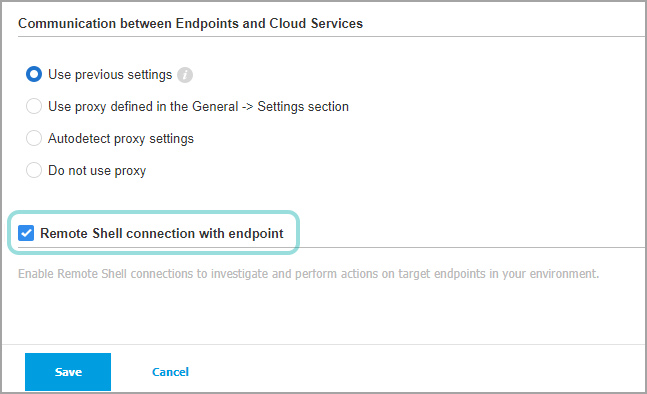
The Remote Shell feature enables your security team to perform advanced forensics on target endpoints involved in XDR incidents.
Important
For this feature to be functional multiple criteria must be met. For more details see Remote Shell session prerequisites.