Security Server
Security Server Multi-Platform
Check the status of the virtualization providers in GravityZone
To deploy the Security Server Multi-Platform from GravityZone, you need to integrate GravityZone with your virtualization provider. In the following example GravityZone is integrated with VMware.
To check the integration, you must go to the Configuration > Virtualization Providers > Management Platforms page. The integration must have the following statuses:
Sync status: Synchronized
Progress status: Finished
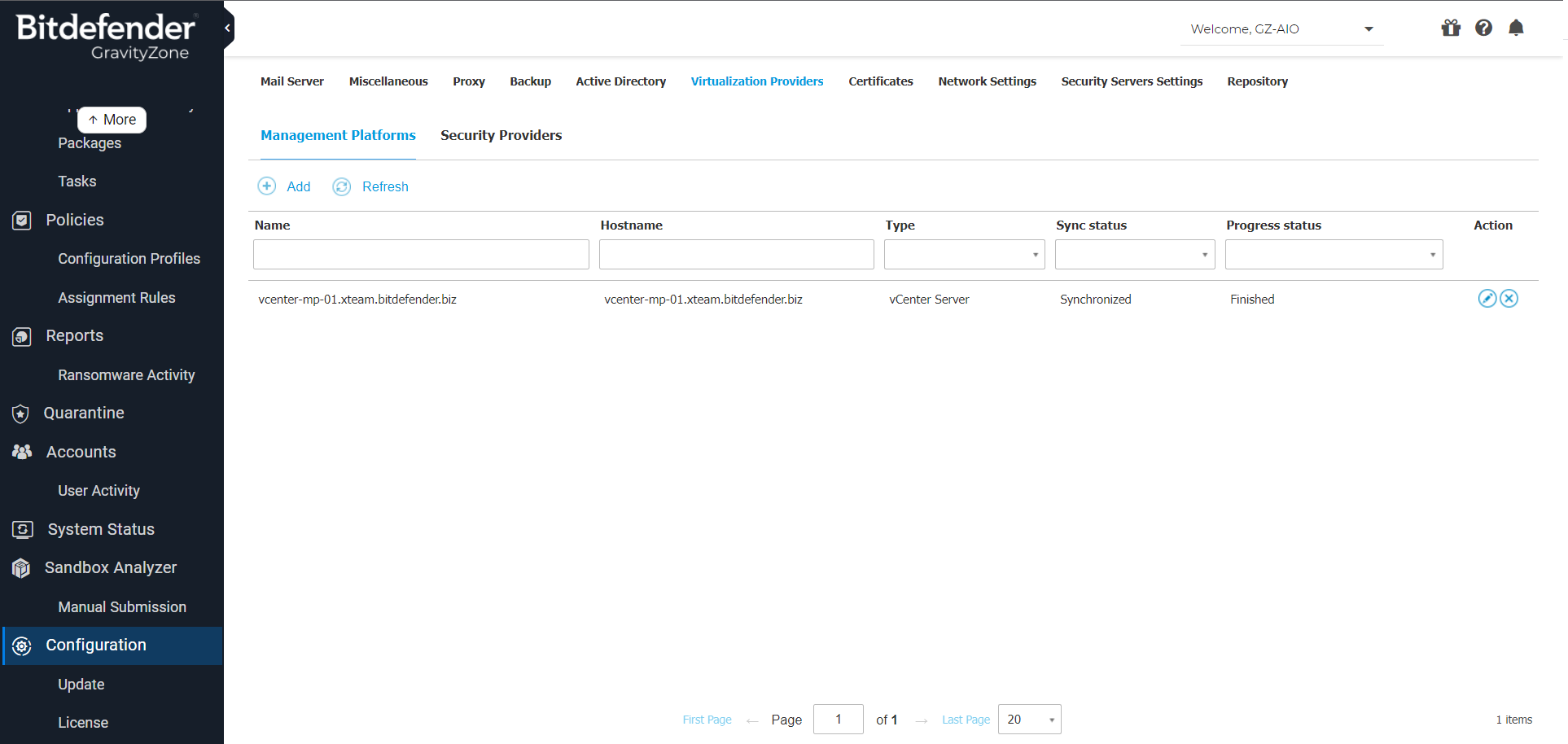
Check the Security Server status in GravityZone
To check the integration, you must go to Network > Cloud Workloads > VMware Inventory > vCenter and select your server you want the status for.
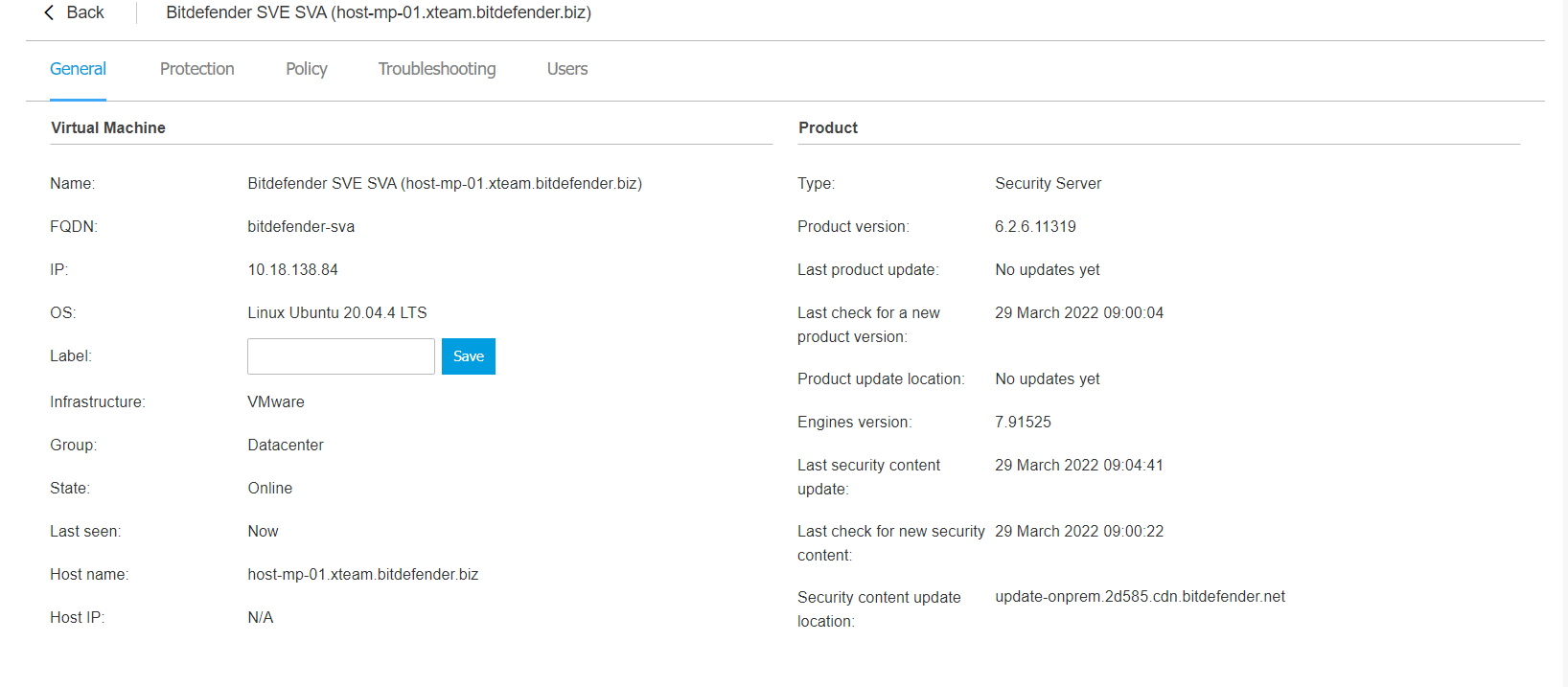
Check if the virtual machines are protected by the Security Server
To check if the virtual machines are protected by the Security Server, they must be listed under Computers and Groups > Groups > select the virtual machine > Protection > Associated Security Servers or under Cloud Workloads > Inventory > select your virtual machine > Protection > Associated Security Servers.
This can be configured during the installation or from the policy.
In addition, the Primary scan engine must be set to Central Scan.
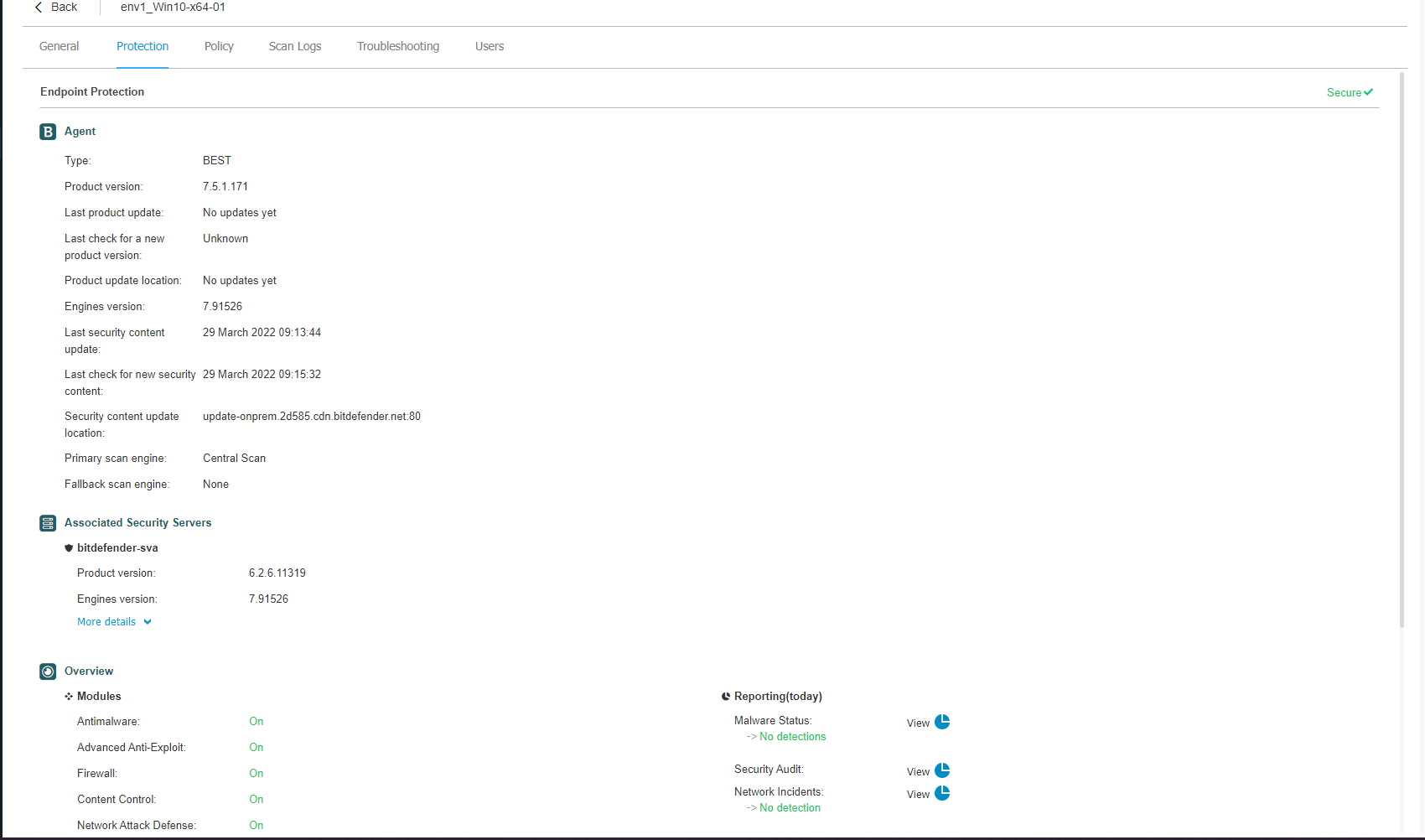
You can also generate a Security Server Status Report from GravityZone to check if the Security Server has any connected clients.

Security Server NSX
Check the status of the VMware and NSX Manager in GravityZone
NSX-V
To check the integration, you must go to Configuration > Virtualization Providers > Management Platforms. The integration must have the following statuses:
Sync status: Synchronized
Progress status: Finished
Action: Registered
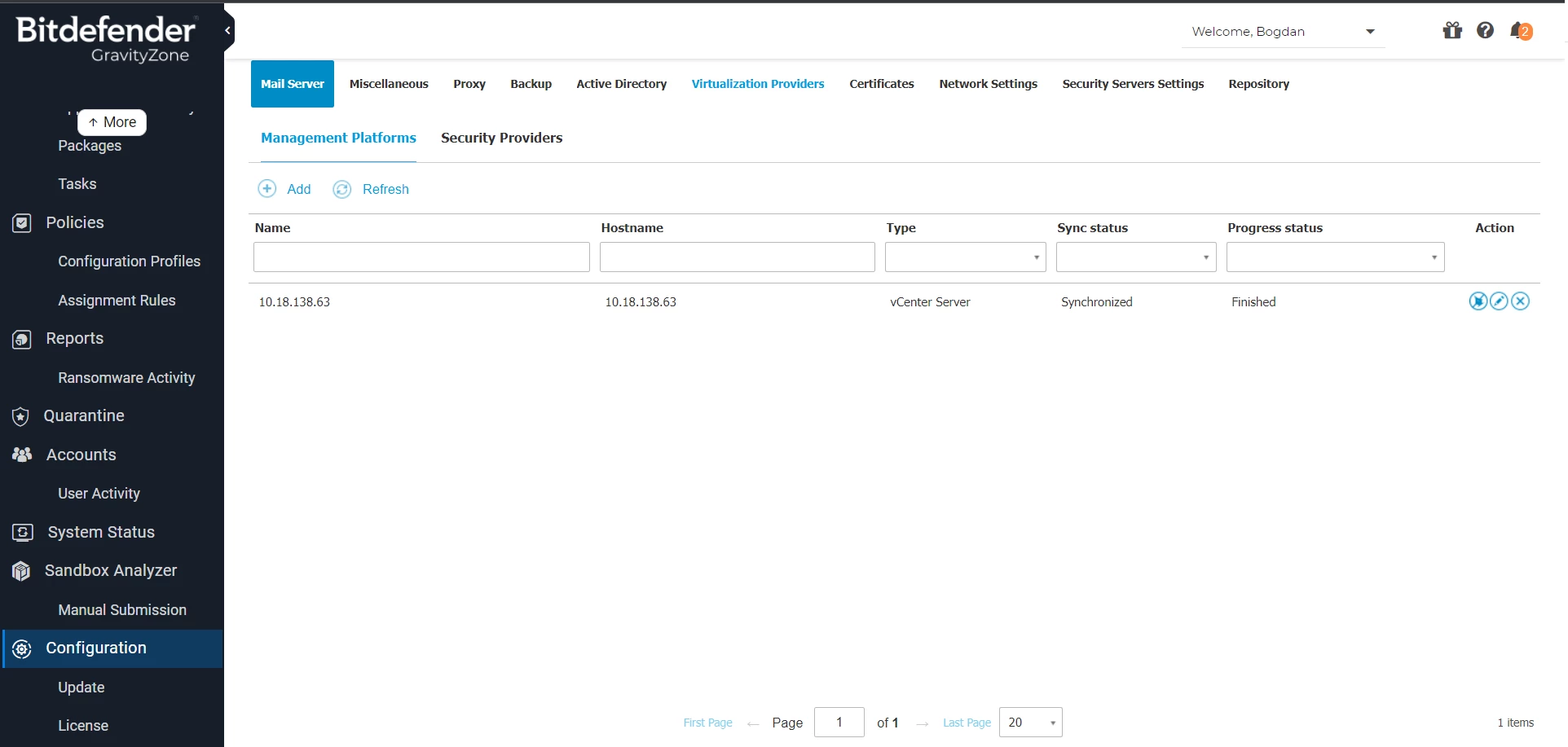
NSX-T
To check the integration, you must go to Configuration > Virtualization Providers > Management Platforms. The integration must have the following statuses:
Sync status: Synchronized
Progress status: Finished
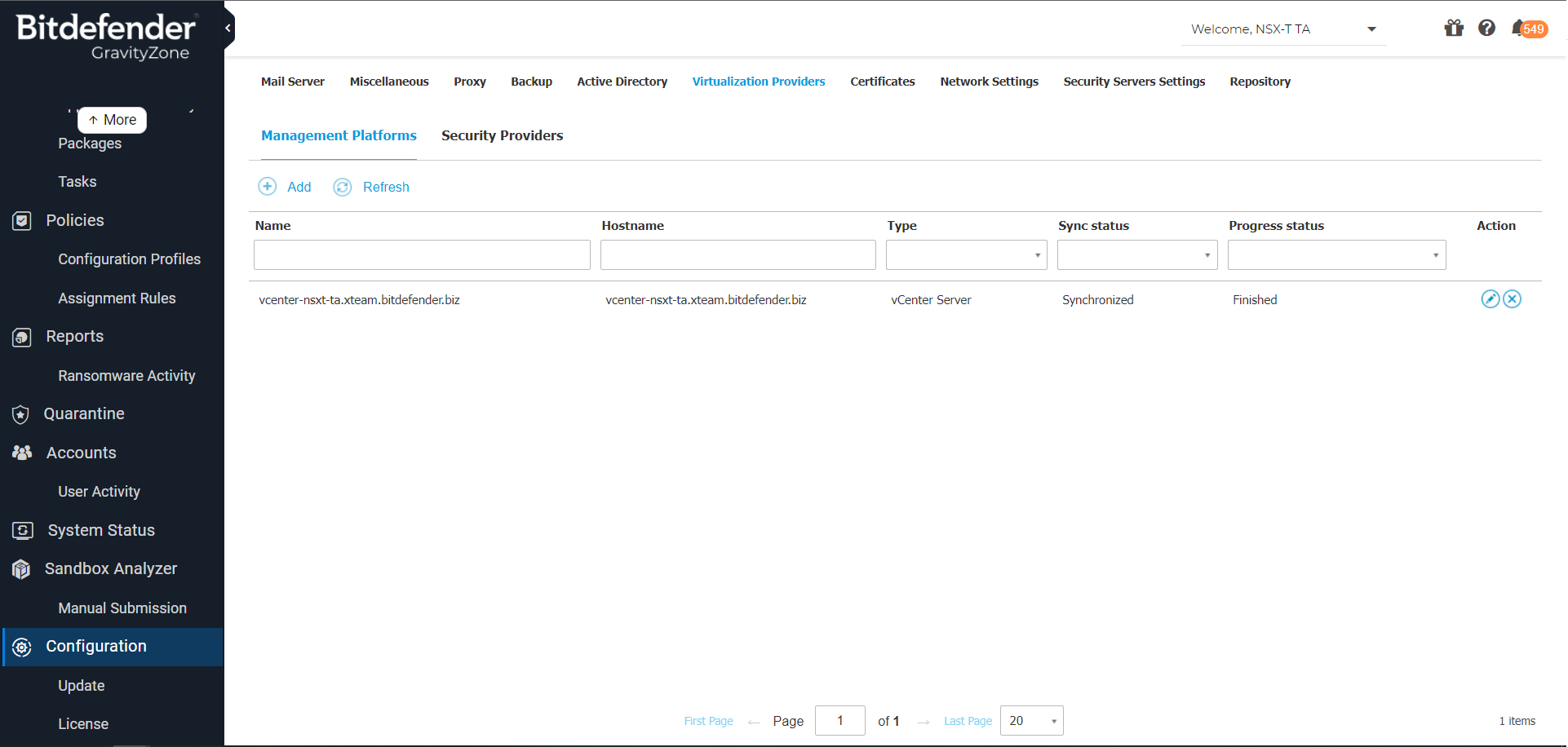
You can also check the integration in: Configuration > Virtualization Providers > Security Providers. The status of the Server Integrated tab must be: 1/1.
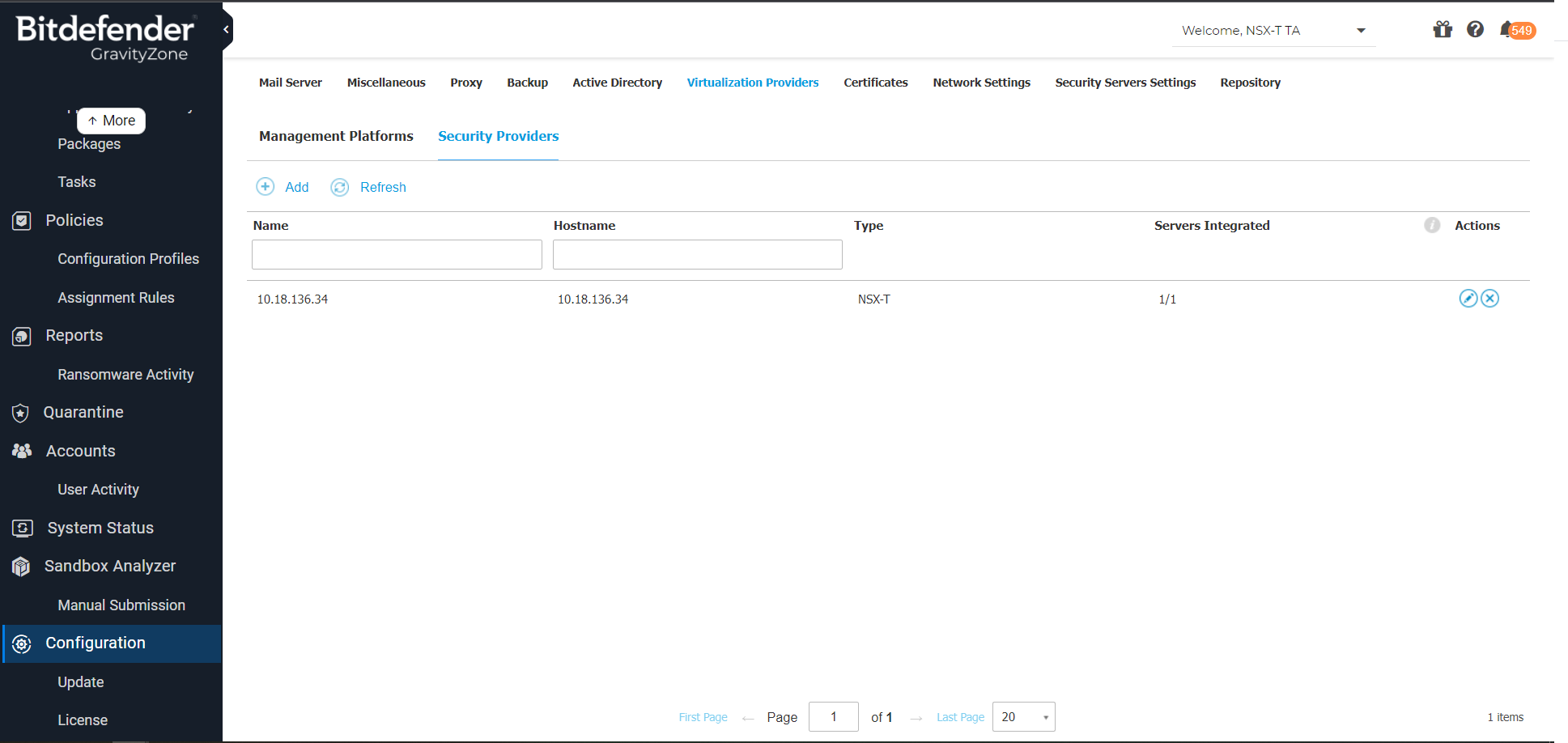
Check the Security Server deployment status in vCenter
NSX-V
The Installation Status and Service Status can be checked in the Networking and Security > Installation and Upgrade > Service Deployment page, under the Bitdefender service.
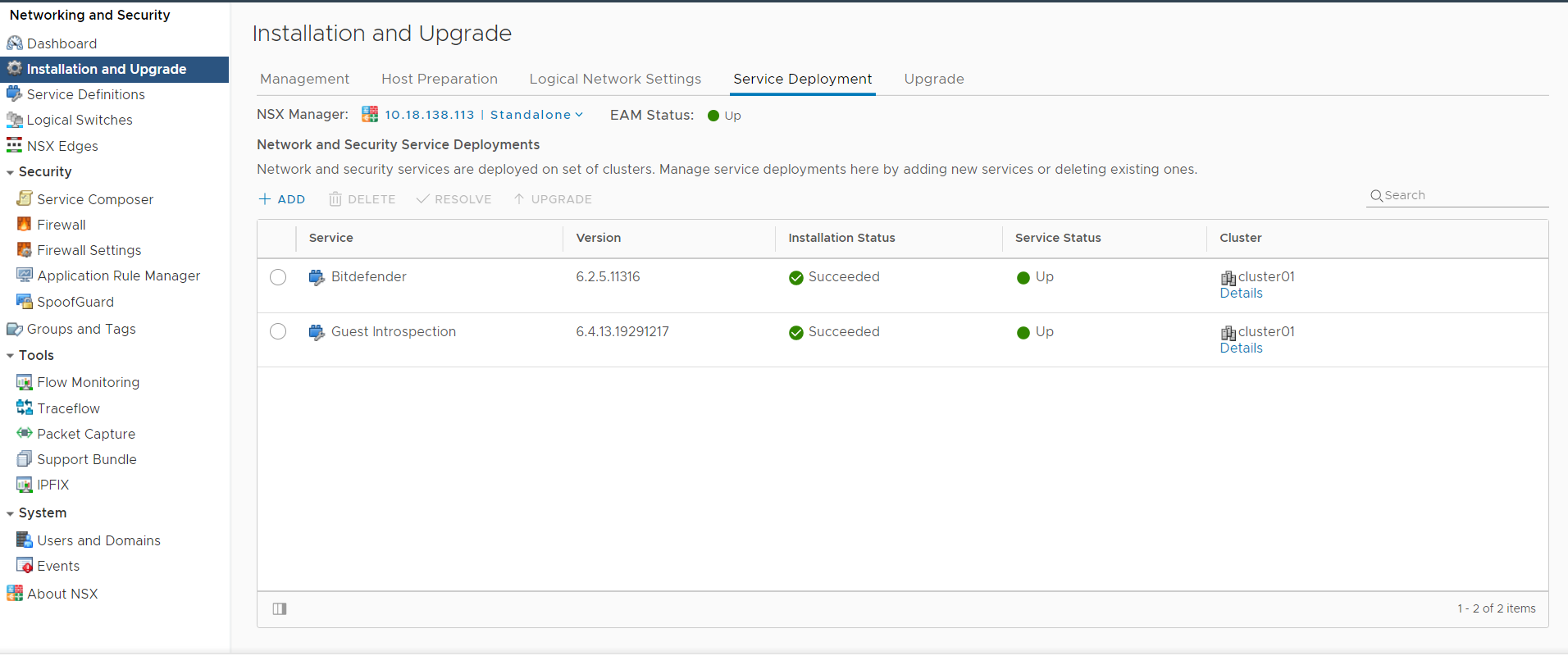
NSX-T
The status can be checked in the NSX-T manager, under System > Service Deployments > Deployment.
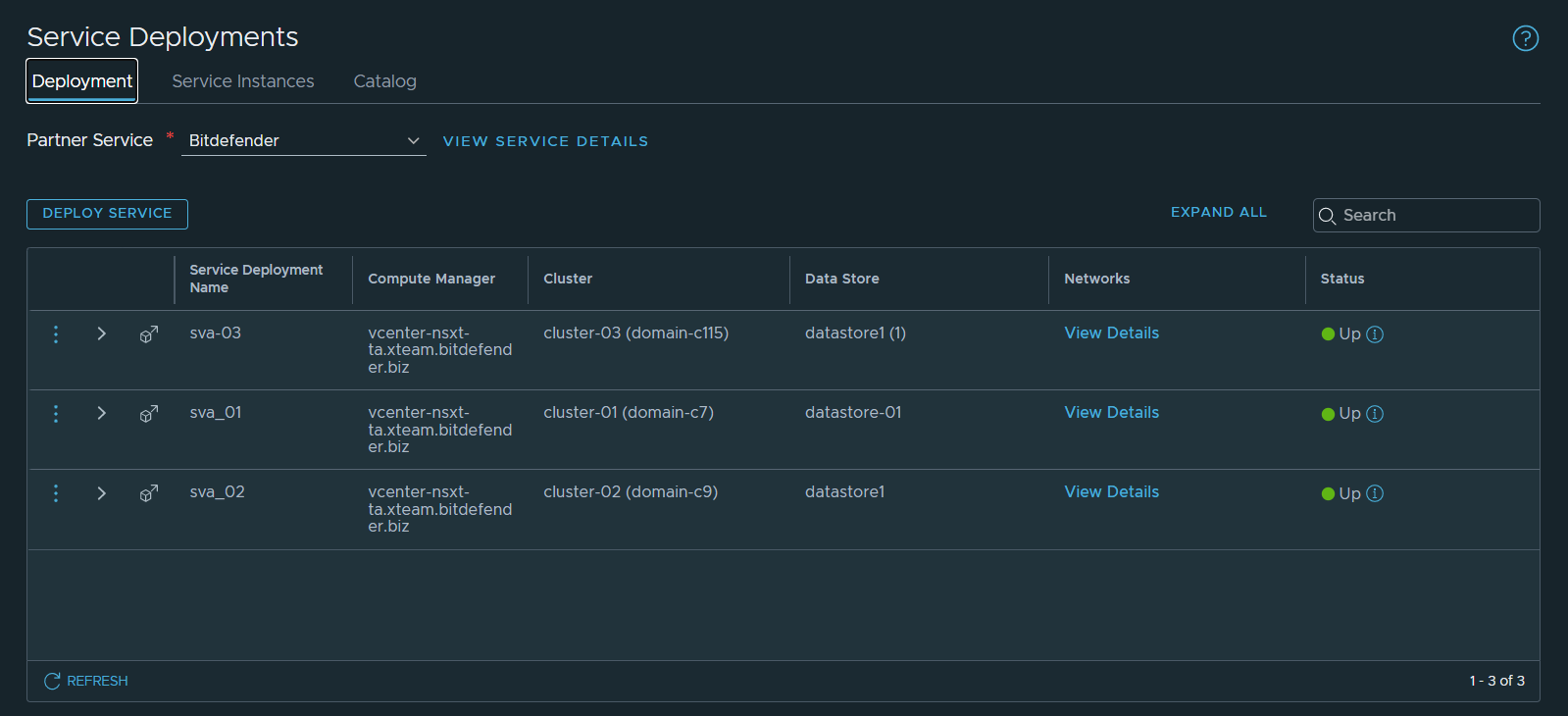
You can also check the Deployment Status and the Health Status in the System > Service Deployments > Service Instances page.
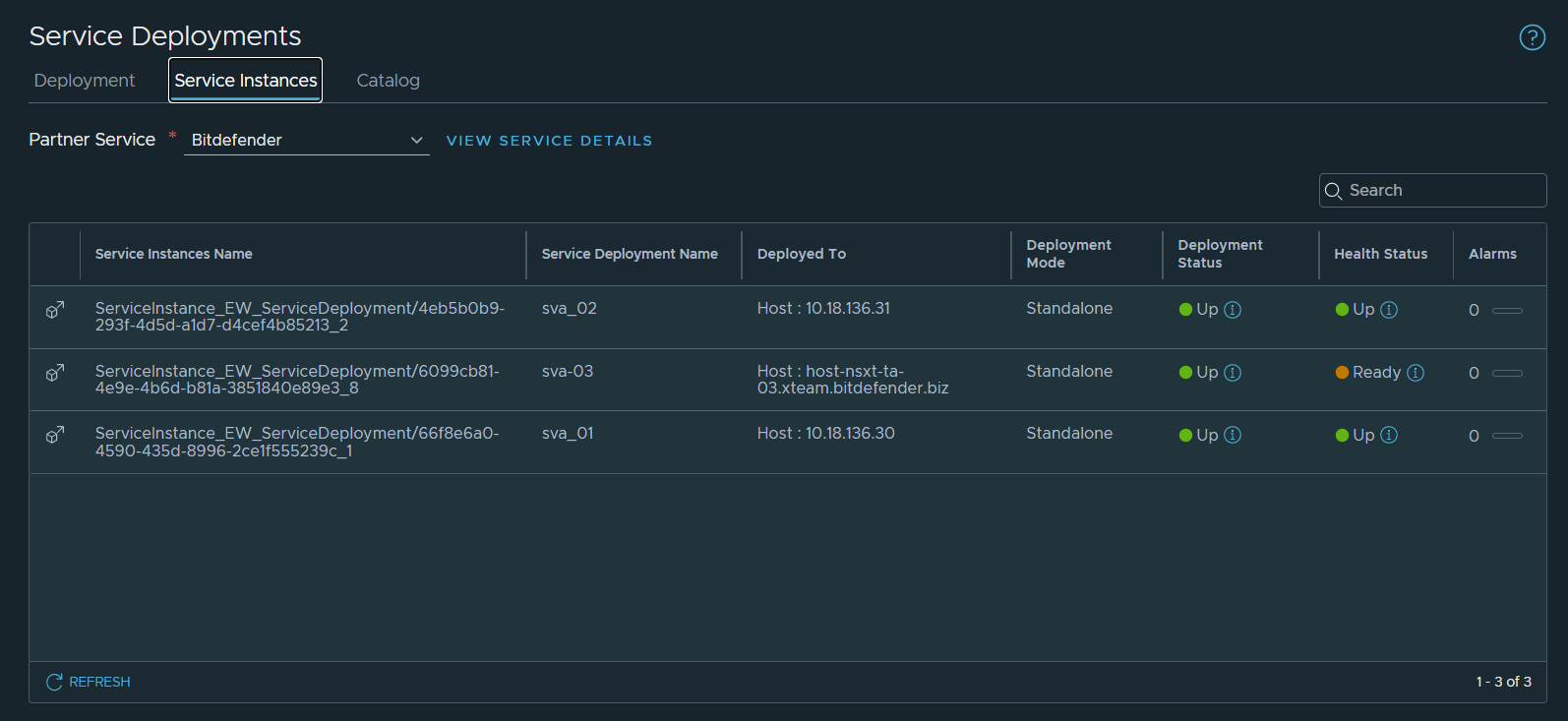
Note
If the Health Status is Ready instead of Up, the Security Server has not received any events from the virtual machines. This means that the virtual machines are not added to a security group or that they have no policies applied to them in the NSX-T Manager.
Check the Security Server status in GravityZone
The Security Server status can be checked in your selected server, in the Network > Cloud Workloads > VMWare Inventory > vCenter page.
If all Product details are listed without any critical issues, the Security Server is active.
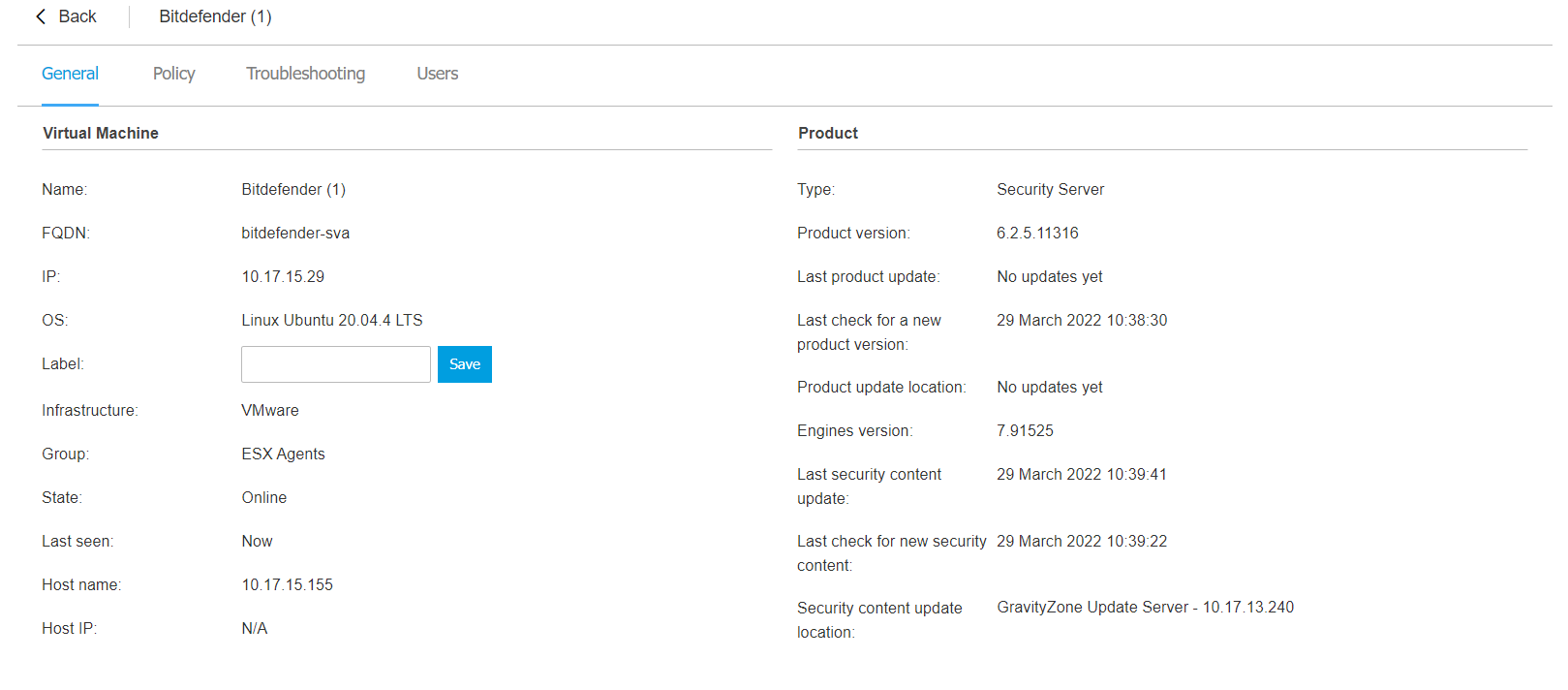
Check if the virtual machines are protected by the Security Server
To check if the virtual machines are protected by the Security Server, you must:
Create a security group in the NSX Manager.
Add the virtual machines which should be protected.
Create a policy from GravityZone.
Apply it to the security group from the NSX Manager.
Check if the policy is applied and displayed in GravityZone.

In General > Protection Layers, the Endpoint protection must be set as Active.

The following information must be displayed in GravityZone > Computer and Details > Protection:
The Security Group to which the virtual machine was added.
The Virus tag, that is displayed when a virus is detected.
The associated Security Server.
The Antimalware module enabled.

Create an antimalware test file on a protected virtual machine to check if it is detected by the Security Server:
Download a test file from eicar.
Check if the file is detected in:
vCenter - the virus tag detected with the malware file is displayed in the Security Tags section:

GravityZone - the Virus tag displays the following error message:
