Reset GravityZone users' passwords
Reset password for bdadmin, from command line interface
If you forgot the password of bdadmin user account for GravityZone virtual appliance (Ubuntu operating system), you need to follow the next procedure:
Reboot the GravityZone virtual appliance. The next image with the GRUB menu will appear on your screen:
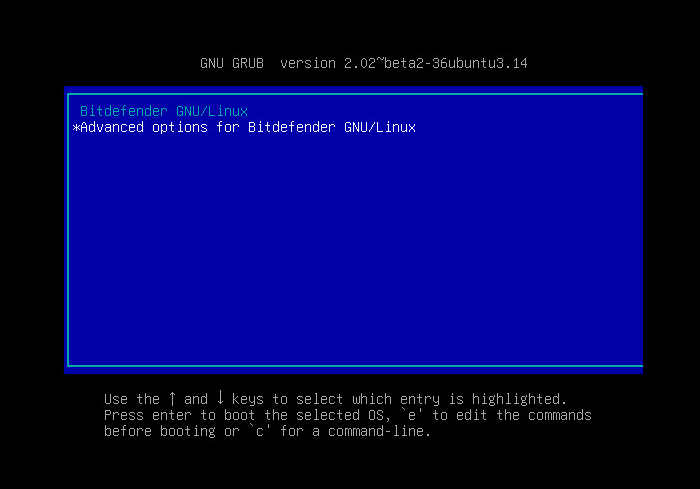
Press the E key. A new window will appear.
You have a few seconds to press the E key before the system loading. If you fail to do so, restart the GravityZone Virtual Appliance and try again.
Go to the line that begins with
linux /vmlinuz-x.x.x.-xxx-generic.
Replace the command text after
panic=3withquiet net.ifnames=0 biosvname=0 init=/bin/bashas shown in the image below.
Press CTRL+X or F10 key to boot.
Mount the partition in read-write mode, by typing the command:
mount –o remount, rw /
To reset the bdadmin's password, type the following command:
passwd bdadminand enter the new password.
Mount partition in read-only mode, by typing the command:
mount –o remount, ro /Restart the virtual machine. You can use your new password now.
Change password for bdadmin, from command line interface
If you want to change the password of bdadmin user account for GravityZone virtual appliance (Ubuntu operating system), you need to follow the next procedure:
Connect to GravityZone Virtual Appliance. You can do this in two ways:
Open GravityZone Virtual Appliance console and press ALT+F2 keys, to change the CLI (Command Line Interface).

Connect through SSH, using putty or any client of your convenience.

Login with bdamin user account.

Type the
sudo sucommand and insert bdadmin's password to grant root privileges.
Type the
passwd bdadmincommand and insert the new password. Your new password will be valid on next login.
Reset password for Control Center access
If you forgot the password of the Control Center user account (or any other administrator account), you need to follow the procedure for password recovery.
Open GravityZone Control Center web console in a web browser.
Press the Reset my password link. A new window appears.

Insert your e-mail address associated with your GravityZone user account and click the Submit button. A confirmation message will appear.


Click the link from the e-mail you received to complete the password reset procedure.
Note
For GravityZone on-premises, you need to configure a SMTP server in the Configuration page from Control Center to sent emails when using the Forgot password link. For GravityZone cloud, the required setup is already in place.