Inventory
The Inventory page displays the Kaseya VSA X entities available with your integration, such as organizations, sites, groups, and computers, along with details and actions.
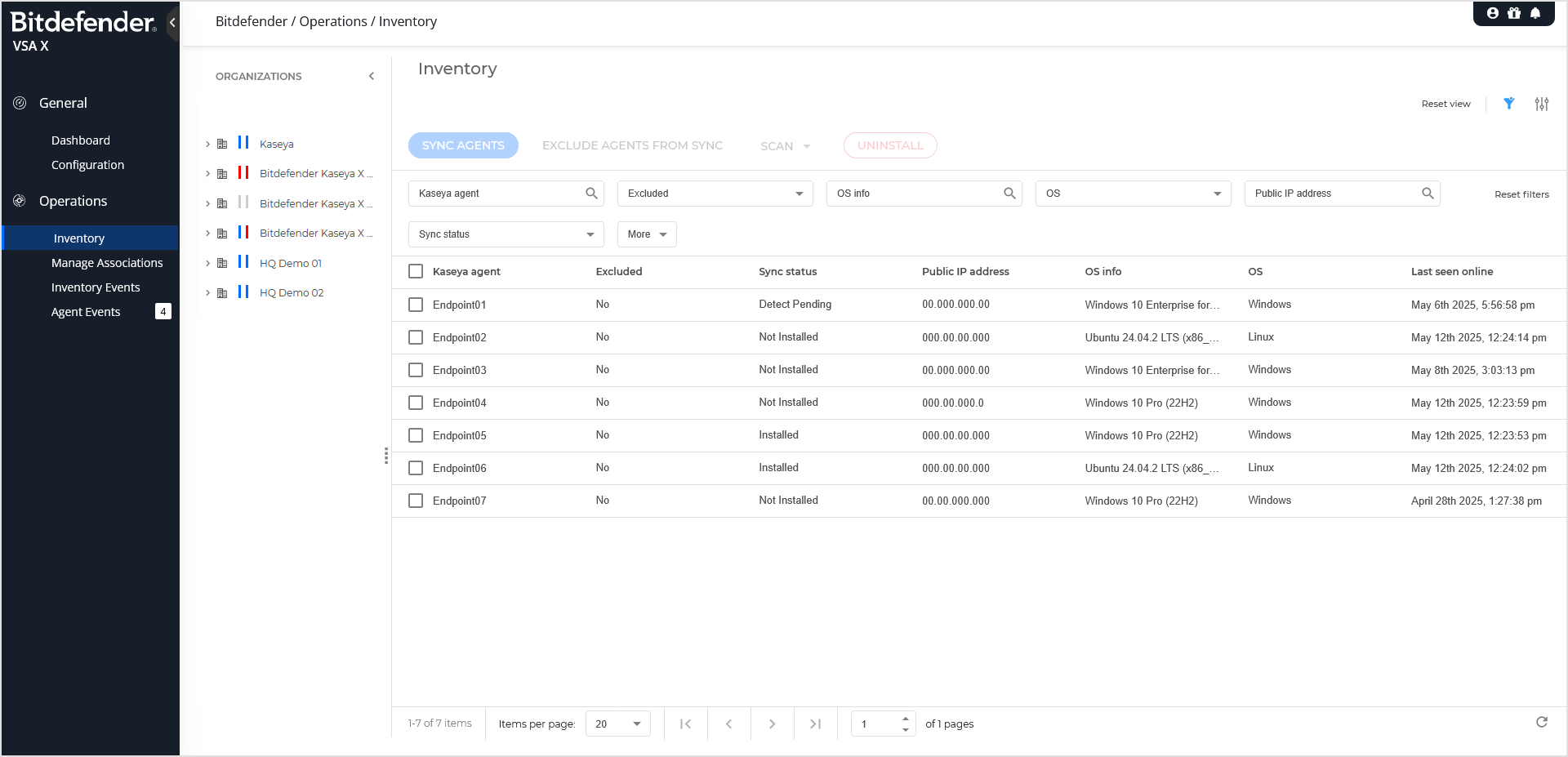
The page contains two areas:
The Organizations panel displays the list of organizations, sites and groups, each one displaying a synchronization status icon.
The Inventory grid displays the details and actions related to the organizations.
The Organizations panel
In the Organizations panel you can view the status of your inventory entities and take actions on them.
Statuses
Each organization, site, and group displays a synchronization status icon, which consists of two vertical bars:
The first bar indicates the inventory synchronization status.
The second bar indicates the agent synchronization status.
Bars display various colors as follows:
Blue indicates the organization is included into the inventory or the agent synchronization task.
Red indicates the organization is excluded from the inventory or agent synchronization task.
Gray indicates the organization is not mapped to GravityZone and does not run integration services.
The synchronization icons indicate the following statuses:
 - Both the automatic inventory and agent synchronization tasks run for that entity.
- Both the automatic inventory and agent synchronization tasks run for that entity. - Only the inventory synchronization task runs. The entity is excluded from the agent synchronization task.
- Only the inventory synchronization task runs. The entity is excluded from the agent synchronization task. - The entity is excluded from the inventory synchronization task. Only the agent synchronization task runs.
- The entity is excluded from the inventory synchronization task. Only the agent synchronization task runs. - The entity is excluded from both the inventory and agent synchronization tasks.
- The entity is excluded from both the inventory and agent synchronization tasks. - The entity is not mapped into GravityZone, and no integration services run.
- The entity is not mapped into GravityZone, and no integration services run.
To view information about the synchronization tasks available to an entity, move the mouse over its name.
To expand an entity's tree, click the arrow next to it.
Actions
You can take actions on entities directly in the Organizations panel.
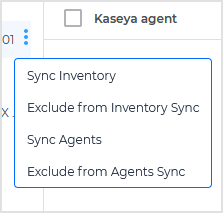
Click the  inline three-dot action menu and select one of the following options:
inline three-dot action menu and select one of the following options:
Sync Inventory - Starts an inventory synchronization task for the target entity and its children.
If you click Sync Inventory on a Kaseya organization that is not mapped, a GravityZone company is automatically created and linked to that organization.
Exclude from Inventory Sync - Excludes the target entity and its children from automatic inventory synchronization.
While an entity is excluded, this option changes to Include in Inventory Sync.
Sync Agents - Starts an agent synchronization task for the target entity and its children.
Before using this option, ensure that the target Kaseya organization is mapped to a GravityZone company. You can create a mapping in either of the following ways:
Click Sync Inventory on the target organization. If no mapping exists, a GravityZone company is automatically created and linked to the organization.
Go to the Manage associations page and manually creat a mapping.
Note
During synchronization, Bitdefender Endpoint Security Tools may be installed or reinstalled as needed. This task affects only synchronized inventories.
Exclude from Agents Sync - Excludes the target entity and its children from automatic agent synchronization.
While an entity is excluded, this option changes to Include in Agents Sync.
The Inventory grid
In the Inventory grid you can search, filter, and take actions on endpoints.
Searching and filtering
To search endpoints, use the Kaseya agent, OS info, Public IP address, and Last seen online search boxes.

To filter endpoints, use these filters:
Excluded, with the following options:
All - Displays all endpoints.
Yes - Displays the endpoints excluded from the automatic synchronization task.
No - Displays the endpoints included into the automatic synchronization task.
OS: Windows, Linux, Mac
Sync status, with the following options:
Not installed - Displays the endpoints without the Bitdefender agent installed.
Installed - Displays the endpoints with the Bitdefender installed.
Installed with services not running - Displays endpoints with the Bitdefender agent installed, but the Bitdefender are not running.
Reboot required - Displays the endpoints that must be restarted.
Installed without features - Displays the endpoints with the Bitdefender agent installed without protection modules.
Detect pending - Displays the endpoints on which the Bitdefender agent has not been detected yet.
Install pending - Displays the endpoints on which the installation process of the Bitdefender agent is pending.
Uninstall pending - Displays the endpoints on which the uninstallation process of the Bitdefender agent is pending.
When using a filter, select the options and click Apply to displays the desired results.
Actions
In the Inventory grid area, you can perform the following actions:
Sync Agents - Starts an agent synchronization task for the selected endpoints.
Note
During synchronization, Bitdefender Endpoint Security Tools may be installed or reinstalled as needed. This task affects only synchronized inventories.
Before using this option, ensure that the target Kaseya organization is mapped to a GravityZone company. You can create a mapping in either of the following ways:
Click Sync Inventory on the target organization. If no mapping exists, a GravityZone company is automatically created and linked to the organization.
Go to the Manage associations page and manually create a mapping.
Exclude from sync - Excludes the selected endpoints from automatic agent synchronization.
Scan - Initiates scan tasks on the selected endpoints with the sync status Installed to detect malware, rootkits, PUAs, and other threats:
Quick scan - Performs a scan task key in the system areas and recent file changes.
Full scan - Performs a scan task that targets the entire system, including all drives and file types.
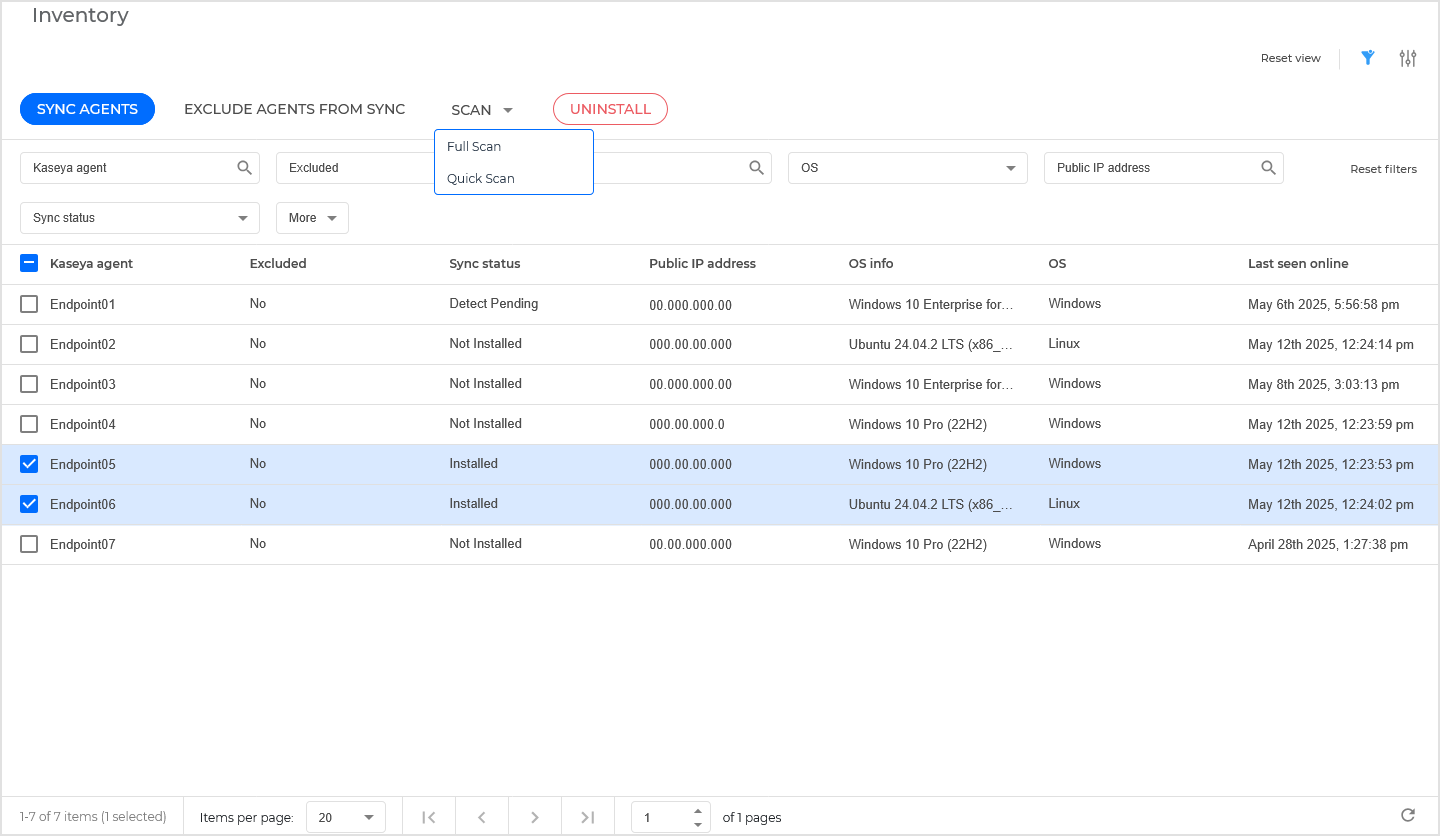
Scan tasks are visible in GravityZone Control Center, on the Network > Tasks page.
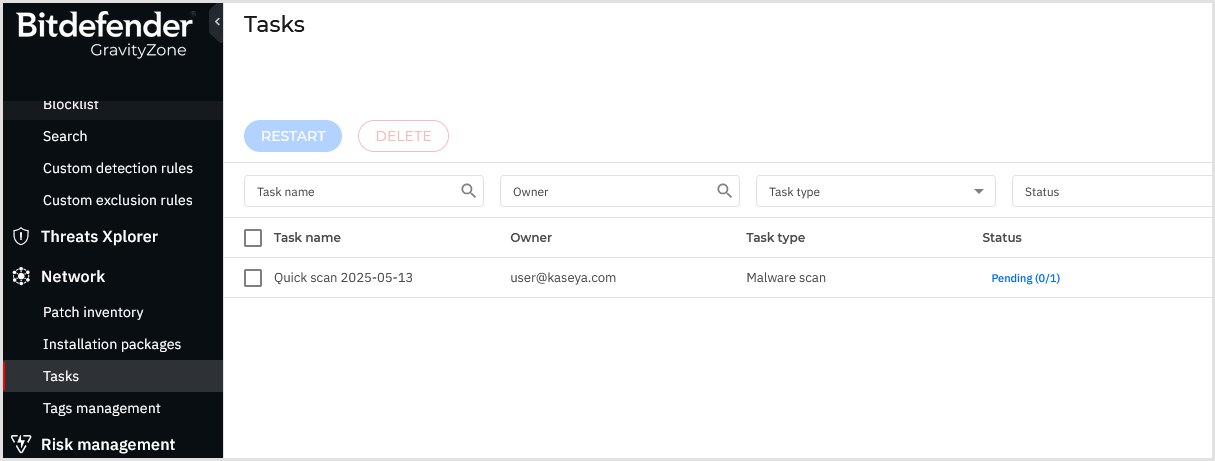
If the scan task fails to create in GravityZone for one or more endpoints (for example, if the endpoints no longer exist in the inventory), an error message will be displayed. In such cases:
Check the Agent Events page for details on existing issues.
Run the Sync Agents action on the endpoints if the recurrent synchronization task has not yet occurred.
Uninstall - Removes Bitdefender Endpoint Security Tools from the selected endpoints.