Using the Dashboard
The Dashboard page displays essential information regarding the Bitdefender Plugin and the Kaseya VSA integration with GravityZone. Dashboard is the default page when opening the Bitdefender Plugin section.
This information is organized into the following widgets:
Bitdefender Plugin Status - shows relevant messages with possible issues encountered by the plugin.
Total Agents - displays the number of all Bitdefender security agents deployed in the tenant’s network. Further information specifies the number of synchronized and unsynchronized agents.
Last Synchronization Task - displays the date and the status of the latest inventory and agent synchronization tasks.
Synchronzation Events - mentions the number of events occurred with inventory and agent synchronization tasks, respectively.
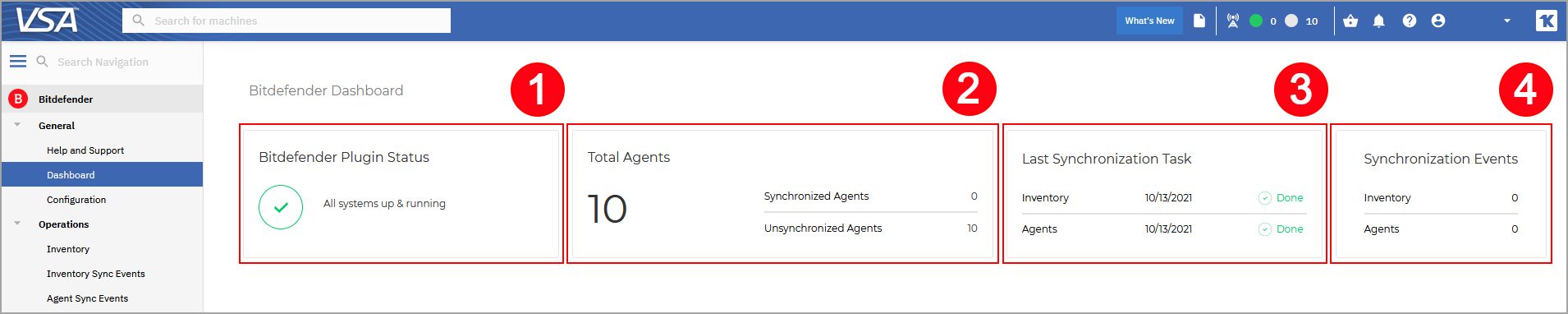
Plugin status messages
Depending on the situation, the Bitdefender Plugin Status widget shows a relevant message accompanied by a text visible when when placing the cursor over the widget. The text usually contains the description of the issue and recommendations.
The messages available with the Bitdefender Plugin Status widget are listed in the table below.
Plugin status message | Description and recommendation |
|---|---|
All systems up & running | The Bitdefender plugin works as expected. Nothing for you to do. |
Inventory events not handled | One or more inventory synchronization tasks have generated events that have not been handled yet. To view the events, go to the Operations > Inventory Sync Events page. For details about task monitoring and event handling, refer to Monitoring synchronization tasks and Troubleshooting unhandled events. |
Agent synchronization events not handled | One or more agent synchronization tasks have generated events that have not been handled yet. To view the events, go to the Operations > Agent Sync Events page. For details about task monitoring and event handling, refer to Monitoring synchronization tasks and Troubleshooting unhandled events. |
Service temporarily down for maintenance | The Bitdefender team is working on adding new features to the plugin or just performs usual maintenance jobs. Nothing for you to do. |
GravityZone API not entered | The Kaseya integration with GravityZone is not working because the GravityZone API key required for integration has not been entered in the General > Configuration > GravityZone Settings section. For the entire procedure, refer to Configuring the Kaseya integration. |
GravityZone API key does not have necessary rights | The GravityZone API key is missing, is no longer valid, or it does not meet the requirements. To address this issue, check the API key status in the Configuration page, then go to GravityZone Control Center > My Account and see if the API key has these options selected:
|
Recurrent tasks failed due to token refresh issue | The Bitdefender plugin was unable to refresh the Kaseya VSA token for the user who ran the synchronization task. To fix this issue, two options are available:
For the detailed procedure, refer to Fixing the token refresh issue with automatic sync tasks in Kaseya integration |
Recurrent tasks failed due to Kaseya communication issue | The Bitdefender plugin was unable to communicate with Kaseya VSA during synchronization. If the issue persists after multiple automatic syncs, please contact Bitdefender Business Support. |
Recurrent tasks failed due to GravityZone communication issue | The Bitdefender plugin was unable to communicate with GravityZone during synchronization. If the issue persists after multiple automatic syncs, please contact Bitdefender Business Support. |
Recurrent tasks failed due to an unexpected error | This message is displayed when the issue does not have a specific cause. If the issue persists after multiple automatic syncs, please contact Bitdefender Business Support. |
Automatic tasks run under users with insufficient privileges | Current automatic tasks are running under user identities which do not have the necessary permissions in VSA. To fix this issue, go to the Configuration page to take ownership of these tasks and have them run under the current user. |