Deleting entities
The delete functionality in the new Network page is designed to handle diverse entity types with precise, context-aware prompts, ensuring each item follows a specific process with relevant messaging.
The Delete button is placed at the upper side of the network grid.
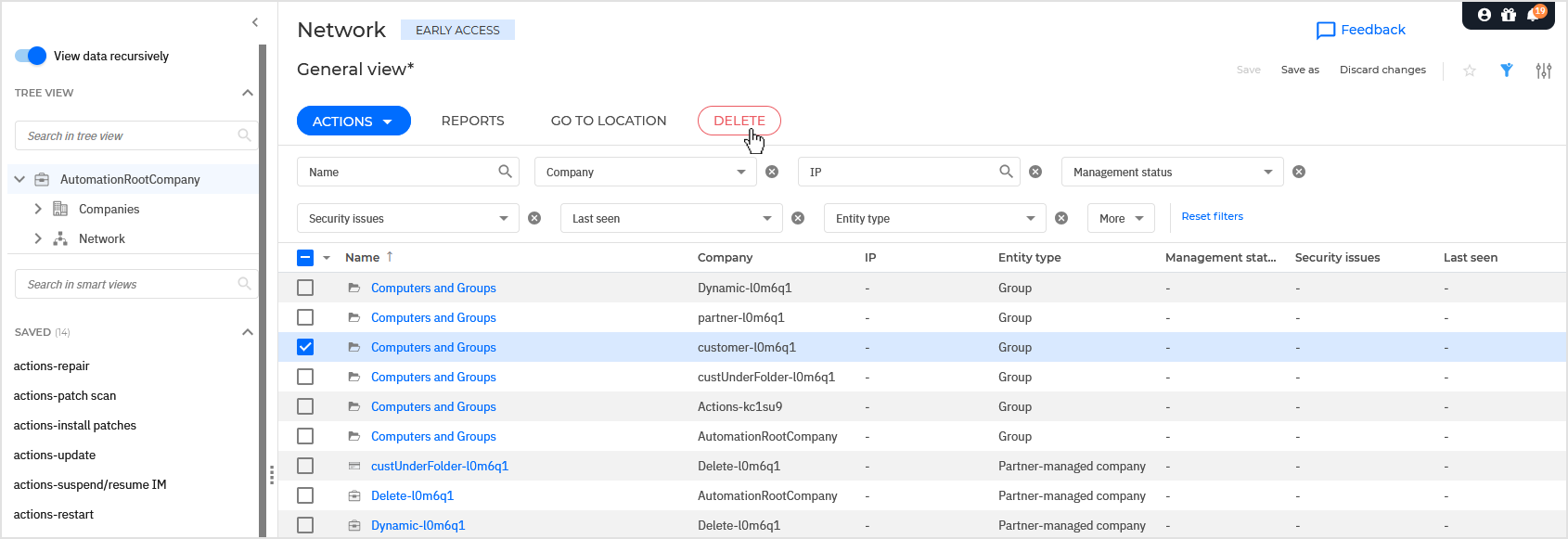
Deleting endpoints
An endpoint is any device, physical or virtual, that can interact and exchange information with another device, a user, or a network. Desktops, laptops, servers, virtual machines are examples of endpoints.
To delete endpoints, follow these steps:
In the network grid, find the endpoints you want to delete.
Select the corresponding checkboxes.
Click the Delete button at the upper side of the grid.
In the dialog window, click OK to confirm the action.
Unmanaged endpoints are moved directly to the Deleted folder.
Managed endpoints to the Deleted folder and the security agent is uninstalled. Check the status of the task created by this action on the Tasks page.
When the task is finished, the corresponding license seats are released. If the endpoints have been added as a result of an integration (Active Directory, vCenter Server, XenServer etc.), they become unmanaged and will remain in their original location (they are not moved to the Deleted folder). If the endpoints come back online, they will be licensed again.
Security Server instances will be moved to the Deleted folder.
Endpoints already in the Deleted folder will be permanently removed.
Deleting company folders
A company folder is a structure within the Companies directory of your Company structure.
You cannot delete companies from the Network page. To perform this action, go to the Companies section in the GravityZone main menu. For more information, refer to Deleting companies.
Deleting network folders
Network folders are folders under the Network directory within your tree structure, such as groups and the Deleted folder.
To delete folders, follow these steps:
In the network grid, select the folders you want to delete.
Select the corresponding checkboxes.
Click the Delete button at the upper side of the table.
In the dialog window, click OK to confirm the action.
Empty folders will be permanently deleted.
Populated folders will be permanently deleted, and their contents will be moved to the Deleted folder.
Deleting container host folders
You can delete containers and their hosts only at the folder level. To perform this action, follow the steps below:
In the network grid, use the Entity type filter and apply Network folder.
Navigate through the network inventory to container host folders you want to delete.
In the grid, select the corresponding checkboxes.
Click the Delete button at the upper side of the table.
In the dialog window, click OK to confirm the action.
The folders of the container hosts will be permanently deleted. The virtual machines, which are the actual container hosts, will be moved to the Deleted folder, while their containers will be permanently deleted.
Deleting different entities at once
When selecting multiple entities, a confirmation window will appear, providing detailed and relevant information for each specific scenario.
For example, if you choose to delete endpoints, network folders, and containers, the confirmation window will clearly explain what actions will be performed for each of these entity types.
When selecting a mix of entities that can be deleted and entities that cannot, the deletion process will not proceed. The informative message will refer only to the first entity type identified in the database that cannot be deleted. You must adjust your selection to include only entities eligible for deletion.
Entities that cannot be deleted
You cannot delete the following entities:
Default GravityZone folders (Network folder, Companies folder, Custom Groups, Deleted).
Companies and populated company folders.
Folders including container hosts, folders labeled as container hosts within the Containers directory, containers, containers hosts managed by Security Containers, and container hosts online in the past 24 hours.
Entities belonging to Active Directory and Amazon EC2 integrations.