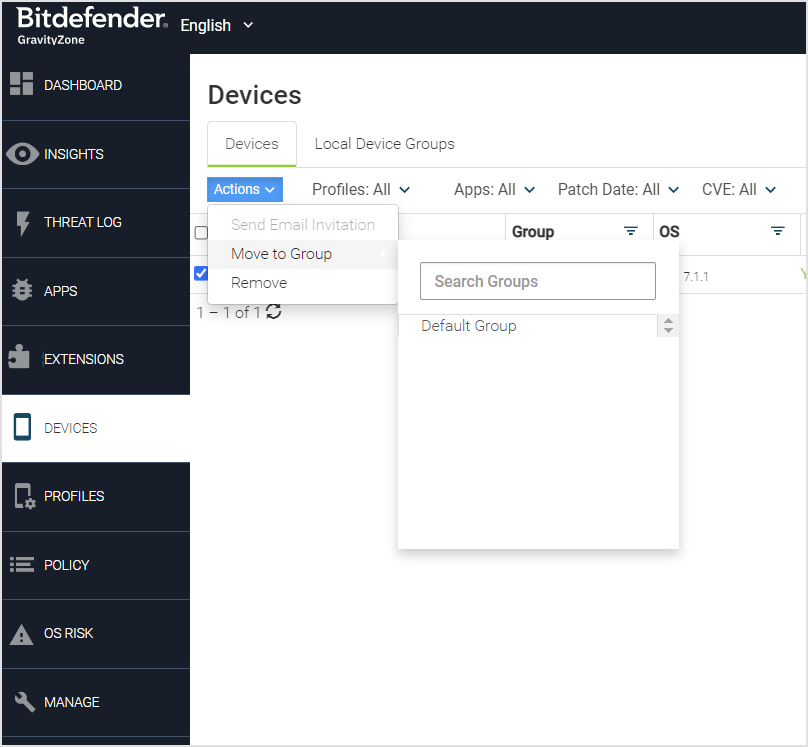Devices
The Devices page displays the complete list of devices that are configured in the environment.
Devices can be manually activated through GravityZone MTD or transparently, and the Risk Posture field indicates the highest level of a pending event. The Device ID column has one of four values:
Android ID
Generated identifier
MDM ID
Chrome OS identifier
You can filter by profiles, apps, patch date, CVE, and values in each column by clicking the triangle next to the column header.
The Devices List can be exported by using the Export CSV button, which includes the filtered items only and is downloaded as a CSV file.
Actions for Device Details include:
Click the Show threats for this device link to see more information about the device threats. If no threats are available, the link is replaced by ‘No Threats detected for this device’.
Click Logout within Device Details and choose the GravityZone MTD and a message to be sent to the user when completed. This action removes the authentication token from theGravityZone MTDchosen on the device and presents a GravityZone MTD activation screen to the user.

Click Device Settings to:
Turn Detection on or off for the device.
To remove the device from the listing of devices.
The Device Info option provides more specific information about the device such as the carrier and country information.
Local Device Groups
Local Device Groups are groups of devices within the Mobile Security console that the Admin can group together by different functions or authorizations and provide policy settings. When support for anonymous users is enabled, local device groups provide end-user activation links. The Admin can select a device and move it from one Local Device Group to another.
Adding or updating a Local Device Group
Local Device groups are managed by Mobile Security console administrators and activate the GravityZone MTD up to a configured limit of devices. The attributes for the group include description and limit, and the page displays the link expiration date. The name attribute should be unique.
For each local device group:
The activation link defaults the expiration date to a year from the generation date, but this can be modified.
The Admin defines the specified device limit for multiple devices using this activation token link.
The Admin creates Local Device Groups with support for anonymous users enabled or disabled.
The Admin alters the maximum number of activations allowed for the group.
The Admin regenerates the link or copies the link to the clipboard.
The Admin downloads the QR code.
The devices that are activated through group links are assigned to an anonymous user.
Deleting a Local Device Group
A local device group can be deleted when there are no devices in it, but each device must be deleted before the group can be removed.
Moving a device between Local Device Groups
Devices can be moved from one local device group to another, allowing administrators to change policies and correct login mistakes. When a device moves to a new group, its characteristics are applied, such as threat and privacy policies.