Configuring policies and packages to install the Bitdefender agents
After connecting GravityZone to ConnectWise Asio, you need to configure policies and packages that allows automatic installation of the Bitdefender agents on devices (computers). The integration supports Bitdefender Endpoint Security Tools on Windows, Linux, and macOS computers.
Configuring policies
You must configure a ConnectWise Asio policy to automatically install Bitdefender Endpoint Security Tools on computers. ConnectWise Asio policies should not be confused with GravityZone policies.
To configure a policy in the ConnectWise Asio portal, follow these steps:
Go to the ENDPOINTS > Policies section and click the Add Policy button.
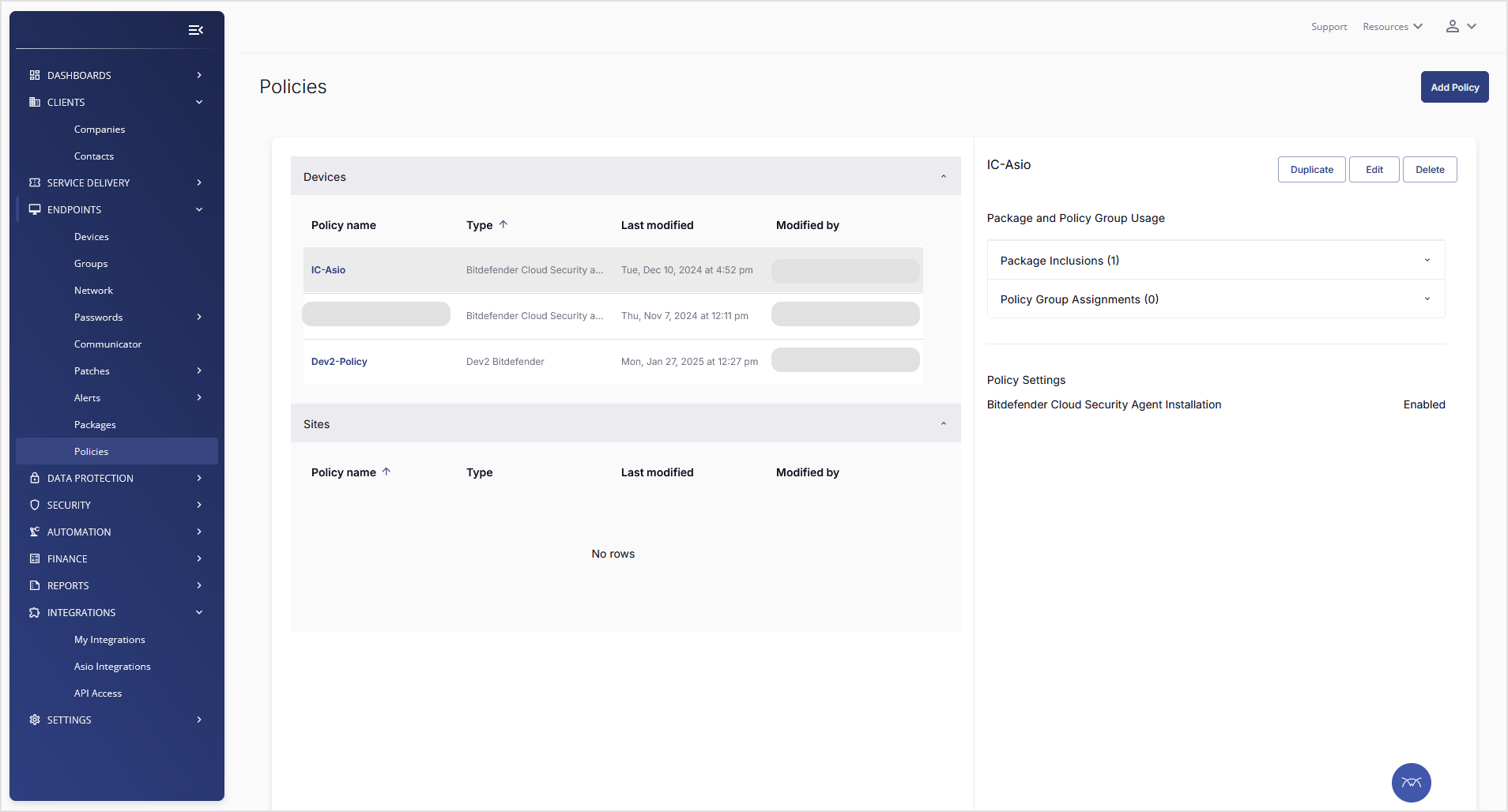
In the New Policy page, make this configuration:
Under Category, select Devices.
Under Type, select Bitdefender Cloud Security auto.
Enter a name for the new policy.
In the right-side pane, enable Bitdefender Cloud Security Agent Installation.
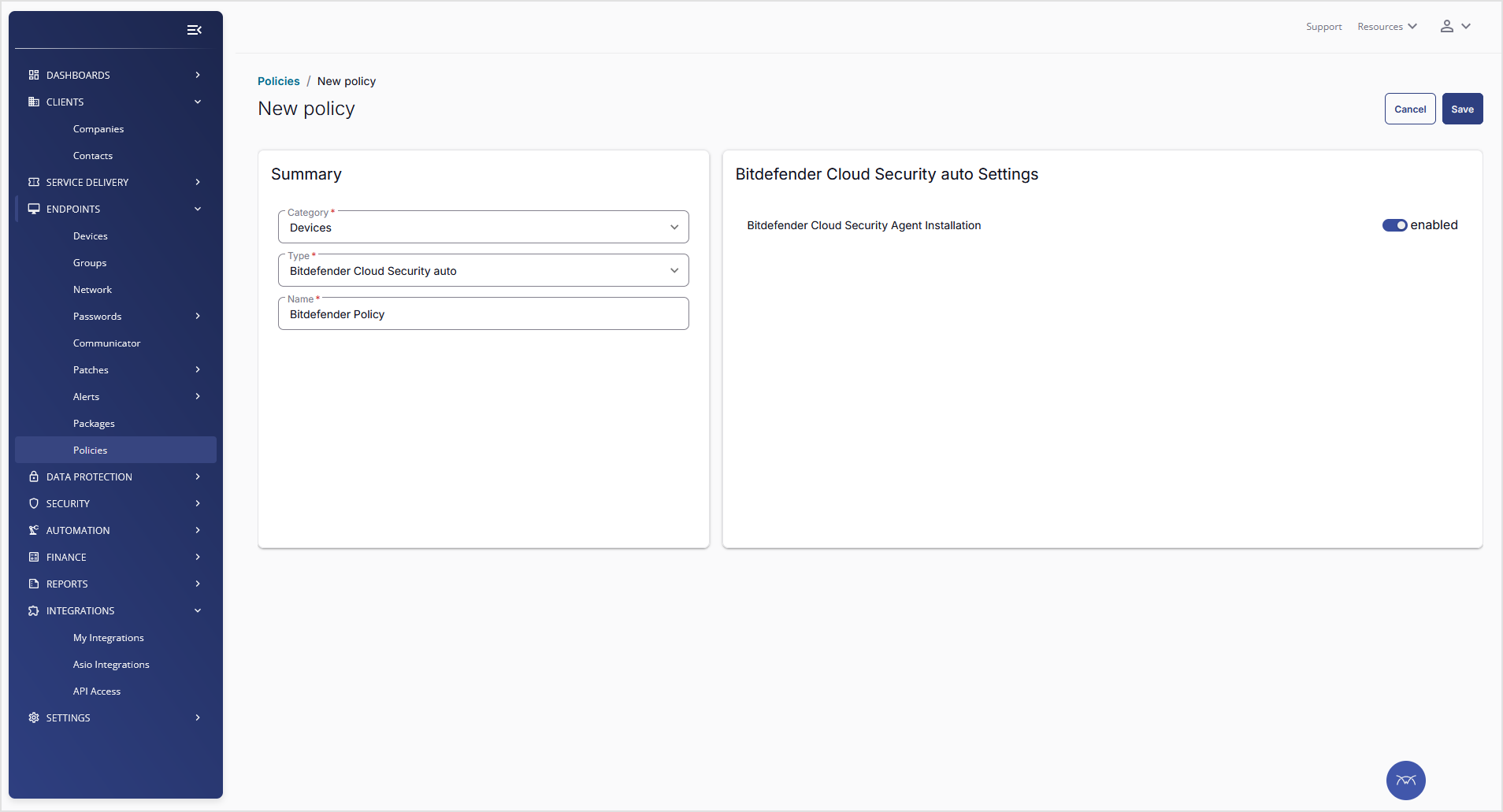
Click Save.
Configuring packages
To configure the package for Bitdefender agents, follow these steps:
Go to the ENDPOINTS > Packages section and click the Add button.
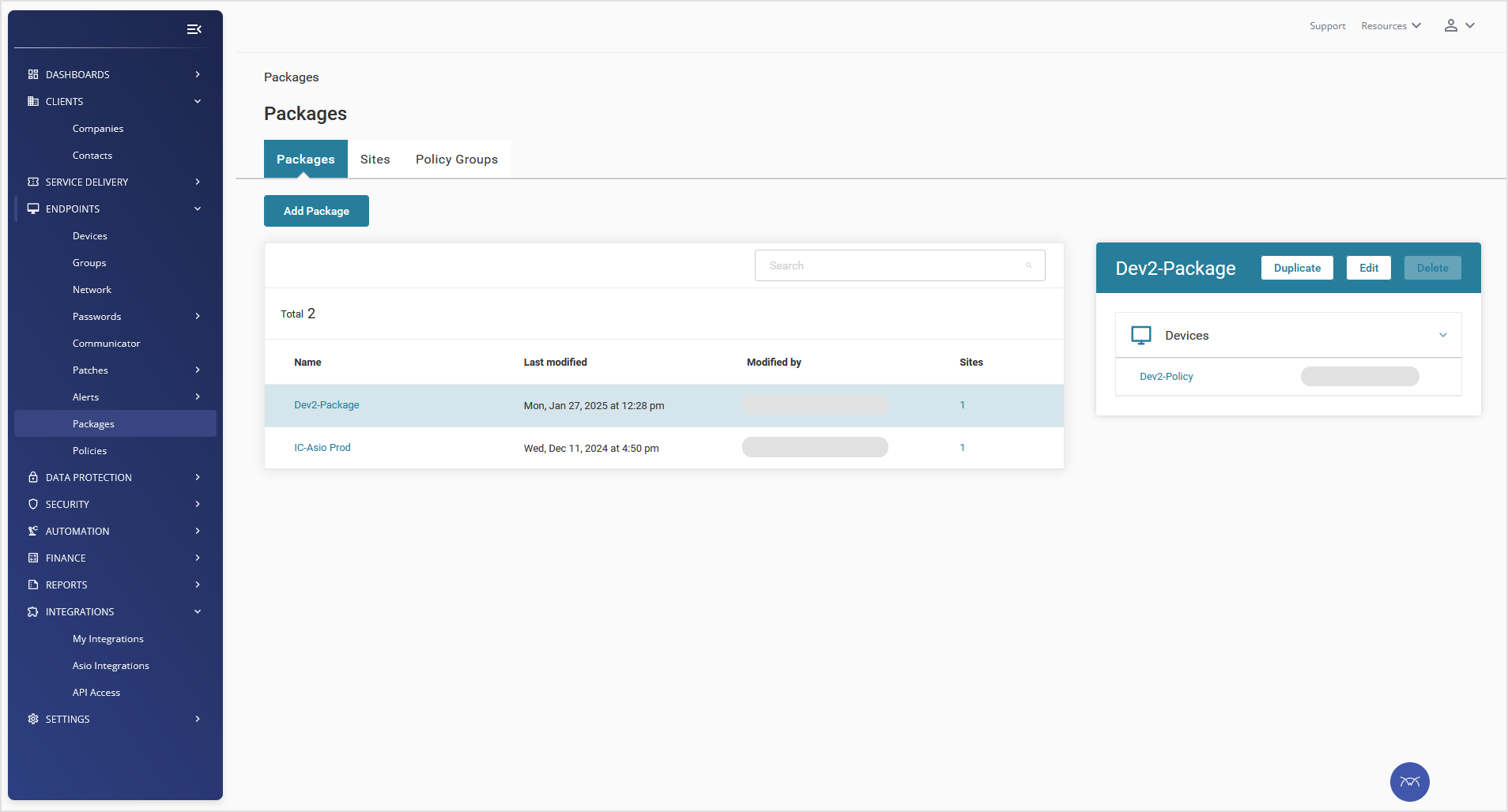
In the New Package page, enter a name for this package.
From the Devices category of the Policies section, drag and drop the new policy into the Package Builder section.
Note
Make sure you leave Default Package unselected.
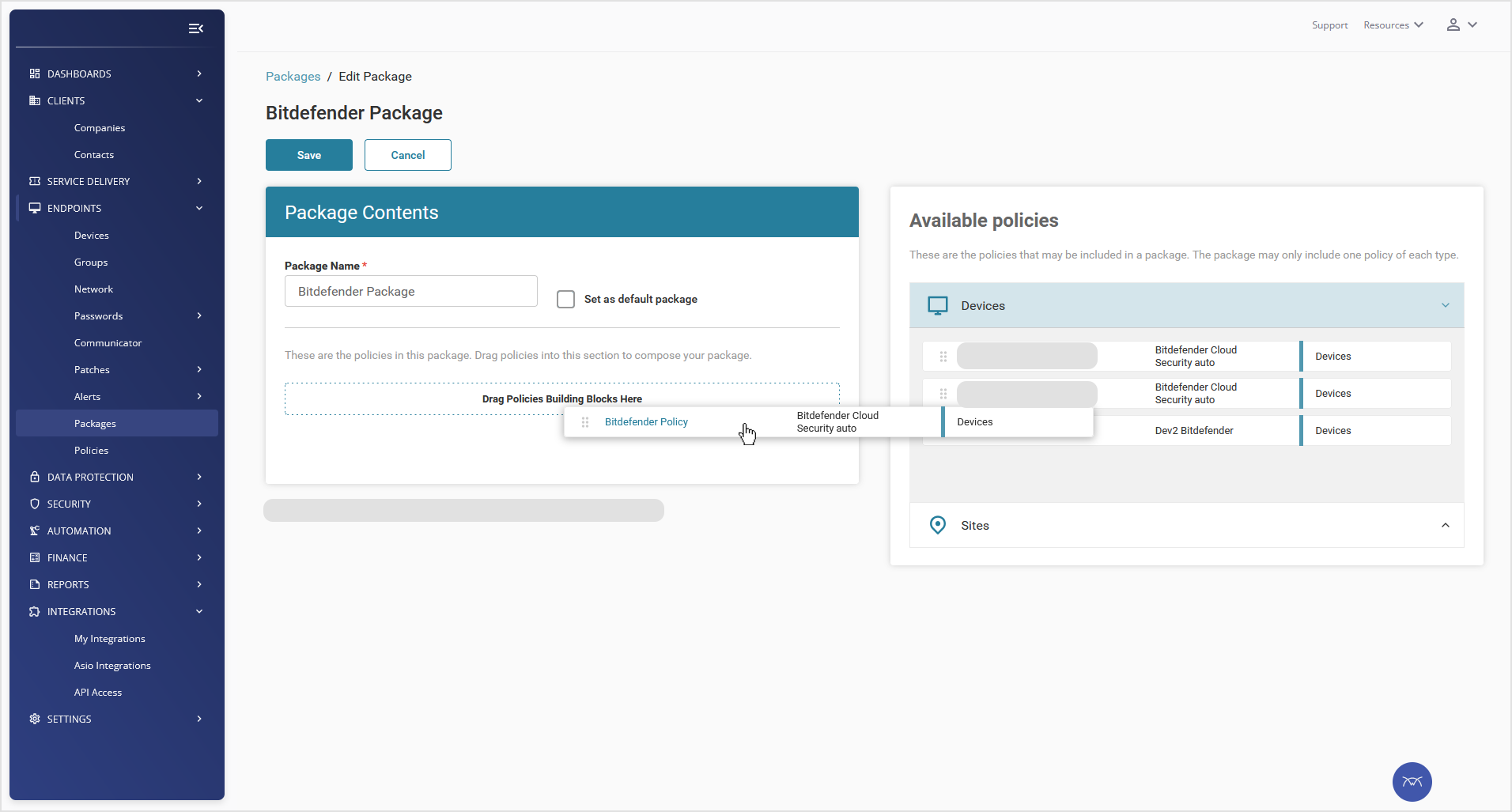
Click Save.
Assigning packages
By assigning the package to a site in ConnectWise Asio portal, you remotely install Bitdefender agents on the computers belonging to that site. ConnectWise Asio installation packages should not be confused with GravityZone installation packages.
To assign a package, follow these steps:
In the ENDPOINTS > Packages section, go to the Sites tab.
Select one or more sites and click the Assign Package button.
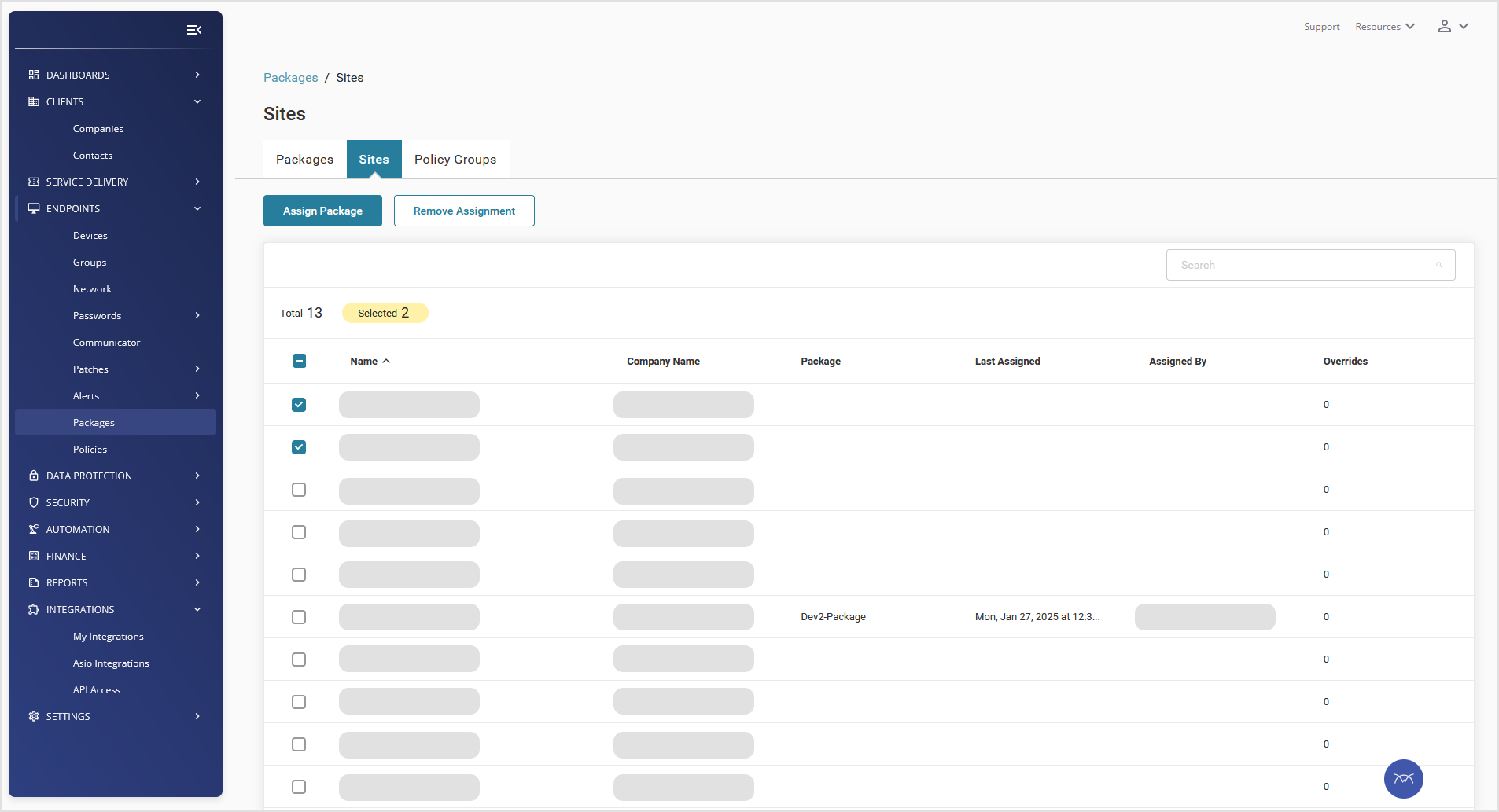
In the confirmation window, click Assign, then Update.
Bitdefender agents starts to install on the computers in those sites.
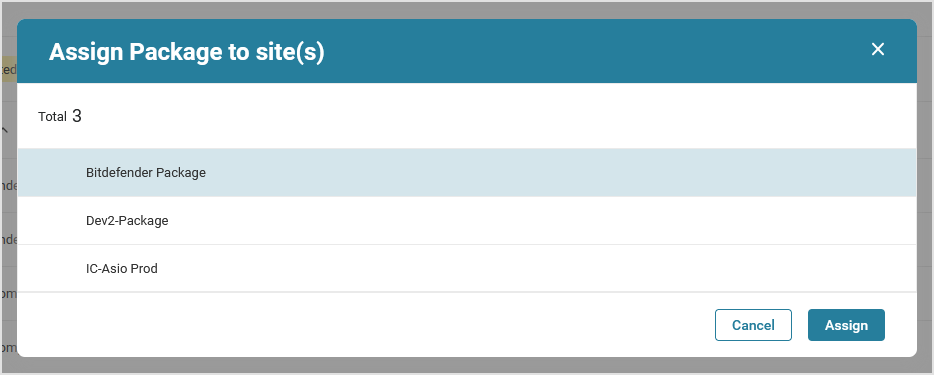
Note
After the Asio package is applied, the Bitdefender installation may take up to 30 minutes to begin. This delay is a known behavior of the ConnectWise Asio platform, observed during testing.
If the Bitdefender deployment fails, the integration will automatically retry the installation for up to one hour, with a maximum of 10 retry attempts.
Checking deployment status
To check the deployment status of Bitdefender:
In the Asio Platform, go to Endpoints > Devices and filter by the Sites or Devices where you deployed Bitdefender.
Go to the Integrations tab and select Bitdefender Cloud Security for MSP. The Deployment Status column will display the current installation status.
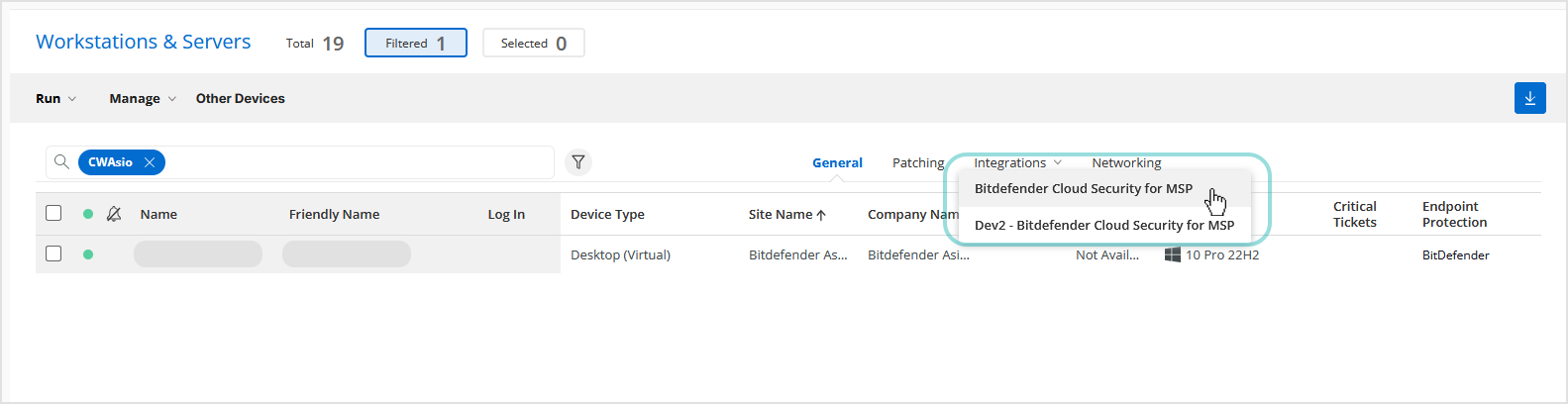
In progress – The Bitdefender installation is still in progress.
Success – The Bitdefender installation was completed successfully.
Failed – The installation was unsuccessful.
For more details, click on the entry in the Deployment Status column to view additional information.
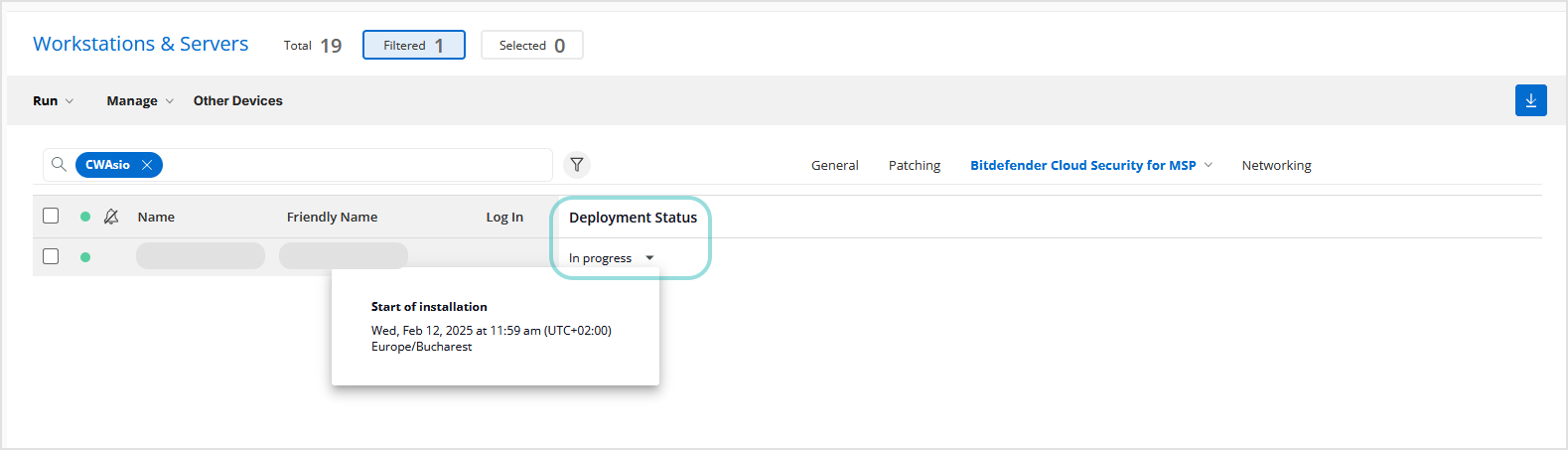
Note
It can take up to 60 minutes for the deployment status to update.
The Bitdefender Cloud Security for MSP tab will only be visible if at least one device has been selected for Bitdefender installation via Policies and Packages.
Handling installation failures
During installation, Bitdefender automatically attempts to uninstall any existing third-party security software. If the competitor software fails to uninstall, the Bitdefender installation will also fail. Other installation failures may occur. For more information, refer to this Bitdefender support document.
If the installation fails, you can do this:
Click on the Failed status in the Deployment Status column under the Integration tab on the Computers page.
View the error code associated with the failure and check the Bitdefender support document for troubleshooting steps.
Note
If you want to keep the existing third-party security software, you can log into the GravityZone console and disable the Remove Competitors option in the installation package. However, this is not recommended, as it may interfere with Bitdefender’s functionality.
Uninstalling the Bitdefender agents
To uninstall the Bitdefender agents from devices, choose one of these methods:
Remove the package from the site.
Remove the policy from the package.
Disable the Bitdefender Cloud Security Agent Installation option in the policy.
Disable the Bitdefender Cloud Security Agent Installation option at the endpoint level in Settings.
Note
These methods are applicable when you want to uninstall Bitdefender Endpoint Security Tools for Windows and Linux. On macOS, you can use the uninstall task in GravityZoneControl Center.
These methods also prevent the installation of Bitdefender agents.