Update staging
The Update staging page allows you to deploy different versions of Bitdefender Endpoint Security Tools (BEST) user-controlled rings, in addition to the Bitdefender-managed fast ring and slow ring. This feature enables you to test and evaluate updates before releasing them to production endpoints.
There are three user-controlled update rings available: Test ring 1, Test ring 2, and Production ring. As a GravityZone user, you can assign different BEST versions to any of these staging rings for testing, keeping them installed on the designated endpoints for as long as needed.
These rings operate independently of the fast ring and slow ring, where Bitdefender releases BEST versions on its own schedule. This means you could have three different versions on the staging rings and two additional versions on the fast ring and slow ring at the same time. Alternatively, you can assign the same version published by Bitdefender to any of the staging rings. The number of BEST versions available on the Update staging page may vary depending on the Bitdefender’s release schedule.
You can allocate any number of endpoints to Test ring 1, Test ring 2, and Production ring, alongside the fast ring and slow ring. While the names of the rings suggest intended uses (testing or production), you have complete flexibility in how you manage them. For example, you could use only the slow ring for production, assuming Bitdefender’s releases to that ring meet your requirements, while using the other rings for testing.
If you prefer to have full control over your environment, you can choose to assign all endpoints to the user-controlled rings, with no endpoints allocated to the fast ring and slow ring. In this case, when a new version is released to the fast ring or slow ring, you can deploy it to Test ring 1, Test ring 2, or both, while maintaining a stable version on the Production ring. Once you are confident in the new version’s stability, you can move it from Test ring 1 and Test ring 2 to the Production ring.
On the Update staging page, versions released to the fast ring and slow ring are marked in brackets for your reference (for example, 7.14.20.21 [Fast ring]). Once a version is available on the fast ring or slow ring, you can assign it to a staging ring immediately.
You can also deploy BEST versions to Test ring 1, Test ring 2 and Production ring using the dedicated setup downloader files available in the Download menu and Send download links section in the Installation packages page.
While you can keep a BEST version in the staging rings indefinitely, ensure that security content updates are enabled to maintain optimal protection.
As a partner, you can only view BEST versions for one company at a time, and only if that company has a compatible GravityZone product. If your company or a managed company does not have the necessary license, the Update staging page will show no results. To switch between companies, use the selector in the upper-right corner of the page.
Note
Update staging is available with the following GravityZone products:
GravityZone Business Security Enterprise
GravityZone Security for Endpoints Physical Workstations
GravityZone Security for Endpoints Physical Servers
GravityZone Security for Virtualized Environments VDI
GravityZone Security for Virtualized Environments VS
GravityZone Security for Workstations
GravityZone Security for Servers
Bitdefender Bitdefender MDR, including Bitdefender MDR Premium and Bitdefender MDR Plus
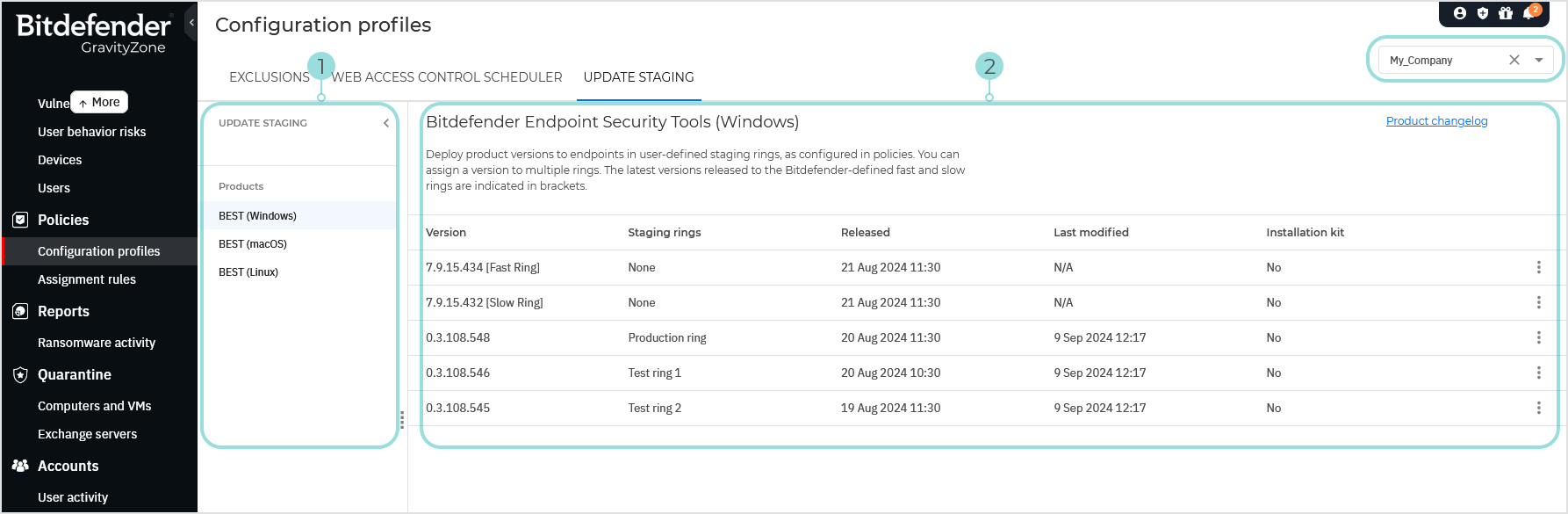
The Update staging page includes two major areas:
The Products left-side panel allows you to select the BEST by operating system.
The details grid offers you the options for configuring the update rings where different BEST versions will be deployed.
In the upper-right corner of the page, the Product changelog link redirects you to the BEST release notes.
Note
Additional settings for user-controlled update rings are on the Installation packages page and in the policy settings, under General > Update > Update Ring.
The Products panel
On the Products panel, you select the security agent by operating system for which you want to assign update rings. The available options are:
BEST (Windows)
BEST (macOS)
BEST (Linux)
Each product has a different grid with its own list of versions. Therefore, you must configure the update rings for each security agent individually.
The details grid
In the details grid, you can view and assign BEST versions to the update rings.
The details grid contains the following columns:
Version - displays the versions of the security agent available to assign or already assigned to the update rings. The latest versions released by Bitdefender to fast and slow rings are indicated as such in brackets.
GravityZone checks for updates every hour. When Bitdefender releases a new version, it is displayed at the top of the list.
The number of the versions displayed in the grid depends on the rings they were deployed to. The grid will always contain at least one version of BEST, on the fast ring or on the slow ring.
When a version is stable and moves to the slow ring, the fast ring is not displayed any more. The fast ring shows up again when Bitdefender releases a new version.
As newer versions are released, older ones are shifted downward in the list and are eventually removed if they are not deployed to any rings.
Staging rings - displays the update rings where BEST has been deployed. A version can be assigned to one or more rings simultaneously.
Released - displays the date and time when Bitdefender released a BEST version, either on the fast or the slow ring.
Last modified - displays the date and time when a version of BEST was assigned to or removed from a staging ring.
Installation kit - indicates if a BEST version is available for installation using the setup downloader file (Yes/No).
For example, if you assign a version with installation kit to Test ring 1, you will be able to use the Downloader for Test ring 1 option in the Download menu from the Installation packages page. The same version will be available for Test ring 1 in the Send download links section.
Additionally, the  More button contains the Edit option for assigning the corresponding BEST version.
More button contains the Edit option for assigning the corresponding BEST version.
Assigning a BEST version to staging rings
You can assign a Bitdefender Endpoint Security Tools (BEST) version to one or more staging rings at the same time.
To assign a BEST version, follow these steps:
Use the selector in the upper-right corner of the page to choose a company.
In the Products panel, select the BEST by operating system.
In the grid, click the
 More icon.
More icon.Click Edit.
In the Staging rings column, select one or more options in the drop-down list.

Click Apply.
Click the
 OK button to confirm the changes and publish the BEST version to the staging rings.
OK button to confirm the changes and publish the BEST version to the staging rings.Click the
 Cancel button to close the editing mode without changes.
Cancel button to close the editing mode without changes.
After you assign the BEST version, the security agent will update on the endpoints after receiving the new settings.
Unassigning a BEST version from staging rings
When you make a different selection inline, the BEST version is automatically unassigned and unpublished from the staging ring.
Alternatively, you can specifically unassign a BEST version by following these steps:
In the Products panel, select BEST by operating system.
In the grid, click the
 More icon.
More icon.Click Edit.
In the Staging rings column, deselect any ring in the drop-down list.
Click Apply.
Click the
 OK button to confirm the changes and remove the BEST version from the staging rings.
OK button to confirm the changes and remove the BEST version from the staging rings.Click the
 Cancel button to close the editing mode without changes.
Cancel button to close the editing mode without changes.
After unassigning the staging ring, the security agent will continue receiving updates according the to the default policy settings.
As new versions get released, older versions not assigned to any rings will be automatically removed from the grid.
Monitoring changes in User activity
You can monitor the changes to the staging ring assignment on the Accounts > User activity page.
Follow these steps:
Select a company in the upper-right corner of the User activity page.
For Area, select Update staging.
Optionally, for Target, specify a BEST version number.
In the results list, click an entry to view details, which include the agent version, the endpoint operating system, and the staging ring where the change has occurred.
Using the setup downloader options for staging rings
On the Installation packages page, you can access the setup downloader files for each staging ring, provided they are available as specified on the Configuration Profiles > Update Staging page.
To view the setup downloader options for an installation package, follow these steps:
On the Update staging page, assign a BEST version to any staging ring. Make sure that version is marked as having the installation kit available.
Go to the Network > Installation packages page.
On the Installation packages page, select an existing package or create a new one.
Click the Download button.
In the menu, click the Downloader for... option for your staging ring.
A Downloader for... option is grayed out when you assign a version that does not have the installation kits available or when you do not assign it to that ring on the Update staging page.
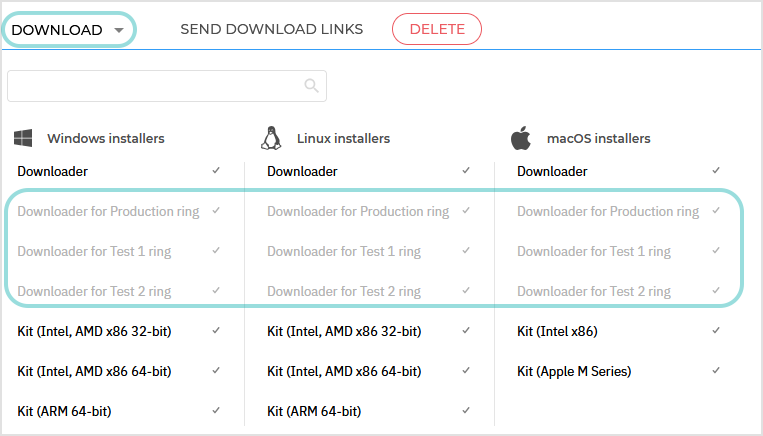
Note
The setup downloader options do not appear in the menu if you are not using the update staging feature.
For more information about installation packages, refer to Install security agents - standard procedure.
Configuring download links for a staging ring
On the Installation packages page, you can send the download links for installation Bitdefender Endpoint Security Tools on endpoints in a specific staging ring. By default, the download links use the slow ring.
This is how you configure a download link for staging rings:
On the Update staging page, assign a Bitdefender Endpoint Security Tools version to a staging ring. Make sure that version is marked as having the installation kit available.
Go to the Network > Installation packages page.
On the Installation packages page, select an existing package or create a new one.
Click the Send download links button.
In the configuration page, enter the necessary email addresses and select a ring.
The ring you selected on the Update staging ring will be available in the drop-down list. The default option is Slow ring.
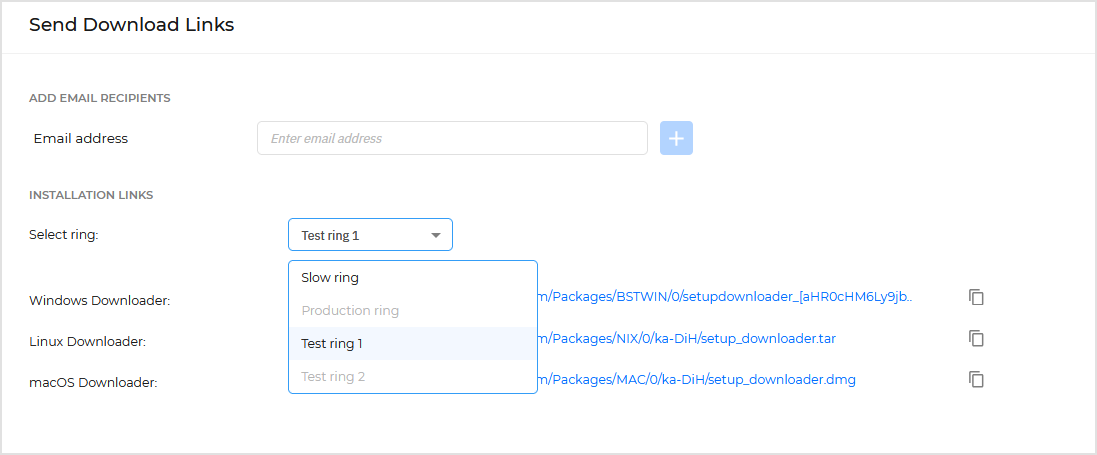
Click Send.
The recipients will receive a link that will install the Bitdefender Endpoint Security Tools version specified on the Update staging page.
Alternatively, you can click the Windows Downloader link and get the same file.
A staging ring option is grayed out when you assign a version that does not have the installation kit available or when you do not assign it to that ring on the Update staging page.
Important
The staging rings are displayed in the drop-down list for all operating systems, even though you assigned a version only for one of them.
For example, if you select Test ring 1 in the drop-down list, but only a Bitdefender Endpoint Security Tools version for Windows has been assigned to that ring, the Linux Downloader and macOS Downloader links still work. However, the downloaded versions for Linux and macOS will be those released by Bitdefender to the slow ring.
For details about the download links, refer to Install security agents - standard procedure.
Assigning endpoints to a staging ring based on policy settings
To assign an endpoint to a staging ring by using the policy settings, follow these steps:
In the main GravityZone menu, go the the Policies page.
Open the policy applied to the endpoint or click to create a new one.
Go to General > Update > Update Ring.
In the drop-down list, select Production ring, Test ring 1, or Test ring 2.
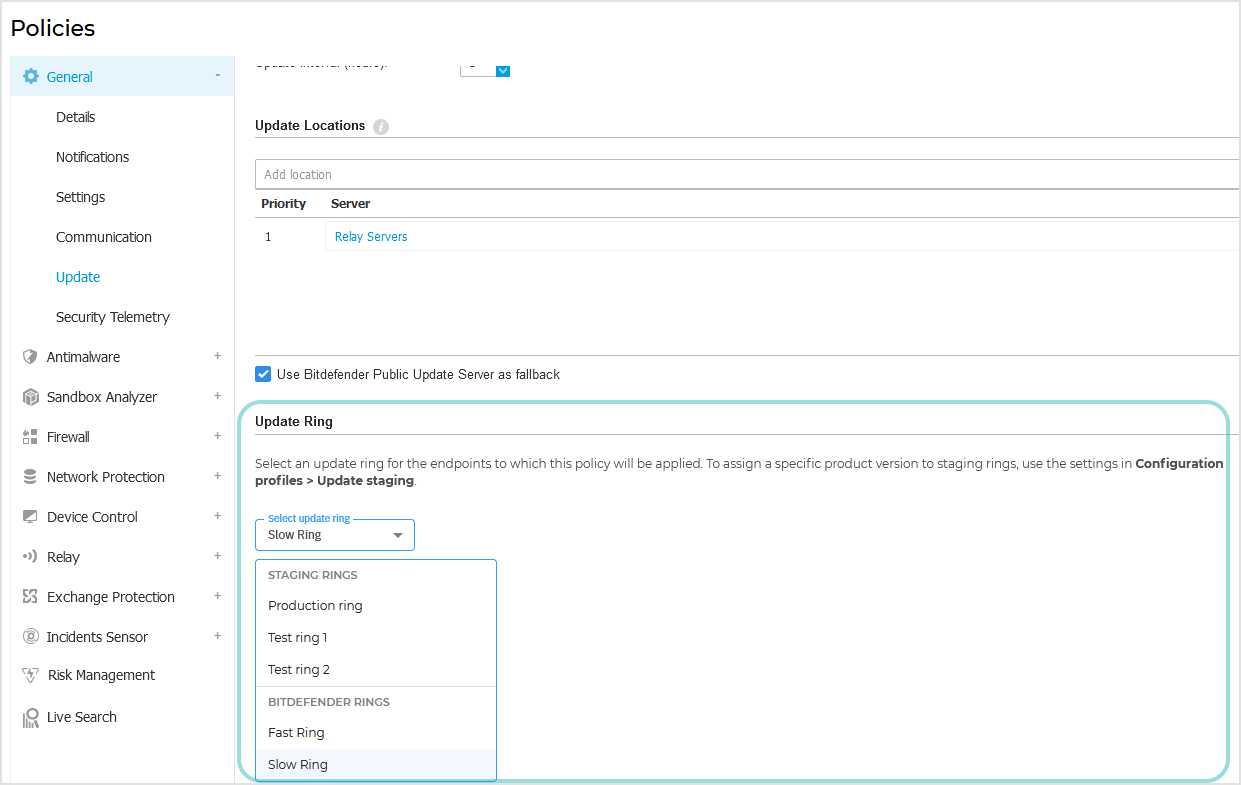
Note
An endpoint can be part of an single staging ring at one time.
Save the policy.
When applying the policy, it overwrites the previous settings present on the endpoints.
For details on the update settings in the policy, refer to Update.