The Atlassian Cloud sensor
The Atlassian Cloud sensor integrates with and protects collaboration, project management, and software development applications from the Atlassian Cloud suite, such as Confluence and Jira.
Atlassian Cloud sensor prerequisites
Check the prerequisites and get the required information for your Atlassian organization:
Log in to your Atlassian Admin.
Select the organization you want to create the integration for.
Make sure you have a license with access to the Atlassian Guard product.
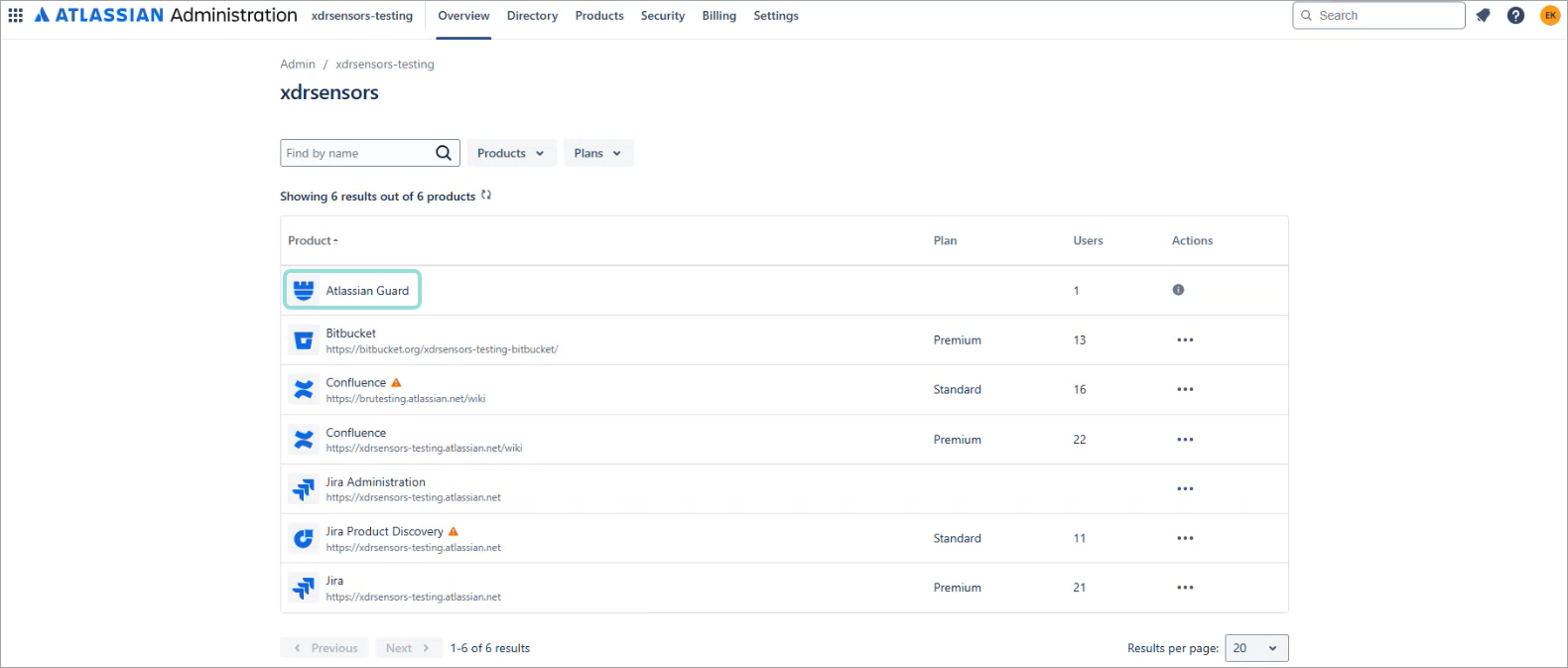
Go to the Settings page, and select API keys from the menu on the left side of the page.
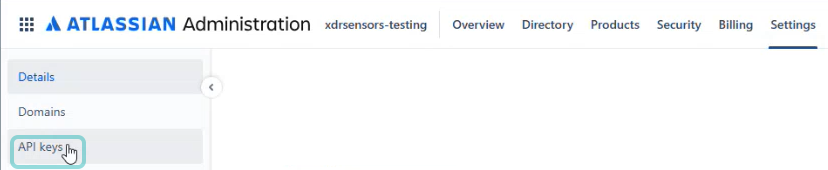
This will take you to the API keys page.
Click the Create API key button on the upper right side of the page.
Under the Name tab, type in a descriptive name for the key, set an expiration date, and click Next.
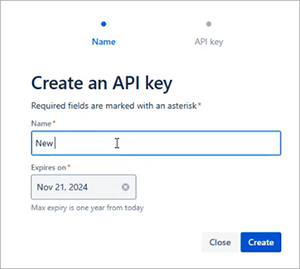
The API key tab is displayed.
Write down the Organization ID and API key shown on the screen.
Click Done.
(Optional) If you want to add a Jira or Confluence sensor, check the prerequisites and get the required information for your Atlassian instance.
Note
For Jira or Confluence sensors, any organization account can be used if it has application administrator rights for the specific Jira or Confluence product to be integrated. It is not mandatory to use an organization admin account for this step.
While still logged in to Atlassian Admin, click the User icon on the upper right side of the screen and select Account Settings.
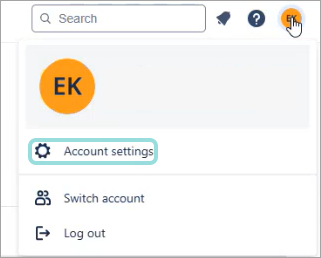
Write down the email address of the administrator account of the instance.
Write down the site domain of your Atlassian instance.
Go to the Security tab, scroll down to the API tokens section, and click Create and manage API tokens.
The API Tokens page is displayed.
Click the Create API token button on the top of the page.
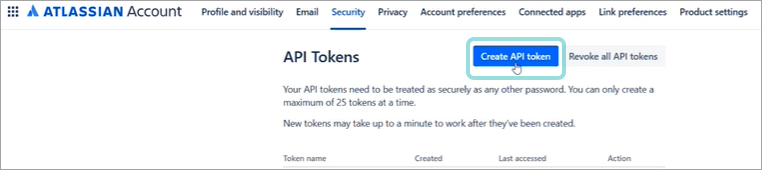
The Create API token window is displayed.
Type in a descriptive name and click Create.
The Your new API token window is displayed.
Click the Copy button and write down the API token.
Setting up the Atlassian Cloud sensor
In the Configuration > Sensors Management page, select Add new to integrate a new sensor.
Select the company where you want to deploy the sensor.
Select the Atlassian Cloud sensor and click Integrate.
On the Check Requirements page, confirm that the prerequisite steps have been completed.
Name the integration and provide the necessary details for your Atlassian organization.
(Optional) Select the Allow response actions from GravityZone incidents checkbox to enable response actions from XDR incidents.
Note
The Atlassian Admin sensor is is mandatory for the Atlassian Cloud XDR integration. The Jira and Confluence sensors are optional, although strongly recommended to improve protection.
Under the Jira and Confluence integration section, enable the sensors for each product instance in the Atlassian organization.
Note
You can create multiple sensors.
Choose which Atlassian application to connect to.
Add the required credentials information for the sensor you want to create and click Add to list.
Repeat for any other sensors.
Select Add sensor.
A confirmation window will appear, containing integration details and a list of sensors that have been created.
Click Done.
The new integration will be available in the Sensors Management grid.