Configuring SSO in Control Center using the GravityZone Identity Provider
Overview
Bitdefender GravityZone supports single sign-on (SSO) with the GravityZone Identity Provider (IdP), which uses SAML 2.0.
The GravityZone Identity Provider is a service that can manage and verify digital identities, allowing users configured in GravityZone Control Center to authenticate and access various applications from the GravityZone ecosystem with a single set of credentials. It is essential to federated identity management, where users have one identity across multiple services, enhancing security and convenience.
Important
Currently, the GravityZone Identity Provider provides authentication and access only to the following applications:
GravityZone Control Center
Datto RMM App
For more information about logging in to Datto RMM App with the GravityZone Identity Provider or a third-party identity provider, refer to the Logging in to Datto RMM App > Sign in with GravityZone section of the Setting up the Datto RMM integration page.
Prerequisites
You need to have a valid GravityZone administrator account with Manage Users rights.
Important
As GravityZone administrator, you can configure single sign-on for users from your company and companies under your management.
You cannot enable SSO for your own GravityZone account due to security reasons.
Enabling SSO in Control Center using the GravityZone IdP
To configure the login to GravityZone Control Center to use the GravityZone Identity Provider (IdP), follow these steps:
Log in to GravityZone Control Center.
Go to the Accounts page from the left-side menu.
Click the Full Name of the user whose login method you want to configure.
The Edit account window will be displayed.
In the Login Security section, select Login using GravityZone Identity Provider as the authentication method.
Click Save.
Testing SSO in Control Center using the GravityZone IdP
To test logging in to GravityZone Control Center using the GravityZone Identity Provider (IdP), follow these steps:
Go to GravityZone Control Center.
Enter the email address associated with the previously configured GravityZone account.
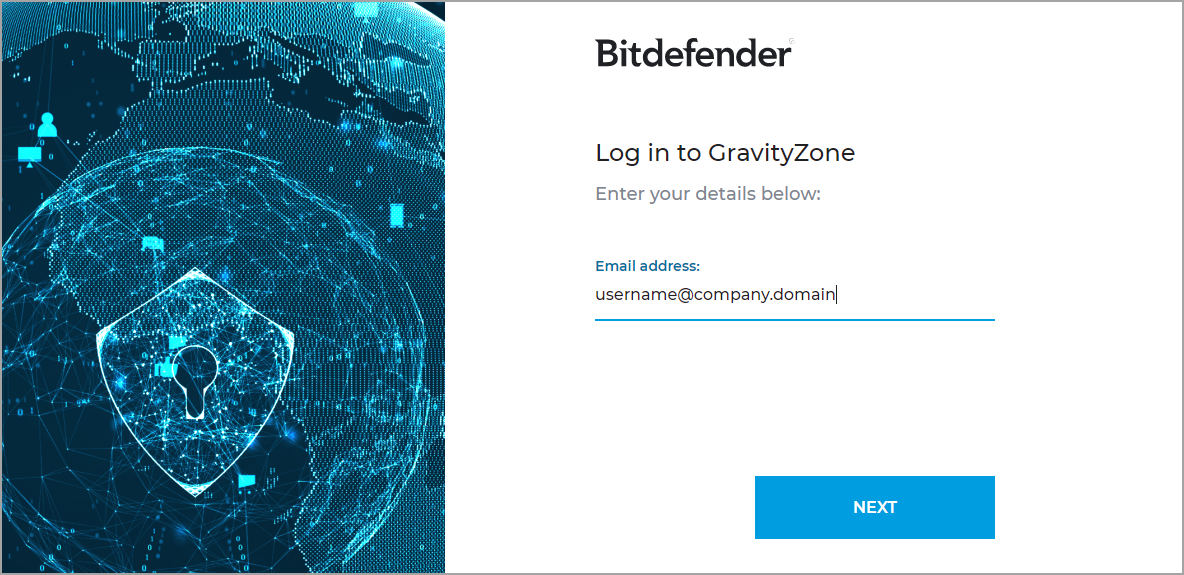
Click Next.
You will be redirected to the GravityZone Identity Provider's authentication page.
Enter the password used with the previously configured GravityZone account.
Click Next.
You will be redirected to the two-factor authentication page.
Enter the six-digit code from the authenticator app account of the previously configured GravityZone user.
Click Continue.
In a few moments, you will automatically log in to GravityZone Control Center with the previously configured GravityZone account.
Disabling SSO in Control Center using the GravityZone IdP
To disable the GravityZone Control Center SSO configuration with the GravityZone Identity Provider, follow the same steps outlined in the Enabling SSO in Control Center using the GravityZone IdP section, but when you reach step 4, select another login method from the available options: Login using your Identity Provider, if it has been enabled, or Login using GravityZone credentials.
For information regarding the Login using your Identity Provider option, refer to Configuring single sign-on using a 3rd party Identity Provider.