Suspend endpoint protection
In the new Network section, you can manage endpoint security efficiently while maintaining full control over the suspension process.
Note
These actions are supported starting with Windows product version 7.9.20.x, macOS product version 7.20.x, and Linux product version 7.5.0.X.
To suspend endpoint protection follow these steps:
Locate the endpoint for which you want to suspend protection in the Network grid.
Select the corresponding checkbox.
Open the Actions menu at the top of the grid and select Suspend protection.

On the configuration page:
Create a task name.
Select the modules that will be suspended.
Select the time interval for the suspend action.
Click Suspend to initiate the task.
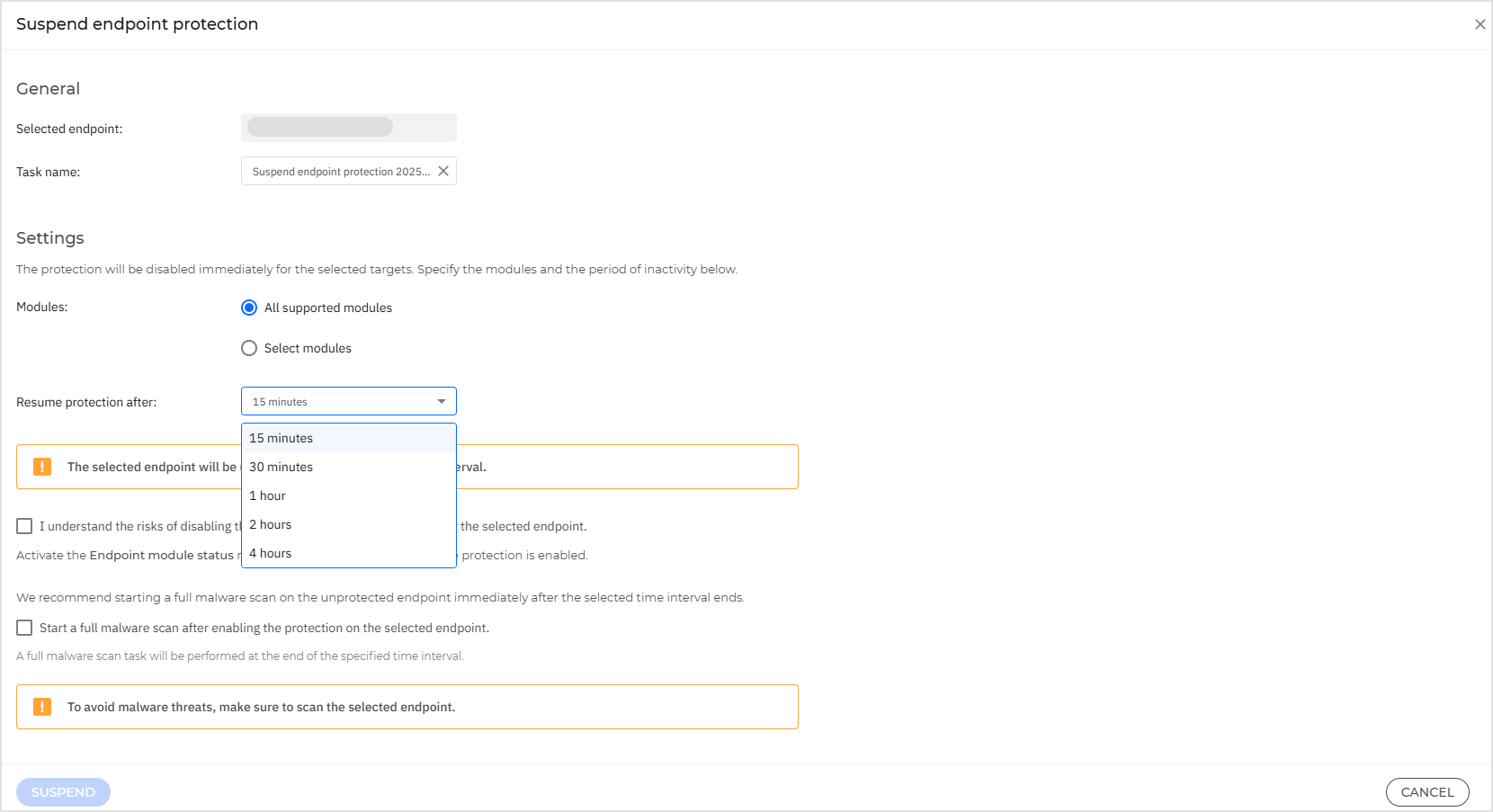
Important
The selected endpoint will be unprotected for the specified time interval, therefore we recommend starting a full malware scan on the unprotected endpoint immediately after the selected time interval ends.
On iOS devices, Web Traffic Scan relies on the Antimalware module to function. If Antimalware protection is suspended, Web Traffic Scan will also be disabled automatically until protection is resumed.
When troubleshooting, some protection modules cannot be deactivated. These modules are necessary for system integrity and security but do not affect user work.
The following modules are grayed out and cannot be disabled:
Device Control: manages access to external devices like USB drives and external storage. Since it does not interfere with regular operations, disabling it is unnecessary for troubleshooting.
Power User: ensures that only authorized administrators can modify security configurations. Disabling it would not aid in troubleshooting and could compromise security policies.
Full Disk Encryption: protects sensitive data at rest. Turning this off could lead to security risks, and it does not impact normal troubleshooting tasks.
Patch Management: ensures that critical security updates and patches are applied. Since patching runs in the background without disrupting user workflows, it remains enabled.