Monitors
The Bitdefender Plugin creates several internal monitors to trigger alerts in ConnectWise Automate Control Center.
You can set an alert template for each monitor individually to take specific actions. Monitors generate tickets and errors messages depending on the alert's context.
To access the internal monitors for Bitdefender alerts, go to Automation > Monitors > Internal Monitors tab.
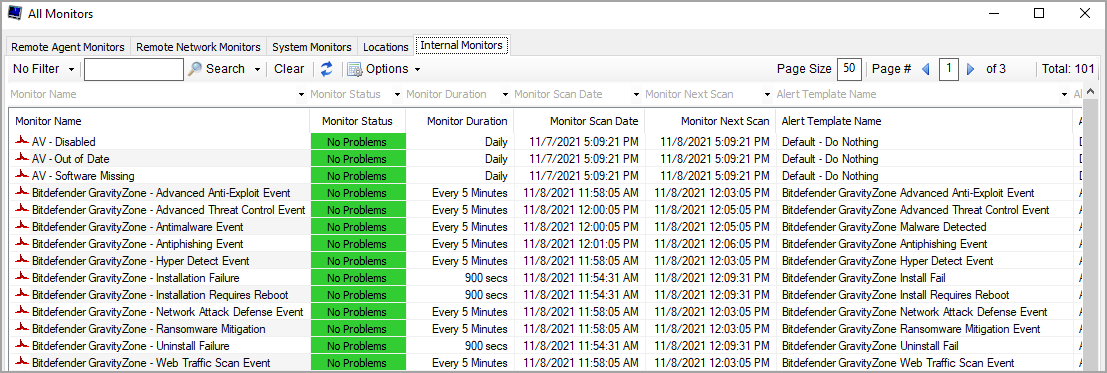
Monitor types
The following monitors are available with the Bitdefender plugin:
Monitor name | Description |
|---|---|
Bitdefender GravityZone - Installation Failure | A Bitdefender security agent installation process failed. |
Bitdefender GravityZone - Installation Requires Reboot | A Bitdefender security agent installation process requires reboot to complete. |
Bitdefender GravityZone - Uninstall Failure | A Bitdefender security agent uninstall process failed. |
Bitdefender GravityZone - Antimalware Event | One or more Antimalware security events have been detected. To aggregate multiple alerts into the same ticket, this monitor uses the Bitdefender GravityZone - Antimalware Event (Consolidated) template, which requires configuration. For details, refer to Configuring consolidated Antimalware alerts. |
Bitdefender GravityZone - Advanced Threat Control Event | An Advanced Threat Control (ATC) security event has been detected. |
Bitdefender GravityZone - Advanced Anti-Exploit Event | An Advanced Anti-Exploit security event has been detected. |
Bitdefender GravityZone - Antiphishing Event | An Antiphishing security event has been detected. |
Bitdefender GravityZone - Endpoint Detection and Response | An EDR incident has been detected. For details, refer to EDR incidents in the ConnectWise Automate integration with GravityZone. |
Bitdefender GravityZone - Hyper Detect Event | A Hyper Detect security event has been detected. To aggregate multiple alerts into the same ticket, this monitor uses the Bitdefender GravityZone - Hyper Detect Event (Consolidated) template, which requires configuration. For details, refer to Configuring consolidated Hyper Detect alerts. |
Bitdefender GravityZone - Network Attack Defense | A Network Attack Defense security event has been detected. To aggregate multiple alerts into the same ticket, this monitor uses the Bitdefender GravityZone - Network Attack Defense Event (Consolidated) template, which requires configuration. For details, refer to Configuring consolidated Network Attack Defense alerts. |
Bitdefender GravityZone - Ransomware Mitigation | A Ransomware Mitigation security event has been detected. |
Bitdefender GravityZone - Web Traffic Scan Event | A Web Traffic Scan security event has been detected. |
Managing monitors
You can do the following actions with Bitdefender GravityZone monitors:
Disabling monitors
To disable a monitor, you have to modify the alert template:
In Automate Control Center, go to Automation > Monitors.
Click on the Internal Monitors tab.
Locate the monitor and double click to edit.
Go to the Alerting tab.
Under Alert Template, select Default - Do Nothing in the drop-down list.
Click Save.
Deleting and restoring monitors
To revert a monitor back to its default state, you need to delete it and trigger ConnectWise Automate database agent service restart.
In Automate Control Center, go to Automation > Monitors.
Click on the Internal Monitors tab.
Locate the monitor, right-click and select Delete Monitor.
Restart the Automate database agent. To do this:
Go to System > Solutions > Plugin Manager.
Click Advanced in the upper right corner of the window.
In the drop-down menu, select Reload Plugins and Update Remote Agent Plugins.
Confirm the database agent restart.
Close and reopen the Automate Control Center. Back in the Internal Monitors tab, the monitor should be restored.