Manage associations
The Manage associations page allows you to view and delete existing company associations, and create custom associations.
By default, Kaseya VSA X App associates the Kaseya VSA X and GravityZone inventories as follows:
Kaseya VSA X organizations are associated with GravityZone customer companies.
Kaseya VSA X sites are associated with GravityZone groups.
Kaseya VSA X agent groups are associated with GravityZone sub-groups.
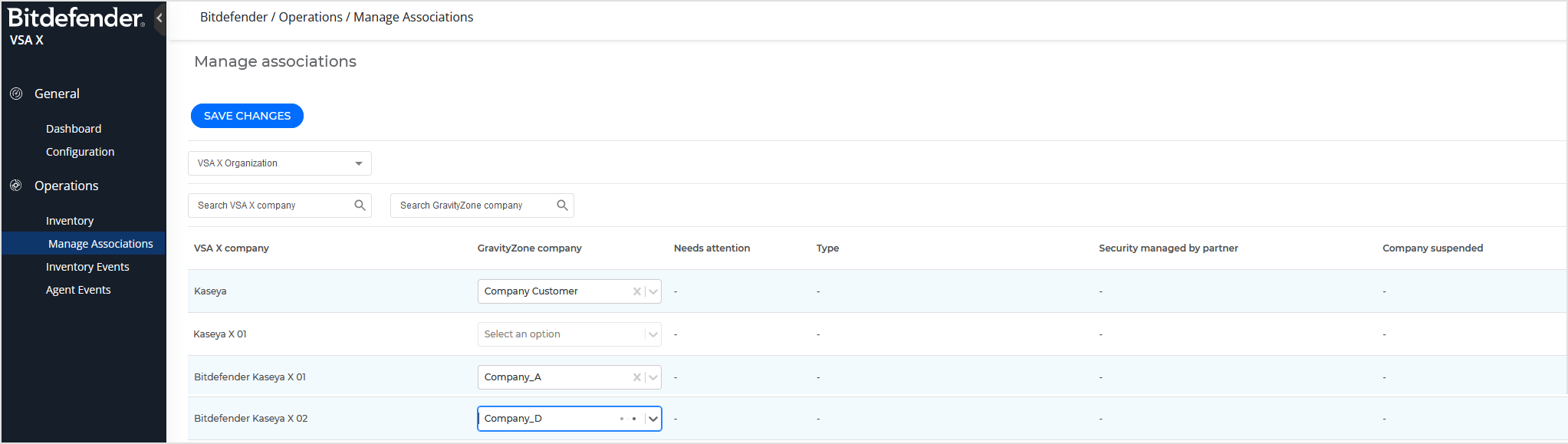
On this page, you can view details for each association grouped into these columns:
Kaseya VSA X company - displays the name of the associated company in Kaseya VSA X.
GravityZone company - displays the name of the associated company in GravityZone.
Needs attention - displays an alert icon and a message to indicate inventory events generated for a valid association.
Note
If the GravityZone company does not exist anymore, the corresponding field is empty. However, you can delete the old association or select another GravityZone company to create a new one.
Type - indicates the company type (customer or partner).
Security managed by partner - indicates if a partner has control over the GravityZone company
Company suspended - indicates whether the GravityZone company has been suspended or not.
Custom associations are useful in cases such as:
The Bitdefender synchronization task is unable to make particular associations between Kaseya VSA X and GravityZone inventories that you would want.
You want to create associations with existing GravityZone companies without relying on the inventory events handle actions.
You want to create associations between Kaseya VSA X organizations and GravityZone partner companies.
To create a custom association, follow these steps:
Select in the drop-down list the GravityZone company you want to associate with the current Kaseya VSA X organization.
The list contains only GravityZone companies that are not part of other associations in the integration.
Click Save changes.
After the association is created, columns like Type, Security managed by partner, and Company suspended are automatically populated with details from GravityZone.
Note
You can only create custom associations at the organization level.
To delete an association, follow these steps:
Select in the drop-down list the Delete association option.
A warning message informs you that the association will be deleted along all other associations under it, if the target entity is a Kaseya VSA X organization. However, future synchronizations may restore some or all associations. To prevent this, select the Exclude the organization from synchronization option in the pop-up window.
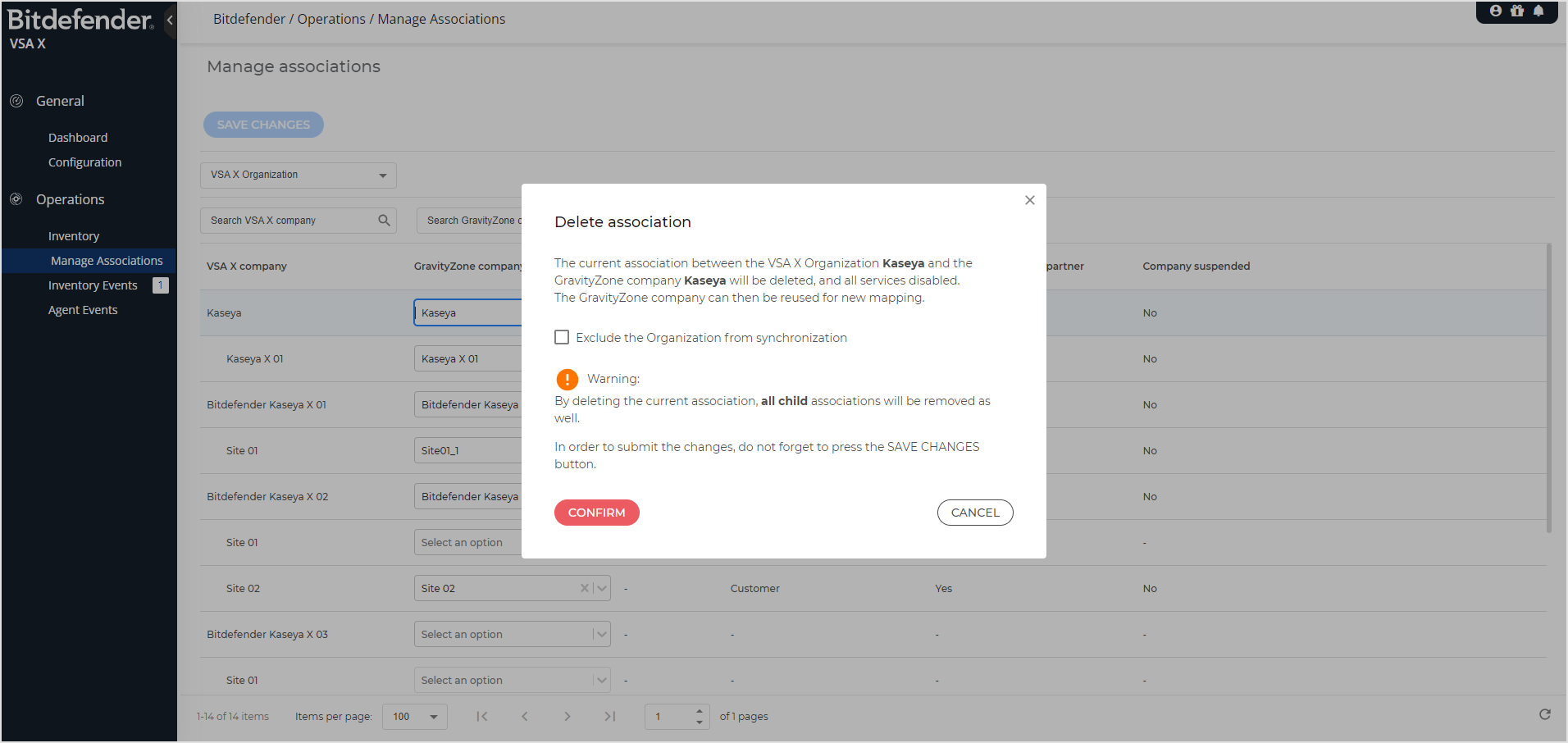
Click Confirm.
Click Save changes.
To cancel an action, use the X button in the drop-down list. For example, if you selected a GravityZone company to create an association or you selected Delete Association but did not save the changes yet, click X to return to the initial state.